1 rhel and sles installations – HP Insight Control Software for Linux User Manual
Page 244
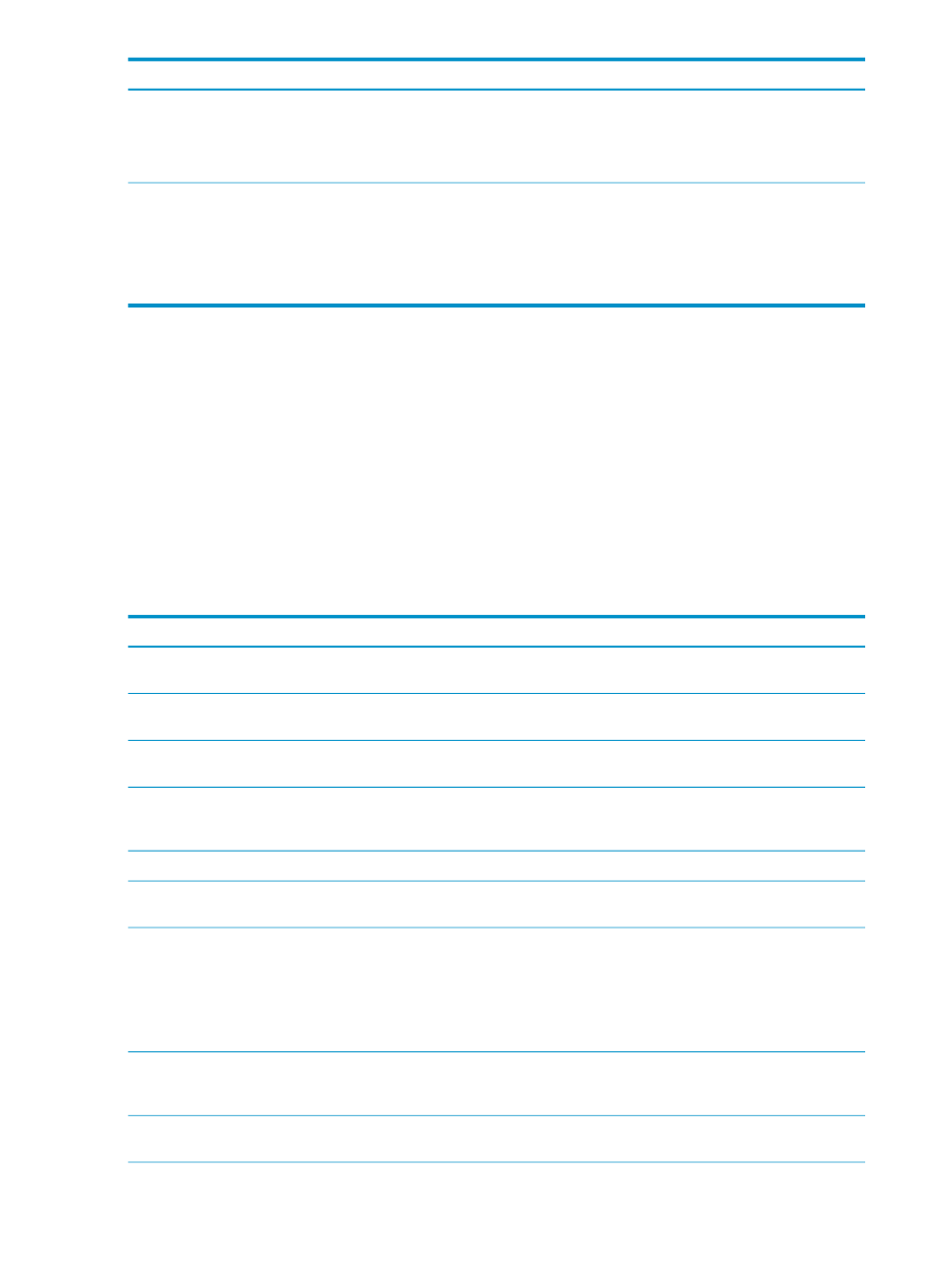
Corrective Actions
Cause/Symptom
Remove the nagios_vars.db file:
# rm /opt/hptc/nagios/etc/nagios_vars.db
Nagios services report a non-OK status
Under very rare circumstances, the Nagios cache might
become unsynchronized. If this occurs, it is possible that
some Nagios services do not operate correctly.
Run the following commands to restart mond on all
managed systems:
# pdsh -w `shownode servers nagios_monitor`
/etc/init.d/supermon restart
# pdsh -a -x `shownode servers
nagios_monitor` /etc/init.d/mond restart
Nagios services might report warning
Nagios services might report WARNING - No sensor
data is available or Data is stale
.
25.15 Troubleshooting OS installation and image deployment problems
This section contains troubleshooting topics that apply to OS installations on managed systems
and capturing and deploying Linux images:
•
“RHEL and SLES installations” (page 244)
•
“Custom OS installations” (page 246)
•
“Capturing Linux images” (page 247)
•
“Deploying Linux images” (page 247)
25.15.1 RHEL and SLES installations
The following table describes possible causes of problems with OS installation tasks and provides
actions to correct them.
Corrective actions
Cause/Symptom
Verify the
is online and accessible from
the target server.
The remote repository was offline or is not accessible.
(Remote repository items only)
Log into the target managed system through the remote
console and complete the installation.
Incomplete installation (Interactive installation only)
Select an OS version that is compatible with the server
hardware architecture.
The selected OS is incompatible with the server
hardware.
Verify that an appropriate PSP exists in the Insight Control
for Linux repository and that it is associated with the
correct OS versions.
No PSP applicable to this OS and version was present
in the Insight Control for Linux repository.
Correct the kernel append line and rerun the tool.
The optional kernel append line syntax was incorrect.
Verify that the OS exists in the Insight Control for Linux
repository.
The selected OS has been deleted from the Insight
Control for Linux repository.
Perform the following actions:
•
Copy the proper OS files into the appropriate /opt/
repository
subdirectories.
•
Verify that the correct subdirectories were created in
the appropriate /opt/repository subdirectory, if
required (SLES only, CD1, CD2, DVD, and so on).
The proper files were not copied from the installation
media into the appropriate /opt/repository/os
subdirectories.
Correct the installation configuration file and copy it to
the appropriate /opt/repository subdirectory.
The user-edited installation configuration file was
invalid. (RHEL Kickstart and SLES AutoYaST installation
only)
For the corrective action, see
The target server has lost association with its
management processor.
244
Troubleshooting
