8 troubleshooting nagios problems – HP Insight Control Software for Linux User Manual
Page 243
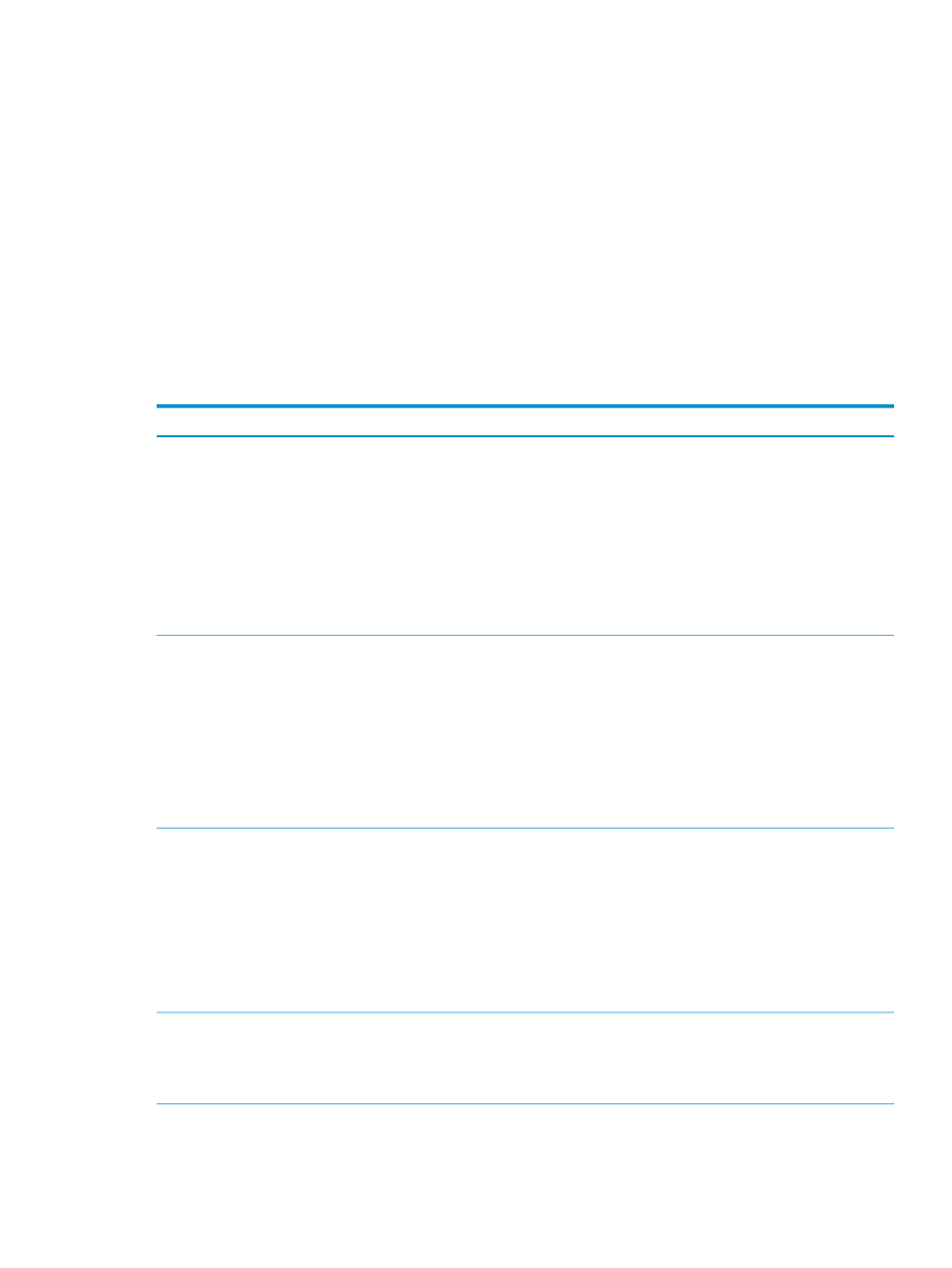
•
If the output reports that vars.ini have been resynchronized for a managed system,
verify that there is a self-signed certificate for the Apache service and that that service is
running. For troubleshooting information on the Apache service, see
.
25.14.7 Nagios gather_all_data script reports check_nrpe errors
These errors include socket timeouts and refused connections. The nrpe daemon is unable to
configure the server because the check_nagios_vars script is unable to write vars.ini to
the server.
Use the ping command, specifying the server by name; it returns its IP address. Compare that
IP address to the IP address that HP SIM reports for that server. They must match.
25.14.8 Troubleshooting Nagios problems
The following table describes possible causes of problems related to Nagios and provides actions
to correct them.
Corrective Actions
Cause/Symptom
Follow these steps to start the Nagios daemons manually:
1.
Log in to the CMS as the root user.
2.
Stop the Nagios service:
# /etc/init.d/nagios stop
3.
Change to the following directory:
# cd /opt/hptc/nagios/bin
4.
Start the Nagios service:
# ./nagios -v ../etc/nagios_local.cfg
Nagios fails to start
If Nagios fails to start, one or more Nagios daemons did
not start on the CMS.
Restart the Apache service on the CMS:
Log into the CMS as root and use the following commands
for RHEL operating systems:
# /etc/init.d/httpd stop
# /etc/init.d/httpd start
Log into the CMS as root and use the following commands
for SLES:
# /etc/init.d/apache2 stop
# /etc/init.d/apache2 startssl
Nagios startup error: Can't find
/nagios/cgi-bin/status.cgi.
Verify that the php RPM and its required dependencies
are on your CMS.
To verify on a RHEL CMS:
# rpm -qa | grep php
To verify on a SLES CMS:
# rpm -qa | grep php5
Use the rpm command to install the php RPM and its
required dependencies.
Nagios startup error: The browser displays a directory
list of Nagios files instead of the Nagios main window.
Run the following commands to resynchronize the
vars.ini
file across all managed systems:
# cd /opt/hptc/nagios/libexec
# ./check_nagios_vars --update
Nagios “Management Settings Monitor” service reports
vars warning
25.14 Nagios Troubleshooting
243
