HP Insight Control Software for Linux User Manual
Page 54
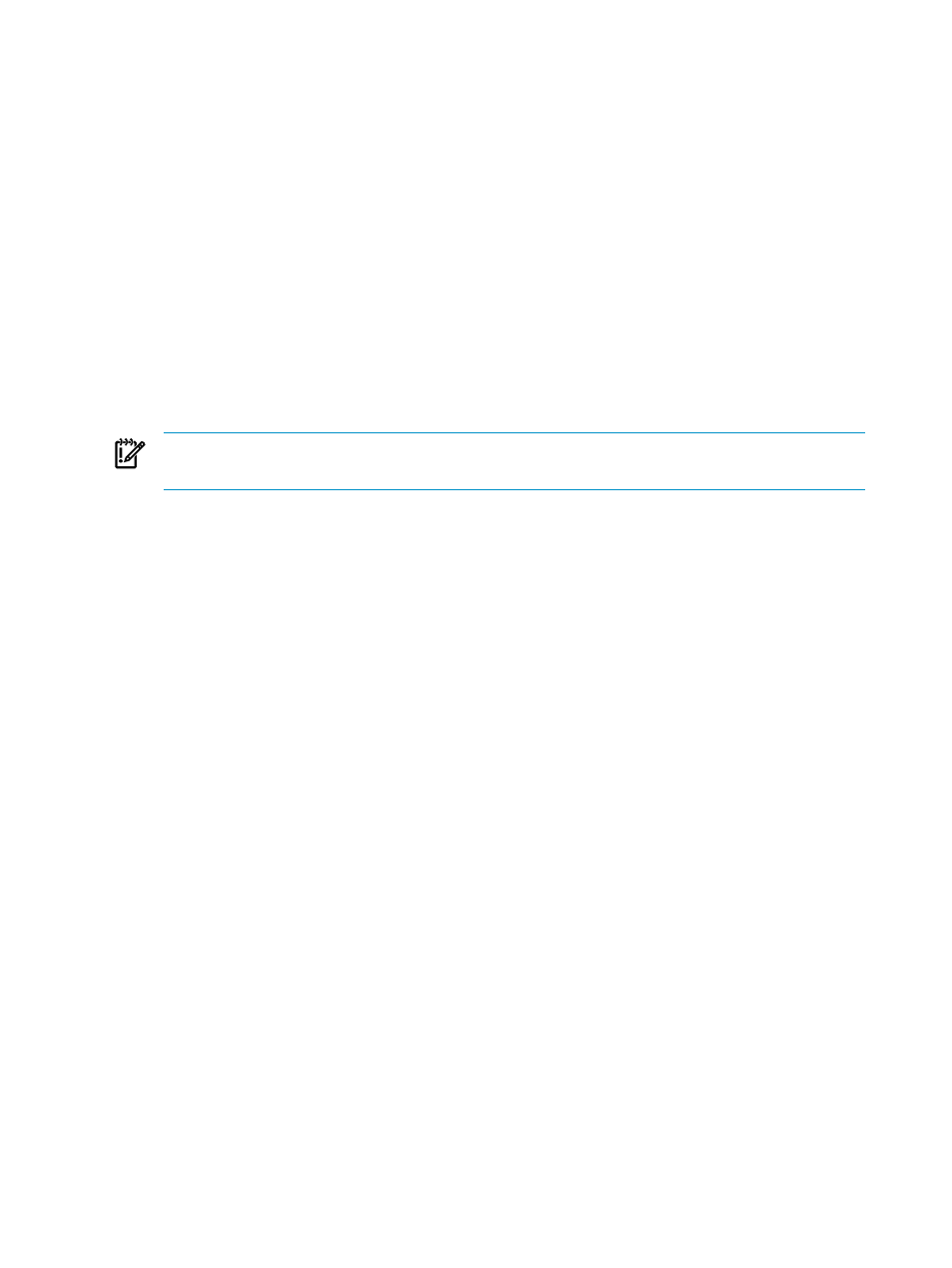
Enter a descriptive name but do not use the PSP tar.gzip file name, which can be
quite long.
•
Provide the PSP version number that you copy to the repository. For the supported PSP
version or versions, see the HP Insight Control for Linux Support Matrix. The version
number must be in the form of N.NN, for example, 8.51.
•
Associate the PSP to the operating systems it supports. Use the Ctrl-Left Mouse Button
key combination to select all the operating systems that the PSP supports.
The PSP must be properly associated with all operating systems it supports so that
Insight Control for Linux installation tools can determine the PSP file from which to
extract the required components during an OS installation.
6.
Select Save.
7.
View the summary information, especially the PSP path on disk: which provides the
location where you download the PSP.
Repository Name redhatV50 has been updated.
PSP path on disk: /opt/repository/psp/redhatV50
Notice: You may now upload the PSP tar.gz file if you have not done so yet.
IMPORTANT:
Write down or copy and paste into a file the path displayed in the PSP path
on disk
field.
8.
Select OK to return to the Manage Repository screen.
To download a PSP into the repository, see
.
5.2.4 Registering automated installation configuration files (Kickstart and AutoYaST)
To support a completely unattended Linux OS installation, both Red Hat, Inc., distributors of
Red Hat Enterprise Linux (RHEL), and Novell, distributors of SUSE Linux Enterprise Server
(SLES), use an installation configuration file that contains all the parameters necessary to complete
the installation without user interaction.
An installation configuration file also enables unattended VMware ESX virtualization OS
installation.
Many custom operating systems, particularly those derived from either RHEL or SLES operating
systems, support an installation configuration mechanism as well.
For more information about using and creating installation configuration files for unattended
installations, see
.
To register an installation configuration file in the repository, follow these steps:
1.
Select the following menu item from the HP Insight Control user interface:
Options
→IC-Linux→Manage Repository
2.
Select New.
3.
From the Item Type drop down list, select Installation configuration file
(Kickstart/AutoYaST)
.
4.
Select Next.
5.
Supply the following information about the file:
•
A unique name for the installation configuration file. Because the value you supply as
the name is used to create a directory in the repository, the name cannot contain spaces,
cannot be blank, and must use only the following characters:
— Lowercase letters a through z
— Uppercase letters A through Z
— Numbers 0 (zero) through 9
— Hyphens (-), periods (.), and underscores (_)
54
Managing the Insight Control for Linux repository
