3 using the define networks tool – HP Insight Control Software for Linux User Manual
Page 67
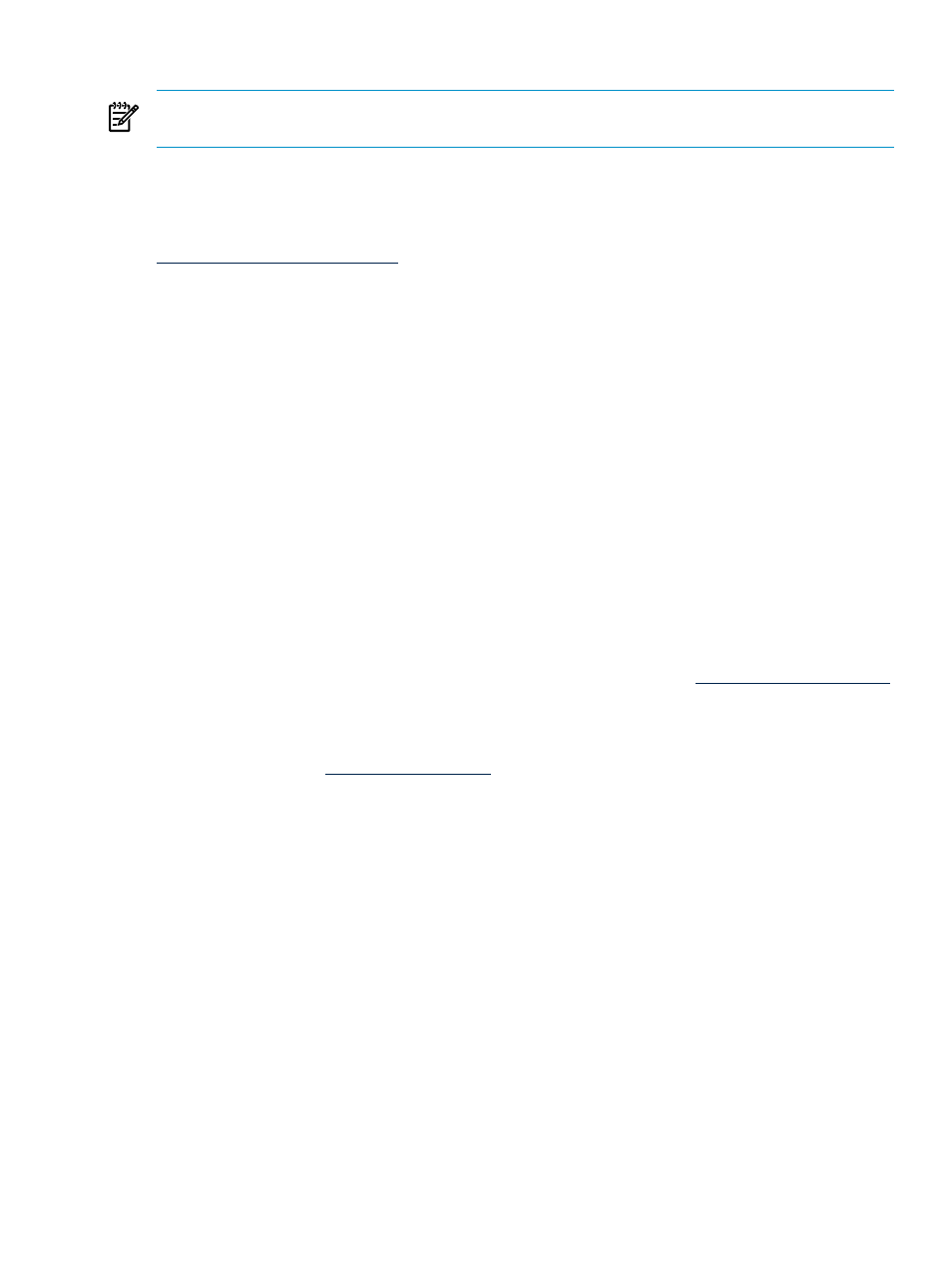
5.
Select Save User Information.
NOTE:
Do not disconnect your browser from this management processor address. You might
need it to license virtual media, which is described in the next section.
6.2.3 Licensing virtual media on the management processor
Your iLO Advanced license key activates iLO Advanced features. For the latest instructions,
which may supersede those shown below, see the following website:
These instructions assume the network client has a network connection to the iLO-based
management processor.
To install the iLO Advanced license and enable the iLO Advanced functionality using a supported
web browser:
1.
Log in to iLO-based management processor with a user ID that has the Configure iLO
Settings privilege.
2.
2. Select the Administration tab, then click Licensing.
3.
3. Enter the 5 x 5-character license key in the space provided.
4.
4. Select Install. The End User License Agreement (EULA) confirmation displays. The EULA
details are available with the license kit.
5.
5. Select OK to accept the terms of the EULA enclosed with this product. The licensed features
are now enabled.
HP recommends you retain the license key for future reference. The license key is required for
technical support and future upgrades.
For activation of iLO Advanced Pack functionality on groups of iLO-based management
processors, use the HP Lights-Out Configuration Utility. Details on this scripting utility and
activation using the command line interface are located in the HP Integrated Lights-Out Management
Processor Scripting and Command Line Resource Guide on the HP website:
.
Select Manuals, and search for iLO, iLO 2, or iLO 3.
This license entitles you to the iLO Advanced features in the current version of iLO firmware at
the time of activation. To download the latest firmware and also learn more about iLO features
and capabilities, visit
You may now disconnect from the management processor.
6.3 Using the Define Networks tool
The Define Networks tool enables you to preset network configuration settings called a “network”;
the defined network corresponds to a subnet where servers will reside. You assign these network
settings to the servers in the Network Configuration Editor.
The advantages of the Define Network tool include the following:
•
You assign the parameters only once.
•
Network parameters can be assigned to multiple servers.
•
If you want, you can allow for automatic IP address assignment to servers.
•
Assigning a “network” to a server, instead of entering all the network configuration
parameters, saves time and effort.
•
If a network parameter changes, you only need to update the named network.
•
The parameters that you enter are validated for correctness.
The virtual media deployment functions enable the use of the information from the Define
Networks and Network Configuration Editor tools. Thus, the servers assigned with these tools
must be set for Virtual media.
6.3 Using the Define Networks tool
67
