12 troubleshooting licensing problems, 13 troubleshooting monitoring problems – HP Insight Control Software for Linux User Manual
Page 235
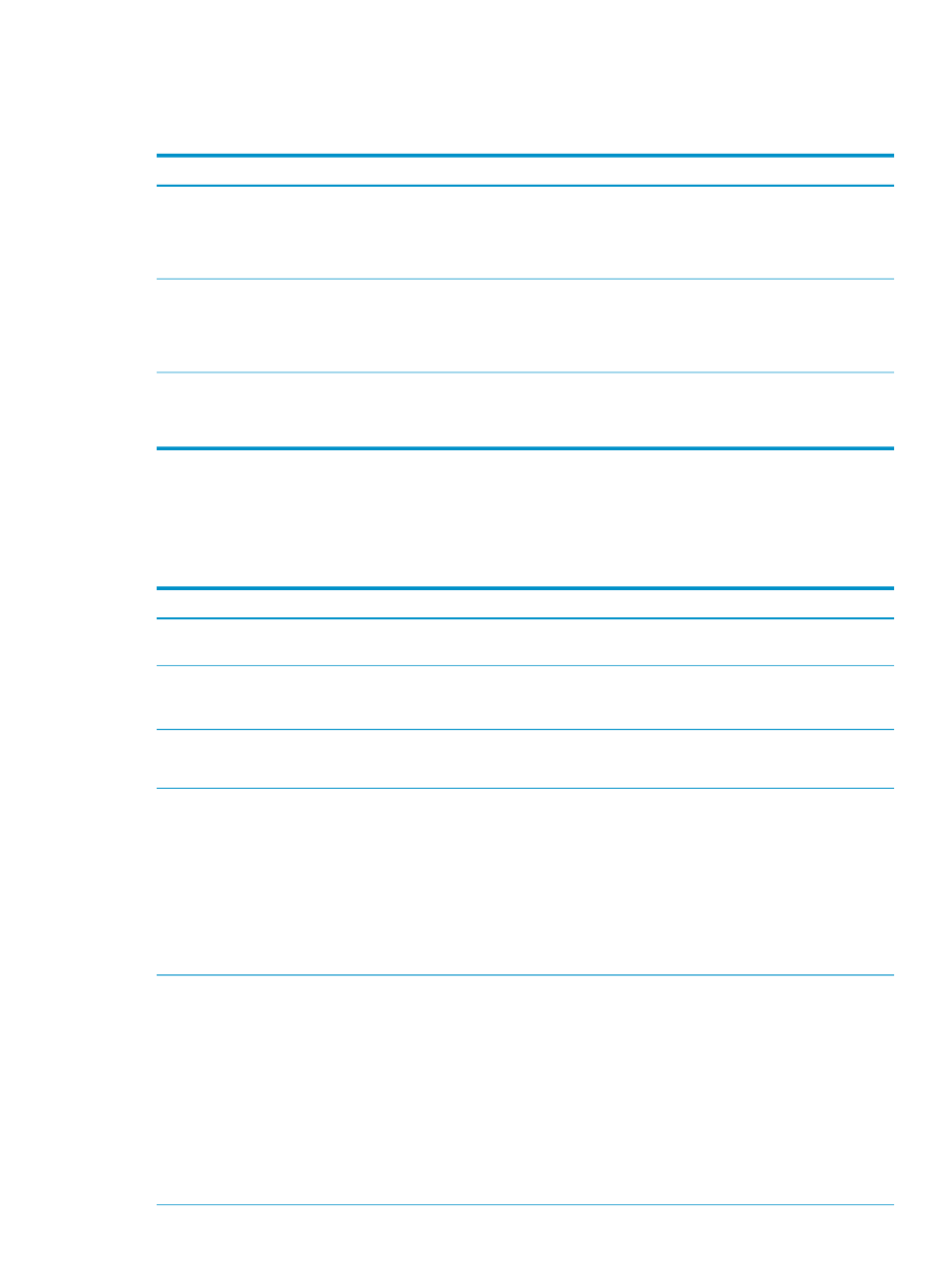
25.12 Troubleshooting licensing problems
The following table describes possible causes of problems that might be encountered with
licensing a managed system and provides actions to correct them.
Corrective actions
Cause/Symptom
Use the HP SIM Deploy
→License Manager tool to assign
Insight Control for Linux licenses to the target system.
Target Node Shows “Not Licensed” In Tool Wizard
Specific Insight Control for Linux tools require that an
Insight Control for Linux license be assigned to the target
managed system.
This is the default behavior. There is no corrective action.
Licensing Page Is Always Displayed When Running a
Tool
The default behavior of the deployment tools is to display
the License Target System Window.
Use the HP SIM Deploy
→License Manager tool to assign
Insight Control for Linux licenses to the target system.
Target Node Is Not Licensed For This Tool
The tool requires that an Insight Control for Linux license
be assigned to the target system.
25.13 Troubleshooting monitoring problems
The following table describes possible causes of problems related to monitoring and provides
actions to correct them. Problems related to the
tool are described in a
subsequent table.
Corrective Actions
Cause/Symptom
Ensure that the Configure
→Configure or Repair Agents
task was run on the managed systems.
Cannot distribute pdsh keys
Ensure that the management hubs were installed with
Management-Hub.cfg
or have all required Linux RPMs
installed.
Failure trying to install monitoring RPMs
Ensure that nrpe is running on the managed systems:
# /etc/init.d nrpe status
check_nrpe error: Connection refused by host
Use the /sbin/csys command to examine the
/hptc_cluster
cluster export status:
# sbin/csys status
/hptc_cluster local, exported
# /sbin/csys umount /hptc_cluster
# cat /etc/exports
.
.
/hptc_cluster
192.118.192.143/255.255.240.0(rw,no_root_squash,sync)
Problems exporting /hptc_cluster across the management
hubs
Perform the appropriate action:
•
Ensure that the
/opt/hptc/syslog-ng/bin/syslog-ng
command
is running on the management hubs:
# /etc/init.d/syslog-ng status
•
Run the logger command to verify that syslog
messages appear in the consolidated log and in the
aggregated log files:
# pdsh –a logger –p warn "test msg1"
# grep "msg1" \
/hptc_cluster/adm/logs/consolidated.log
Syslog events for managed systems are not showing up
in consolidated log
25.12 Troubleshooting licensing problems
235
