5 registering linux and psp dependency scripts – HP Insight Control Software for Linux User Manual
Page 55
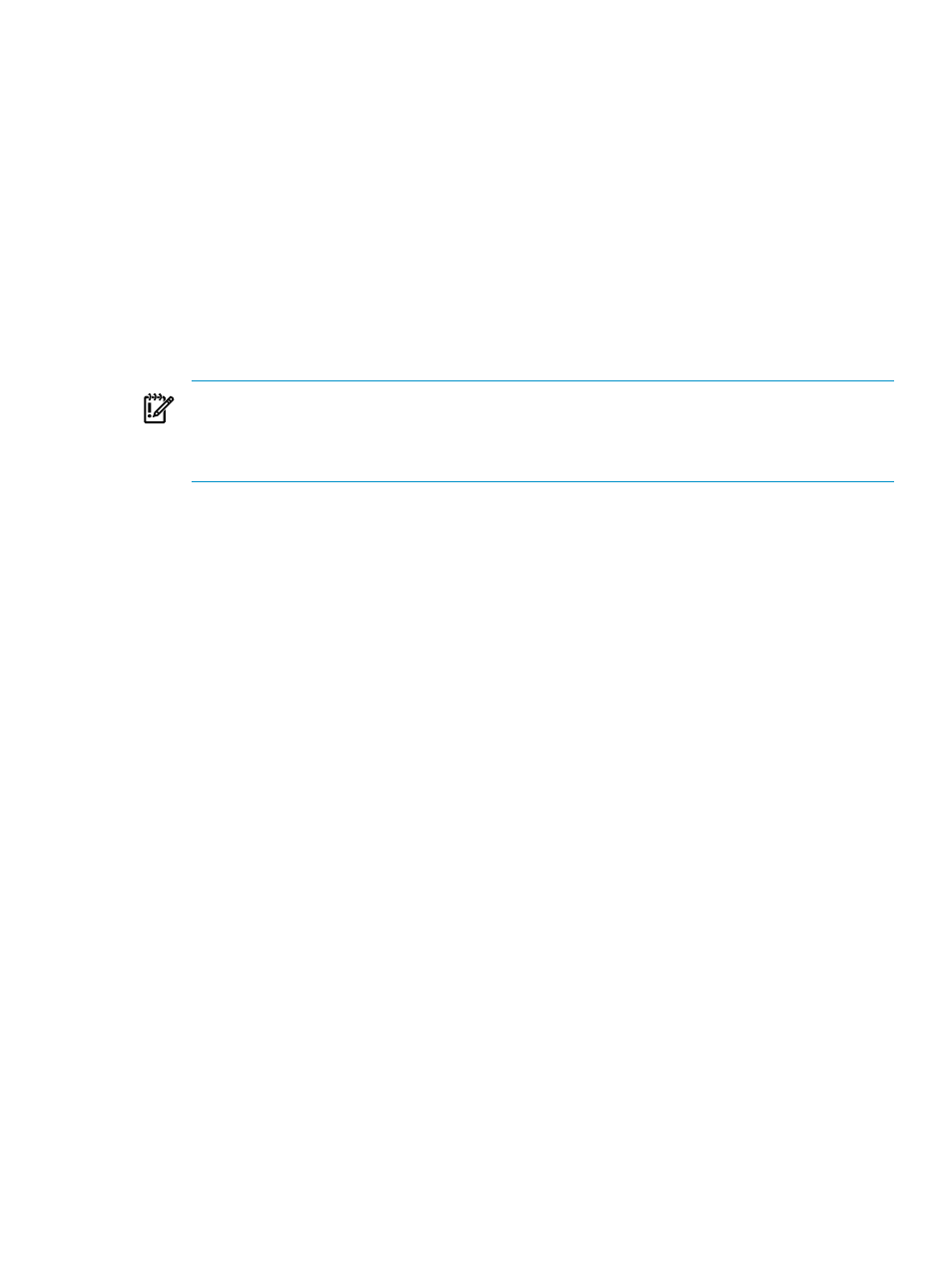
Do not append .cfg to the file name.
•
Description of the file.
•
From the drop down list, select the registered operating systems to which the
configuration file is applied during an unattended OS installation.
Use the Ctrl-Left Mouse Button key combination to select multiple operating systems.
•
Optionally, associate the configuration file with a custom OS. It is your responsibility
to apply the commands in the installation task to retrieve it.
6.
Select Save.
7.
View the summary information, especially the path information, which provides the details
of the repository registration including the directory and path created in the repository.
Item Name: MyConfig
Installation configuration path on disk: /opt/repository/instconfig/MyConfig/MyConfig.cfg
Installation configuration path via http: ./Instconfig/MyConfig/MyConfig.cfg
Notice: You may now upload the configuration file if you have not done so yet.
IMPORTANT:
Write down or copy and paste into a file the path displayed in the Installation
configuration path on disk
or Installation configuration path via http: (for remotely
hosted repositories) field because this is the location in the repository to which you copy
the installation configuration file.
8.
Select OK to return to the Manage Repository screen.
5.2.5 Registering Linux and PSP dependency scripts
The difference between a Linux script and a PSP dependency script is that scripts that are
registered in the repository as a PSP Dependency Script item type are made available for
use during the PSP installation.
Scripts that are registered in the repository as a Linux script item type are:
•
Deployed manually to managed systems from the Tools
→Command Line Tools→Run
Script...
menu item, and .
•
Deployed before and after the capture deployment of a Linux image from a managed server
•
Deployed before and after the deployment of a captured Linux image to a managed server.
To register a script in the repository, follow these steps:
1.
Select the following menu item from the HP Insight Control user interface:
Options
→IC-Linux→Manage Repository
2.
Select New.
3.
Next to the Item Type field, select either Linux Script or PSP Dependency Script.
4.
Select Next.
5.
Supply a name and description for the script. The script name must end with a .sh extension.
Because the value you supply for the script name is used to create the script directory in the
repository, the name cannot contain spaces, cannot be blank, and must use only the following
characters:
•
Lowercase letters a through z
•
Uppercase letters A through Z
•
Numbers 0 (zero) through 9
•
Hyphens (-), periods (.), and underscores (_)
The name of the file you copy to the repository must be the same as the name of the item
registered. For information about the importance of choosing unique names for items you
are registering in the repository, see
.
5.2 Registering items in the Insight Control for Linux repository
55
