HP Insight Control Software for Linux User Manual
Page 160
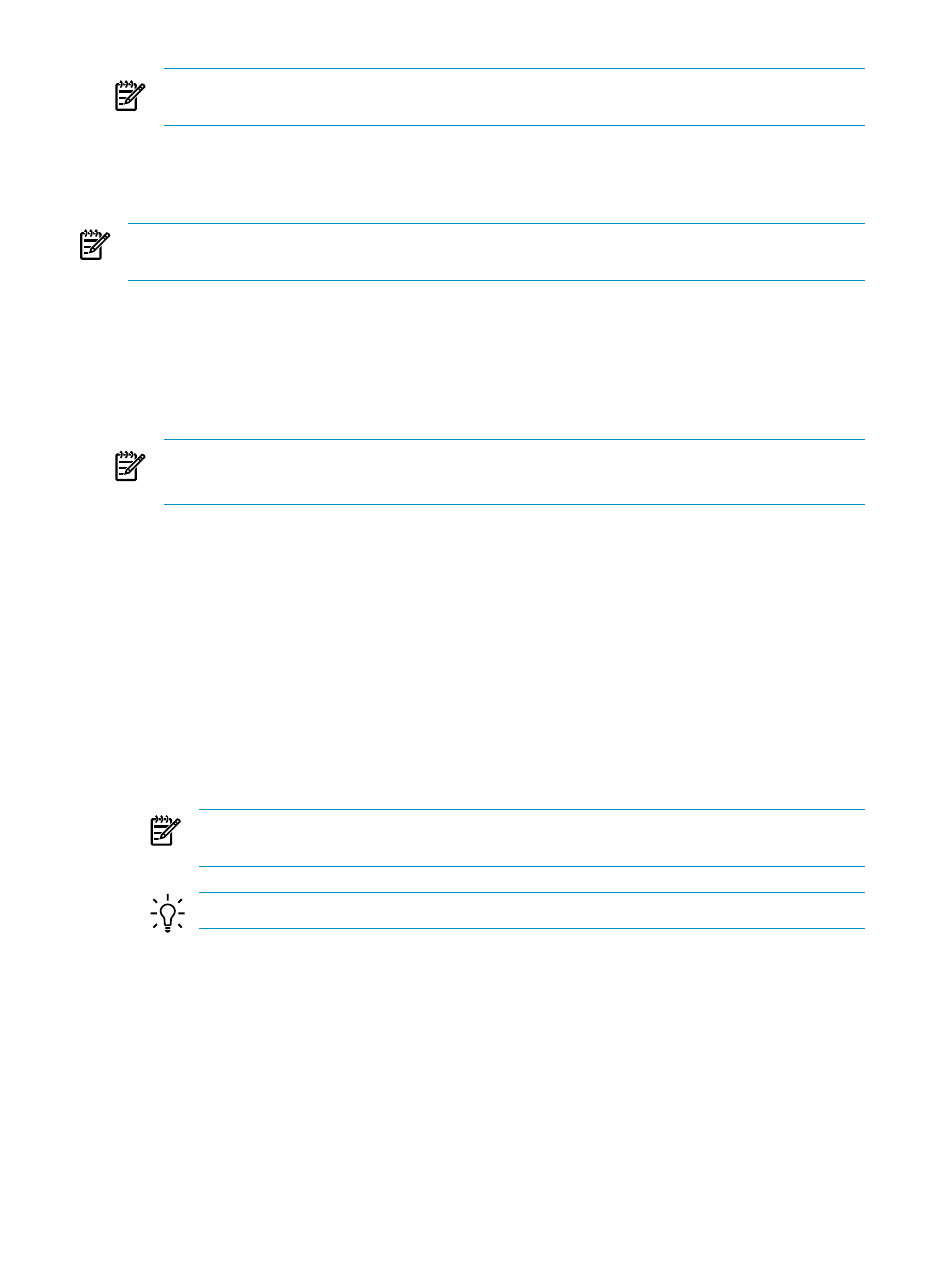
NOTE:
This step removes non-licensed servers, VMware ESXi
s, and Microsoft
Windows guests from the collection.
17.4 Removing a managed system or switch from an Insight Control for
Linux collection
NOTE:
For information on removing a management hub, see
If you want Insight Control for Linux to stop monitoring a managed system or switch, follow
these steps to delete a managed system or switch from the Insight Control for Linux collection:
1.
Select the following menu item from the HP Insight Control user interface to remove the
management agents from the managed systems that you no longer want Insight Control for
Linux to monitor and manage:
Deploy
→Deploy Drivers, Firmware and Agents→IC-Linux→Uninstall Agents...
NOTE:
Run Uninstall Agents... only if you are removing a managed system.
Omit this step if you are removing a switch.
2.
Remove the managed systems or switches from the Insight Control for Linux collection:
a.
Select Customize... in the left pane of the HP Insight Control user interface.
b.
Scroll down the name column until you see Systems Managed by ICE Linux.
c.
Select the plus sign (+) to expand it.
d.
Scroll down until you see your Insight Control for Linux collection.
e.
Select the plus sign (+) to expand it.
f.
Scroll down until you see the Insight Control for Linux subcollections.
g.
Do one of the following:
•
If you are removing a managed system from the collection, select the radio button
next to the {collection_name}_Servers subcollection.
•
If you are removing a switch from the collection, select the radio button next to the
{collection_name}_Switches subcollection.
NOTE:
There is no need to edit the {collection_name}_Enclosures or
{collection_name}_Console_Portscollections.
TIP:
For more information about editing collections, see the HP SIM online help.
h.
Select Edit... to edit the collection.
i.
Depending on the object you are removing, select a managed system or a switch listed
in the Available Items column, and use >> to move it to the Selected Members column.
j.
Select Remove to remove the managed system or switch from the appropriate Insight
Control for Linux subcollection.
k.
Repeat the previous two steps for every managed system or switch you want Insight
Control for Linux to stop monitoring.
3.
Select the following menu item from the HP Insight Control user interface to reconfigure
the Insight Control for Linux management services:
Options
→IC-Linux→Configure Management Services
160
Managing Insight Control for Linux collections
