1 ensuring that nagios is reporting status, 2 summarizing service status – HP Insight Control Software for Linux User Manual
Page 168
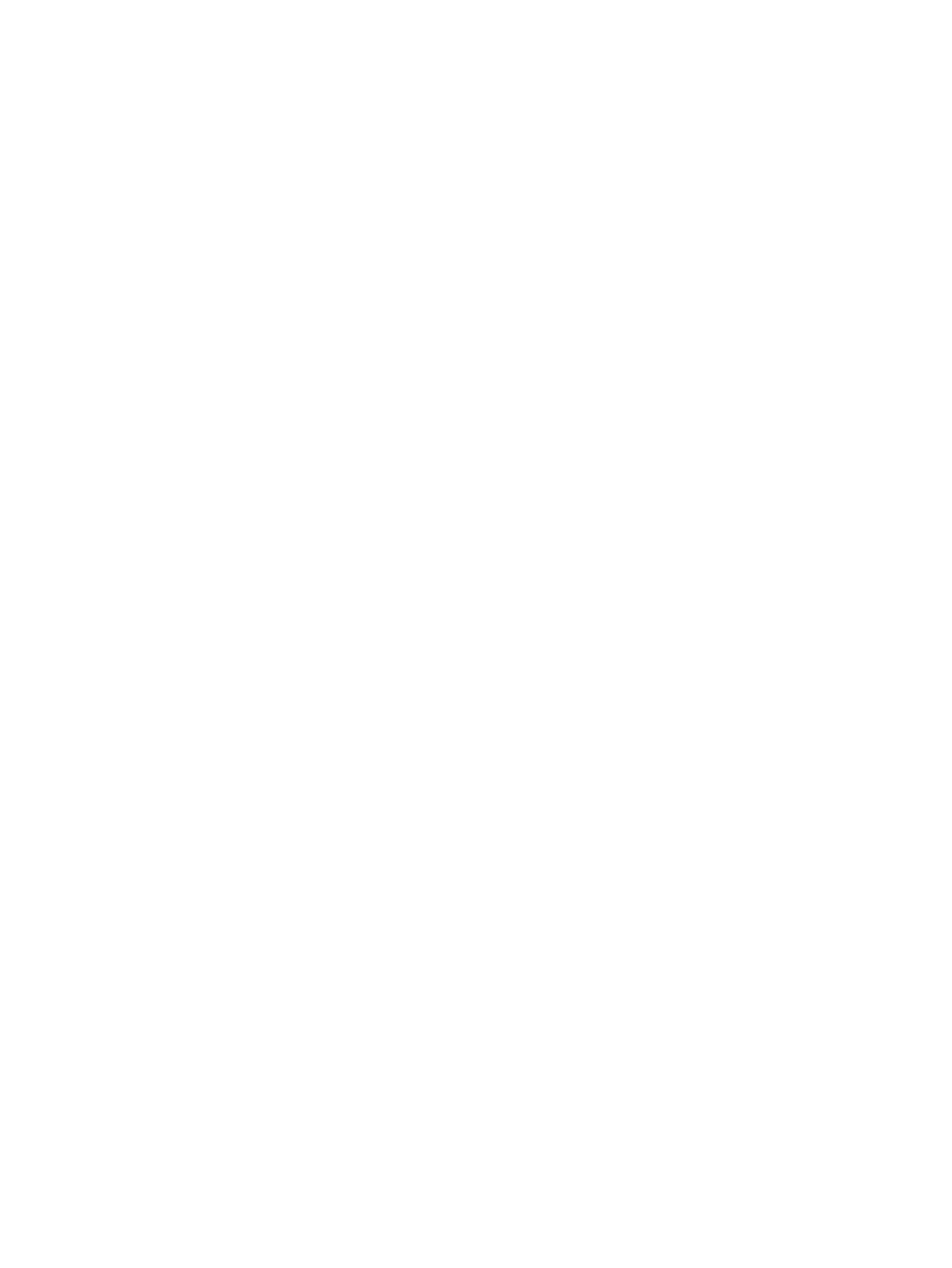
4.
Verify that the nrpe daemon is working on all the managed systems with the following
command:
# /opt/hptc/nagios/libexec/gather_all_data --verbose
write 4048, 2, 2, eth1 to db => icelx2 (charon.example.com)
write 4048, 2, 2, eth1 to db => icelx4 (pluto.example.com)
write 4048, 2, 2, eth1 to db => icelx1 (poseidon.example.com)
5.
Ensure that the vars.ini file is synchronized across all the managed systems
# /opt/hptc/nagios/libexec/check_nagios_vars --update
Vars OK on nodes icelx[1-2,4]
19.5.1 Ensuring that Nagios is reporting status
Start Nagios to ensure that it is reporting system status:
1.
Select the following menu item from the HP Insight Control user interface:
Tools
→Integrated Consoles→Nagios
2.
When prompted, log in as the same user you specified when you logged into HP SIM and
enter the associated password.
3.
Do one of the following:
•
If the collection contains fewer than 100 managed systems, use the Service Detail
view to obtain an overview of system status. It lists the Nagios hosts and shows their
status.
•
If the collection contains more than 100 managed systems, use the Service Problems
view to obtain a more practical overview.
If you need more information about how to use Nagios, see
.
19.5.2 Summarizing service status
The nrg command uses data collected by Nagios. On the CMS, run the nrg --mode summary
command from the command line to display a summary of defined Nagios services and the state
of those services. For example:
# nrg --mode summary
Apache HTTPS Server 1-Ok 0-Warn 0-Crit 0-Pend 0-Unk
configuration 3-Ok 0-Warn 0-Crit 0-Pend 0-Unk
Configuration Monitor 1-Ok 0-Warn 0-Crit 0-Pend 0-Unk
Enclosure Status 1-Ok 0-Warn 0-Crit 0-Pend 0-Unk
Enclosures Collection Monitor 1-Ok 0-Warn 0-Crit 0-Pend 0-Unk
Environment 3-Ok 0-Warn 0-Crit 0-Pend 0-Unk
Host Monitor 1-Ok 0-Warn 0-Crit 0-Pend 0-Unk
IP Assignment - DHCP 1-Ok 0-Warn 0-Crit 0-Pend 0-Unk
Load Average 2-Ok 1-Warn 0-Crit 0-Pend 0-Unk
Management Settings Monitor 1-Ok 0-Warn 0-Crit 0-Pend 0-Unk
Nagios Monitor 1-Ok 0-Warn 0-Crit 0-Pend 0-Unk
NodeInfo 2-Ok 1-Warn 0-Crit 0-Pend 0-Unk
Sensor Collection Monitor 1-Ok 0-Warn 0-Crit 0-Pend 0-Unk
Supermon Metrics Monitor 1-Ok 0-Warn 0-Crit 0-Pend 0-Unk
Switch Data Collection 1-Ok 0-Warn 0-Crit 0-Pend 0-Unk
Syslog Alert Monitor 1-Ok 0-Warn 0-Crit 0-Pend 0-Unk
Syslog Alerts 4-Ok 0-Warn 0-Crit 0-Pend 0-Unk
System Event Log 3-Ok 0-Warn 0-Crit 0-Pend 0-Unk
System Event Log Monitor 1-Ok 0-Warn 0-Crit 0-Pend 0-Unk
System Free Space 2-Ok 1-Warn 0-Crit 0-Pend 0-Unk
Totals: 32-Ok 3-Warn 0-Crit 0-Pend 0-Unk
If Warnings Are Reported
If one or more warnings are reported in the Warning column, use the analyze option to obtain
an analysis of the problem. When possible, the command output provides potential corrective
action or the reasons for a given state. For example:
168
Configuring monitoring services
