HP Insight Control Software for Linux User Manual
Page 76
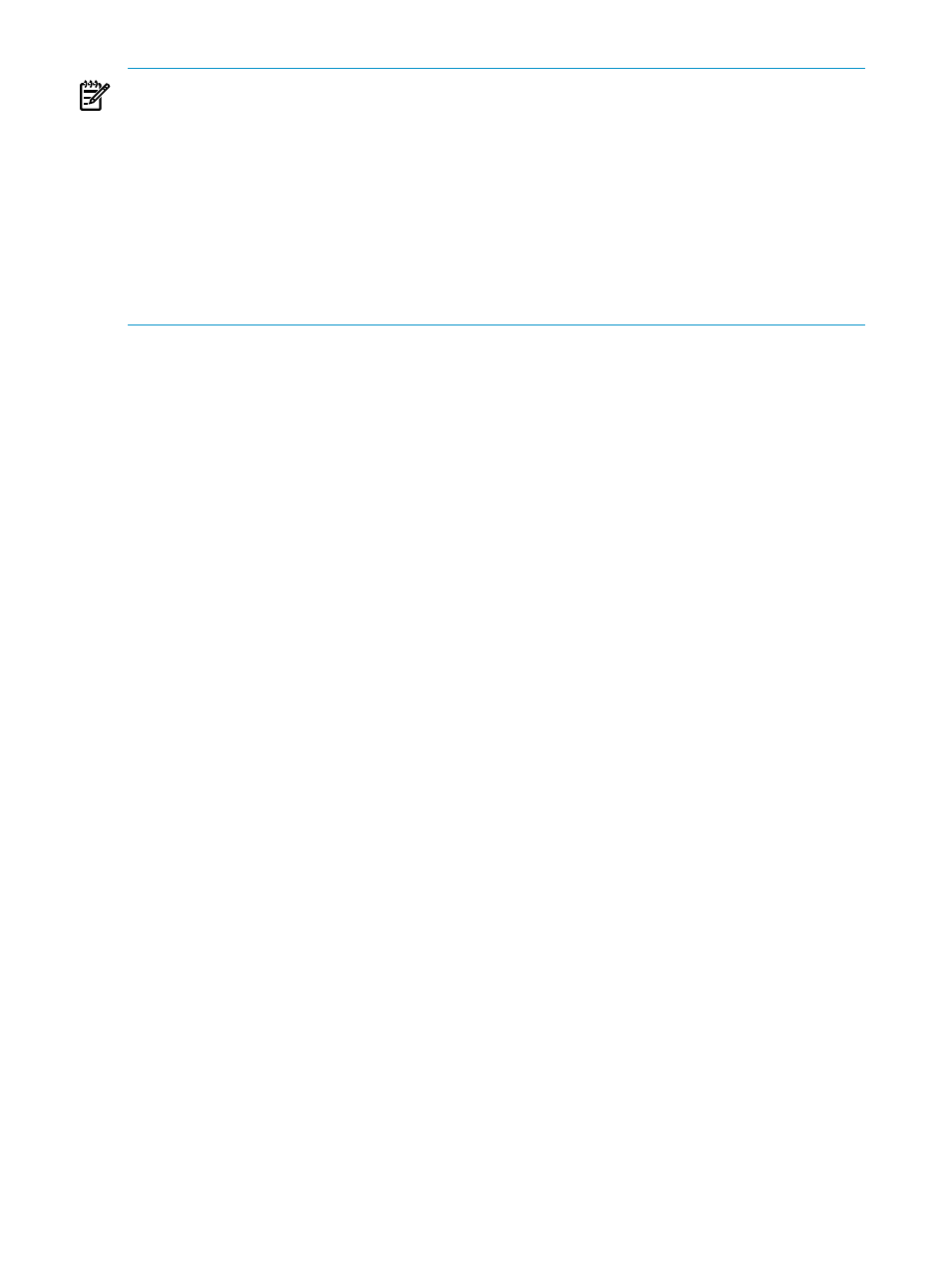
NOTES:
•
You can update a server's firmware automatically as part of the bare-metal discovery process.
For information on enabling this feature, see
.
•
You can initiate a one-time PXE boot, or set the server to always PXE boot before booting
from the local hard disk. Either method is acceptable.
•
For the servers to PXE boot the Insight Control for Linux
, you must have configured
as described in the HP Insight Control for Linux Installation Guide. For a description of
the Insight Control for Linux RAM disk environment, see
•
Powering on the server and initiating a PXE boot causes the server to boot the Insight Control
for Linux RAM disk, which automatically contacts the
, discovers the server and
management processor, and sets the user name and password on the management processor.
The following items are individual methods to discover a bare-metal server to be booted using
PXE. Choose the one that applies.
•
Use the Initiate Bare Metal Discovery tool described in
. Be sure to
select the PXE radio button in step 4.
If you need information on discovering an
, see
“Discovering the management processor
.
•
Power on the server, watch the console, and press the F12 key when prompted to initiate a
one-time PXE boot.
•
Power on the server, watch the console, and press the F9 key to enter the BIOS Setup Utility
and change the default boot order to place the PXE boot before the hard disk.
•
For HP BladeServers c-Class, use the HP Onboard Administrator (
) on the server to
one-time boot using PXE, or permanently change the boot order to place the PXE boot before
the hard disk. Then, power on the server blade.
•
For supported HP ProLiant DL100 Series Servers, you can use HP SIM to discover the DL100
Series server's management processor or you could set the node to PXE reboot and power
it on. Insight Control for Linux can discover the server's management processor in the same
manner that it discovers iLO-based MPs.
You can also run the following commands to perform a bare-metal discovery on the server:
# ipmitool -H host-name-cp -I lanplus -U username -P passwd chassis power off
# ipmitool -H host-name-cp -I lanplus -U username -P passwd chassis power status
# ipmitool -H host-name-cp -I lanplus -U username -P passwd chassis bootdev pxe
# ipmitool -H host-name-cp -I lanplus -U username -P passwd chassis power on
Where
host-name-cp
Designates the console port of the host.
lanplus
Specifies the lanplus interface. For more information, see ipmitool(1).
username
Indicates the name of the user account.
passwd
Indicates the password for the user account.
The server is automatically powered off when the discovery process completes.
At this point, the server appears in the HP SIM All Servers collection and the associated
management processor appears in the HP SIM All Management Processors collection.
When HP SIM correctly identifies the server, a new task named Bare Metal Discovery
Post Processing
appears in the Task Results list, which you can view with the Tasks &
Logs
→View Task Results… menu item.
7.1.2 Discovering bare-metal servers using virtual media
The Initiate Bare-Metal Discovery tool allows you to perform a discovery of a bare-metal server.
76
Discovering systems, switches, and enclosures
