3 capturing linux images, 4 deploying linux images – HP Insight Control Software for Linux User Manual
Page 247
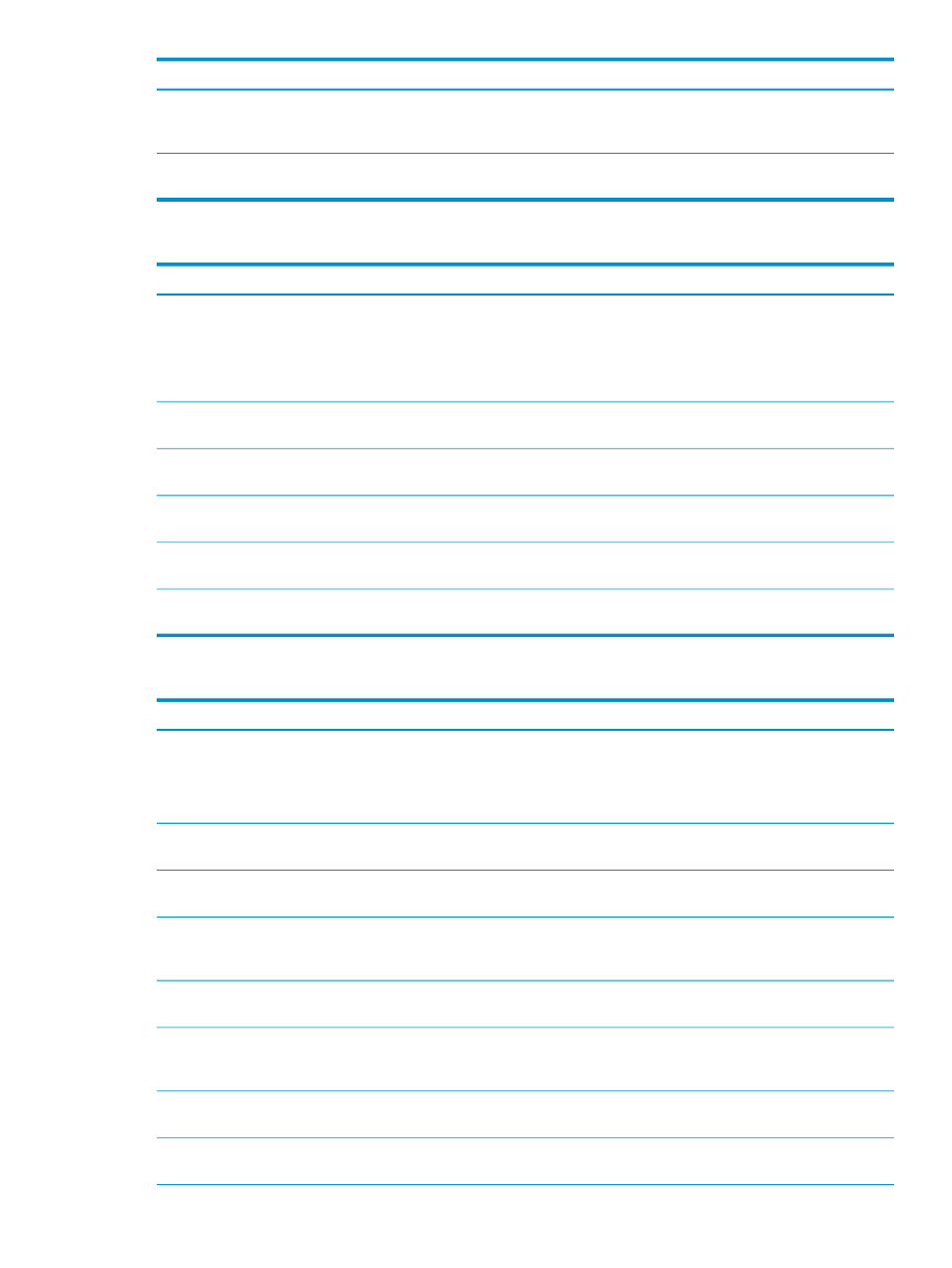
Corrective actions
Cause/Symptom
Copy the proper OS files into the appropriate /opt/
repository
subdirectories.
The proper files were not copied from the installation
media into the appropriate /opt/repository/custom
subdirectories
For the corrective action, see
The target server has lost association with its
management processor.
25.15.3 Capturing Linux images
Corrective actions
Cause/Symptom
Perform the appropriate action:
•
Create a new disk partition with more space for /opt/
repository
on the CMS.
•
Turn off the dump flag in the /etc/fstab file on the
target servers to capture fewer partitions.
The CMS disk partition with /opt/repository is full.
For the corrective action, see
The target server has lost association with its
management processor.
Modify the configuration of the target server so that it
finds only one root partition.
More than one root partition was found when trying to
capture the image.
None, the image cannot be captured.
The target managed system OS uses an unsupported
file system type.
Verify that the storage device is working properly on the
target server.
The target managed system has suffered a hardware
failure or a storage device is missing.
Ensure that your server's BIOS settings (for example, Boot
Controller Order) that are correct.
Issues with servers that have a Fibre Channel card, use
SAN storage, or both.
25.15.4 Deploying Linux images
Corrective actions
Cause/Symptom
Verify that the platform the image was captured from
matches the platform it is deployed to.
The target server is a different type of hardware than
the image was captured from.
Insight Control for Linux only supports like to like
hardware deployment.
You might be able to log into the system console and
complete configuring the system manually.
The captured OS is not fully supported.
Verify that the partitions created in the Partition Wizard
are not larger than the hardware supports.
The disk partitioning scheme is not appropriate to the
hardware on the target server.
Review the output of the postinstallation script and verify
that it does not report a failure or return anything other
than a 0 exit code.
The postinstallation script returned an exit code
indicating failure.
Troubleshoot the network connectivity between the CMS
and the host.
The CMS is unable to route to the target managed
system on the network.
The captured target managed system has an unusual
configuration and might not be able to be successfully
captured.
The image metadata may not have been captured
correctly.
For the corrective action, see
The target server has lost association with its
management processor.
Ensure that your server's BIOS settings (for example, Boot
Controller Order) that are correct.
Issues with servers that have a Fibre Channel card, use
SAN storage, or both.
25.15 Troubleshooting OS installation and image deployment problems
247
