3 managing licenses, 1 licensing overview – HP Insight Control Software for Linux User Manual
Page 29
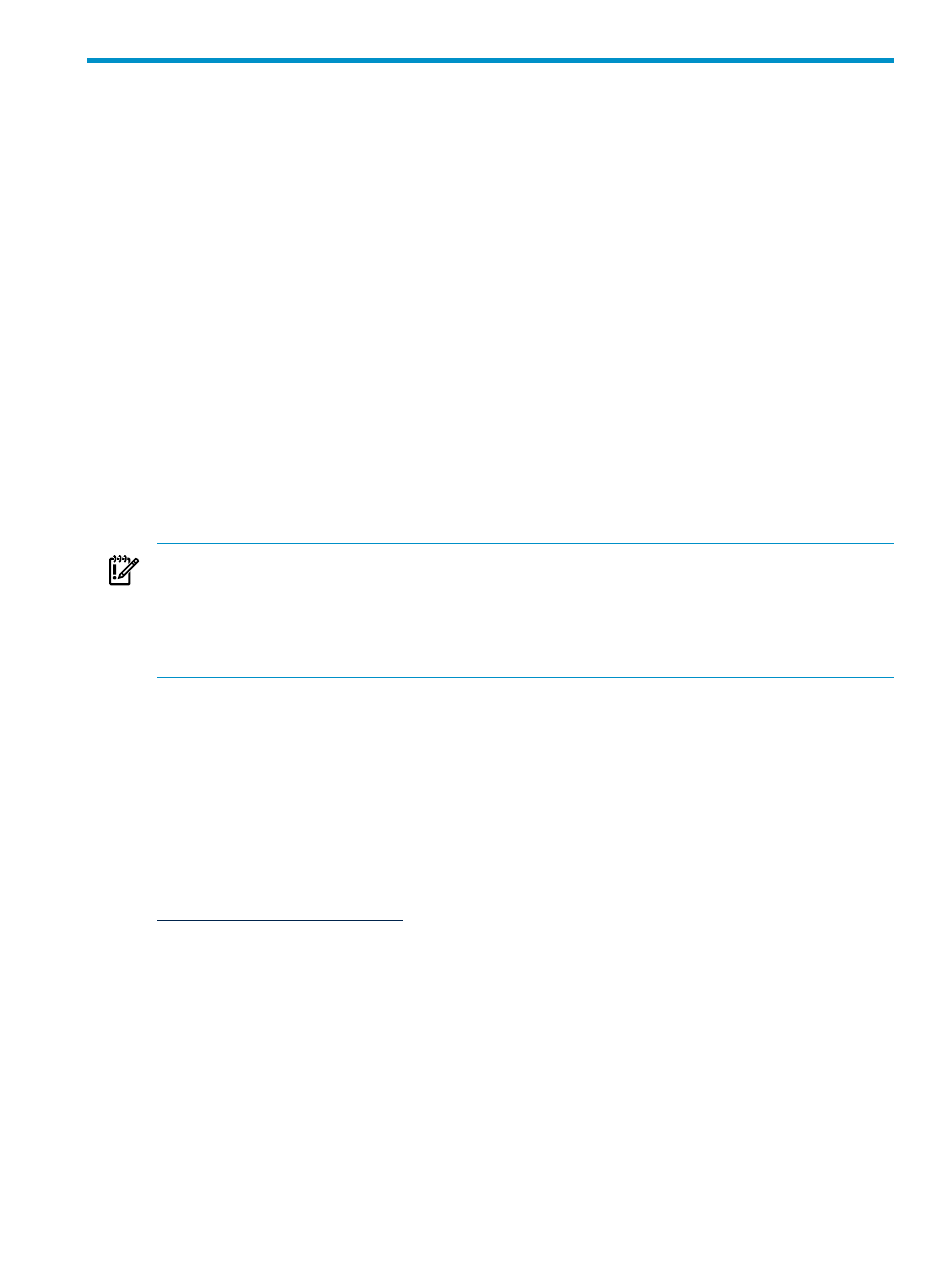
3 Managing licenses
This chapter describes the following topics:
•
“Licensing overview” (page 29)
•
“Adding the Insight Control for Linux license key to HP SIM” (page 29)
•
“Licensing virtual guests” (page 30)
3.1 Licensing overview
The licenses for the HP Insight Control power management and HP Insight Control virtual
machine management are bundled with the Insight Control for Linux license. The iLO Advance
remains as a separate license.
Insight Control for Linux uses the HP SIM License Manager as its licensing model.
Every server you want to monitor and manage with Insight Control for Linux requires an Insight
Control for Linux license to be applied to it. HP BladeSystem
s and switches do not
require an Insight Control for Linux license.
When you are using Insight Control for Linux, licenses are locked as they are with HP SIM.
License association is done at the server level. Licenses are locked immediately when the license
is assigned to a server. After the license is locked, it cannot be removed or moved to another
server.
IMPORTANT:
Exercise caution when assigning an Insight Control for Linux license, particularly when assigning
licences to multiple targets.
Only servers require this license. Licensing any other device, such as a management processor,
wastes a license needlessly; licenses are difficult to remove after they are assigned.
3.2 Adding the Insight Control for Linux license key to HP SIM
The HP Insight Control for Linux Installation Guide described how to add the Insight Control for
Linux license key to HP SIM. Thus, if you followed those instructions, there is no need to do
anything.
However, whenever you purchase an additional Insight Control for Linux license from HP.
You must apply an Insight Control for Linux license to the systems you want to manage.
Use the following procedure to add the Insight Control for Linux license key to HP SIM. These
activation instructions can also be found at the following website:
1.
Select the following menu item from the HP SIM GUI:
Deploy
→License Manager...
2.
Select the Insight Control for Linux product.
3.
Select Manage Licenses....
4.
Select the Insight Control for Linux license.
5.
Select Apply Licenses....
6.
Select the servers to which you want to apply a license.
7.
Select Apply.
8.
Select Next.
9.
Select the servers to which you want to apply a license.
10. Select Apply Licenses Now....
3.1 Licensing overview
29
