HP Insight Control Software for Linux User Manual
Page 131
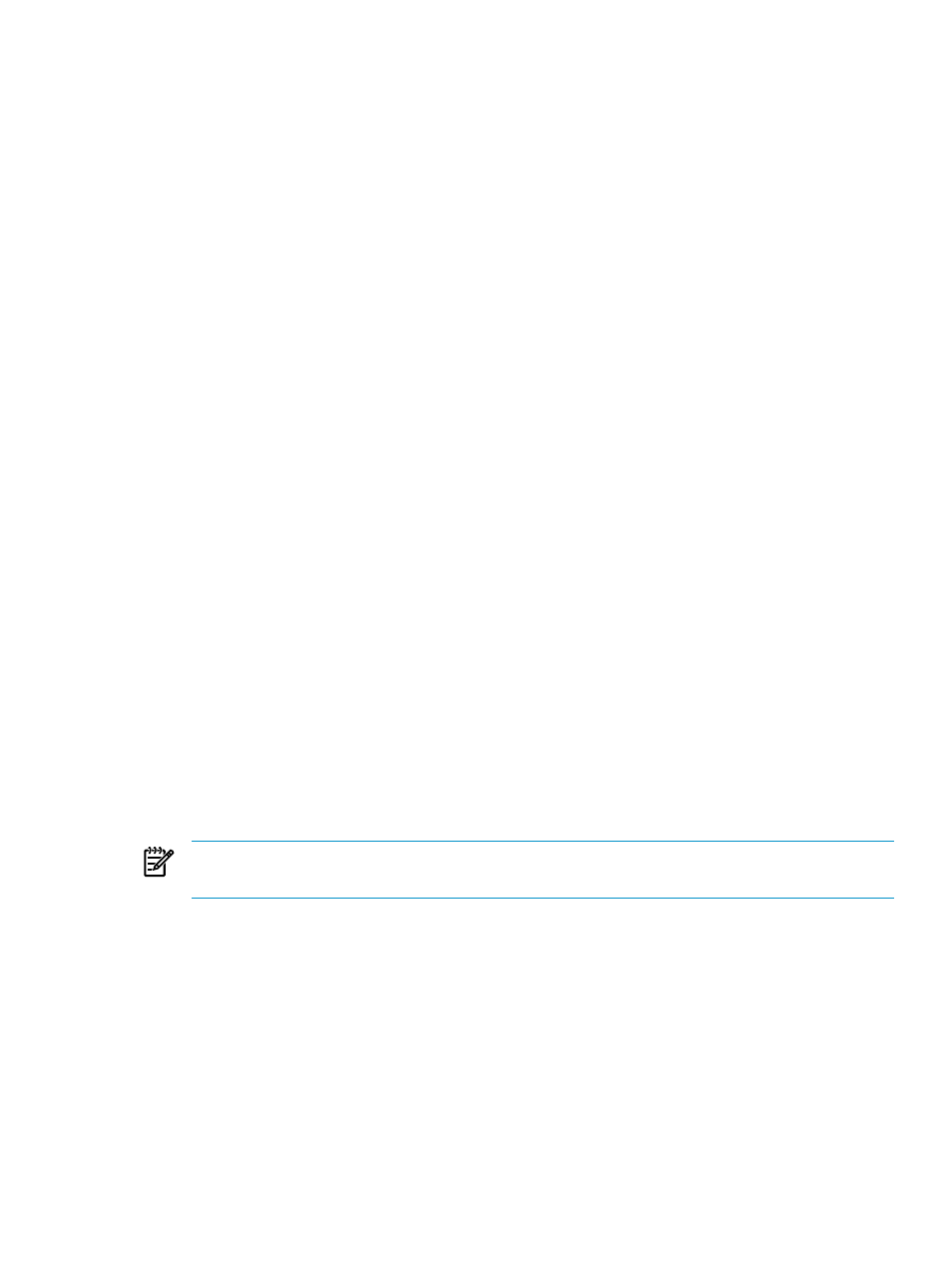
— The default value for the memory setting is adequate. However, if you have sufficient
memory, you can increase this value to 1024 to improve the virtual guest machine
performance.
— When creating a disk image for the virtual guest machine, the default storage setting
for the guest is sufficient unless you know that the applications you want to run need
additional storage.
— Select Network Adapters to configure the NIC correctly as a bridge. Highlight the
bridge setting, then select Edit.
Select br0 or br1, as appropriate. To determine which one to select, run the ifconfig
command on the KVM host and select the bridge that has the assigned IP address you
want.
Select the option to enter a fixed MAC address and enter the MAC address for the
virtual guest. For more information, see
— When you are satisfied with the settings in the Summary window, apply the changes,
and select Operating System Installation.
— Be sure that Virtual Disk is selected and that you select + Add.
— In the Virtual Disk window, select Browse to specify the location of the ISO image on
the virtual host. You will need to double-click File System in the navigation bar on the
left.
— Accept the default values for the Power Off, Reboot, and Crash options.
•
Before you select OK to start the installation, be advised that you have 20 to 30 seconds to
specify that an Installation is to be performed on subsequent screens. If the timeout elapses,
the virtual guest attempts to boot from the hard disk. The following needs to occur within
this time:
— The virtual guest console should open automatically after you select OK.
If it does not, locate the virtual guest's name in the virt-manager utility, right-click
on it, and select Open to open the monitoring console.
— The virtual guest loads the kernel as it starts, and the Boot from Hard Disk will be
highlighted in the window. Use the cursor keys to select Installation.
When you are ready, select OK to start the installation.
•
For the Boot Options, enter network parameters and the AutoYaST file, for example:
netsetup=dhcp,all netwait=30
autoyast=http://CMS/instconfig/sl111-virt-guest-kvm/sl111-virt-guest-kvm.cfg
NOTE:
This example is shown on two lines for clarity, enter these boot options on the same
line.
After pressing Enter, the installation begins and should proceed to completion. You can monitor
its progress by opening the virtual guest console under virt-manager; locate the guest with
the name you entered and select Open to open its console.
Monitor the virtual guest installation until it completes and the virtual guest machine reboots.
If it does not restart, either:
•
Click Run on the console window or
•
Locate the virtual guest by name in virt-manager, then right-click and select Run to start
it.
The virtual guest will boot and become operational.
If SSH does not function, check the NIC by using the ping command:
# ping virtual_guest_name
11.3 Creating and installing virtual guests
131
