HP Hitachi Dynamic Link Manager Software User Manual
Page 217
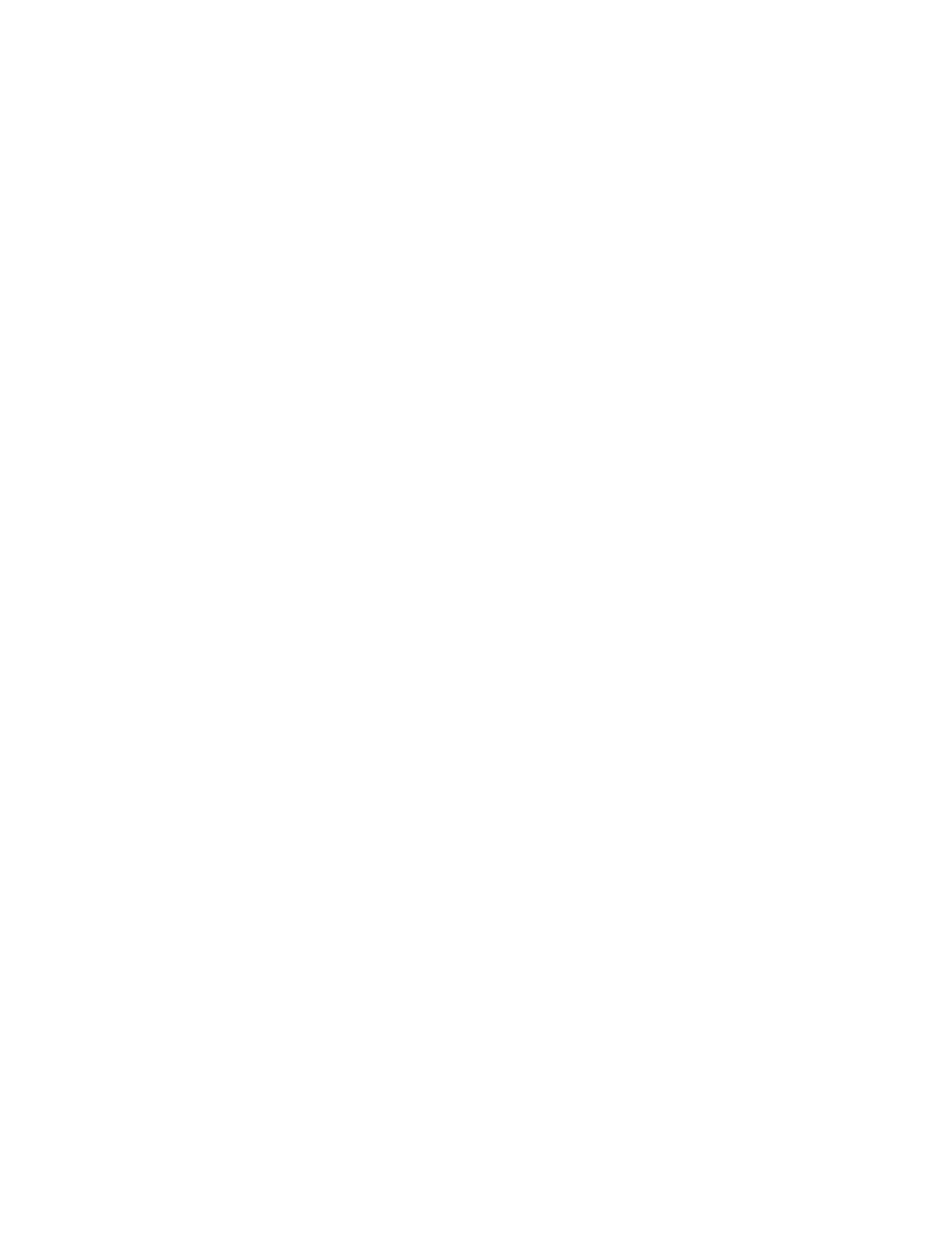
HiCommand
®
Dynamic Link Manager (HDLM) for Windows
®
Systems User’s Guide
201
CLPR: This column displays the CLPR number to which the CHA belongs. A decimal value
from 0 to 31 is displayed. Note that a hyphen (-) is displayed if the following items are
subject to display:
CHA ports in the storage system that do not support cache logical partition functionality
Paths connected to the Snapshot Image of the Copy-on-write Snapshot of the
TagmaStore AMS/WMS series
Type: This column displays the attributes of paths. Owner is displayed for an owner path,
and Non-owner is displayed for a non-owner path. If the Lightning 9900V Series, TagmaStore
USP, or Universal Storage Platform V is being used, only Owner is displayed.
I/O Count: This column displays the total number (in decimal format) of I/O operations for
the path. To reset the I/O count value to zero, click the Data Clear button. Clicking the
Data Clear button also resets the I/O error count value to zero.
I/O Errors: This column displays the total number (in decimal format) of I/O errors for the
path. To reset the I/O error count value to zero, click the Data Clear button. Clicking the
Data Clear button also resets the I/O count value to zero.
Intermittent Error Path: Information about intermittent errors is displayed. One of the
following values is displayed for each path:
A – symbol indicates that intermittent error monitoring is not in effect, or the time is
outside the period during which intermittent errors are monitored.
A value of at least 0 indicates the number of errors that occurred during intermittent
error monitoring.
A * symbol indicates that an intermittent error is occurring in the path, and that the
path is excluded from being subject to automatic failback.
A hyphen (-) is displayed when the HDLM manager of the host is not running.
To select paths on which you want to perform an operation, use any of the following
methods:
To select one line only, you can click the line that displays the information for the path
you want to perform an operation on.
To select a range of lines, you can click the top and the bottom lines of the desired
range while pressing the Shift key.
To select multiple lines, you can click the desired lines while pressing the Ctrl key.
To select a range of lines, you can drag the mouse over the lines.
Note that some paths might remain unselected depending on the speed of your mouse
drag.
To release selection of a path, use either of the following methods:
To release all selected lines, click an empty line.
To release the selection of one line, click the line while pressing the Ctrl key.
