2 hdlm operations using the hdlm gui, 1 notes on operating hdlm gui windows, 2 and – HP Hitachi Dynamic Link Manager Software User Manual
Page 142
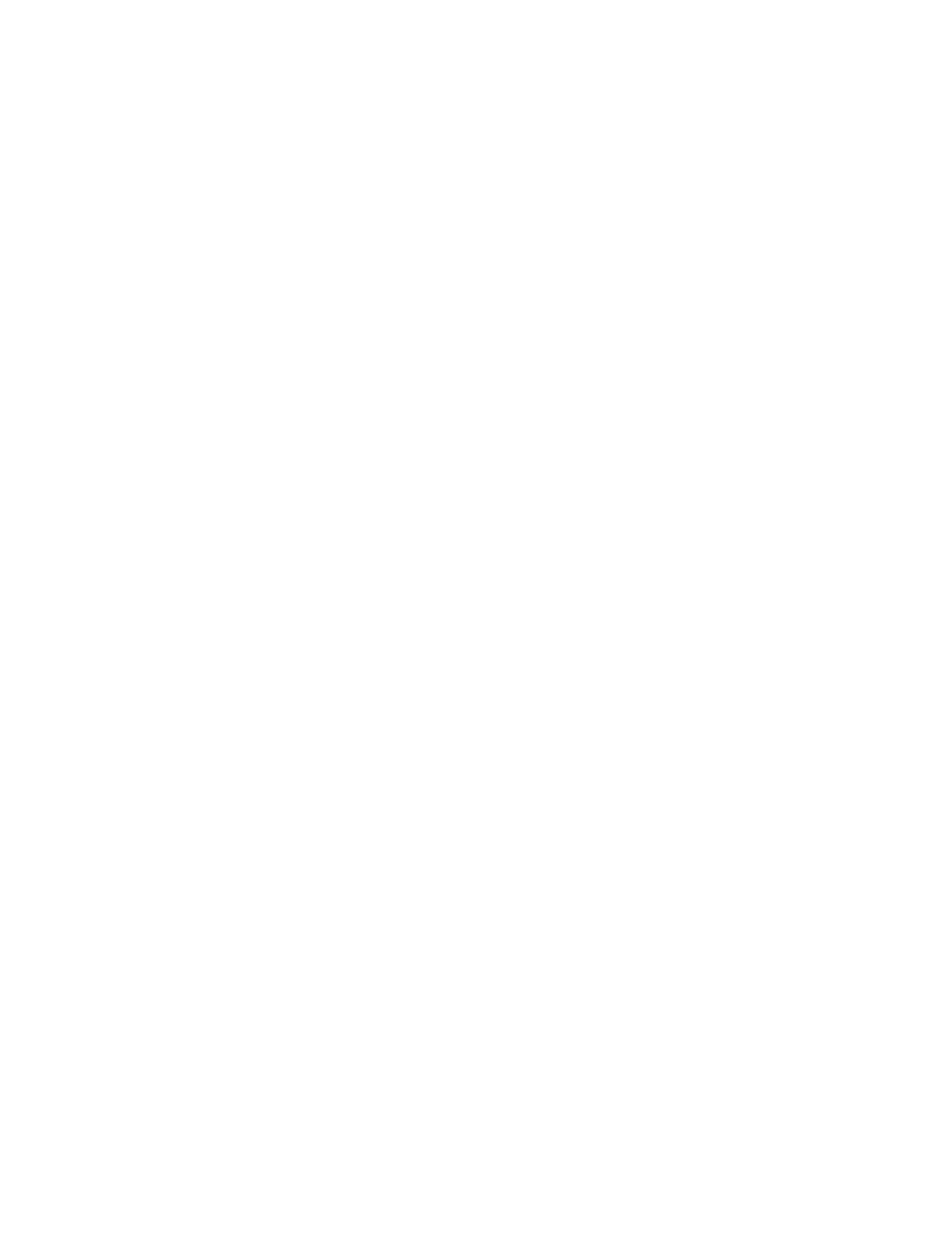
126
Chapter 4 HDLM Operation
4.2 HDLM Operations Using the HDLM GUI
This chapter explains the procedures for operating HDLM GUI window components. For
details on the components of each window, see section 6.1.
4.2.1 Notes on Operating HDLM GUI Windows
This section provides important notes for operating HDLM GUI windows.
The HDLM GUI cannot start when all of the following conditions exist:
The operating system of the host is Windows Server 2003 with SP1 or later applied.
Data Execution Prevention (DEP) functionality is enabled on the host.
HDLM GUI is started by using the JRE that is bundled with the HDLM product (JRE 1.3.1
provided by Sun Microsystems, Inc.) on the host.
When all of the following conditions exist, exclude the Java Runtime Environment that HDLM
GUI is using from being subject to DEP (data execution prevention), by performing the
following procedure:
1. Choose Start, Settings, Control Panel, double-click System. The System Properties
window is displayed.
2. Select the Advanced tab. Click the Settings button under Performance. The
Performance Option window is displayed.
3. Select the Data Execution Prevention tab.
4. Select the check box beside java. If java is not displayed add it by clicking the Add
button and then specify the following file in the File Selection dialog box:
HDLM-installation-folder\jre\bin\java.exe.
Clicking Open button then adds java.
5. Complete the process by clicking the [OK] button. The Java Runtime Environment the
HDLM GUI is using is excluded from being subject to DEP (data execution prevention).
If you do not install SP1 or later on Windows Server 2003 (IPF), the HDLM GUI might end
abnormally when you start or operate the HDLM GUI. If this problem occurs, change the
link destination of the shortcut for starting the HDLM GUI as shown below:
–
Before changing the link destination
"HDLM-installation-folder\bin\dlmgui_launcher.exe"
–
After changing the link destination
"HDLM-installation-folder\jre\bin\javaw.exe" -Xint -classpath
"system-drive-name:\Program
Files(x86)\HITACHI\HNTRLib2\classes\hntrlib2j.jar;HDLM-
installation-folder\bin\DLMLocal.jar" dlmgui.DLMGUI
Note that if you change the link destination of the shortcut, the following
phenomena occurs:
–
The HDLM GUI will take 1.5 times longer to start.
