List of figures – HP Hitachi Dynamic Link Manager Software User Manual
Page 14
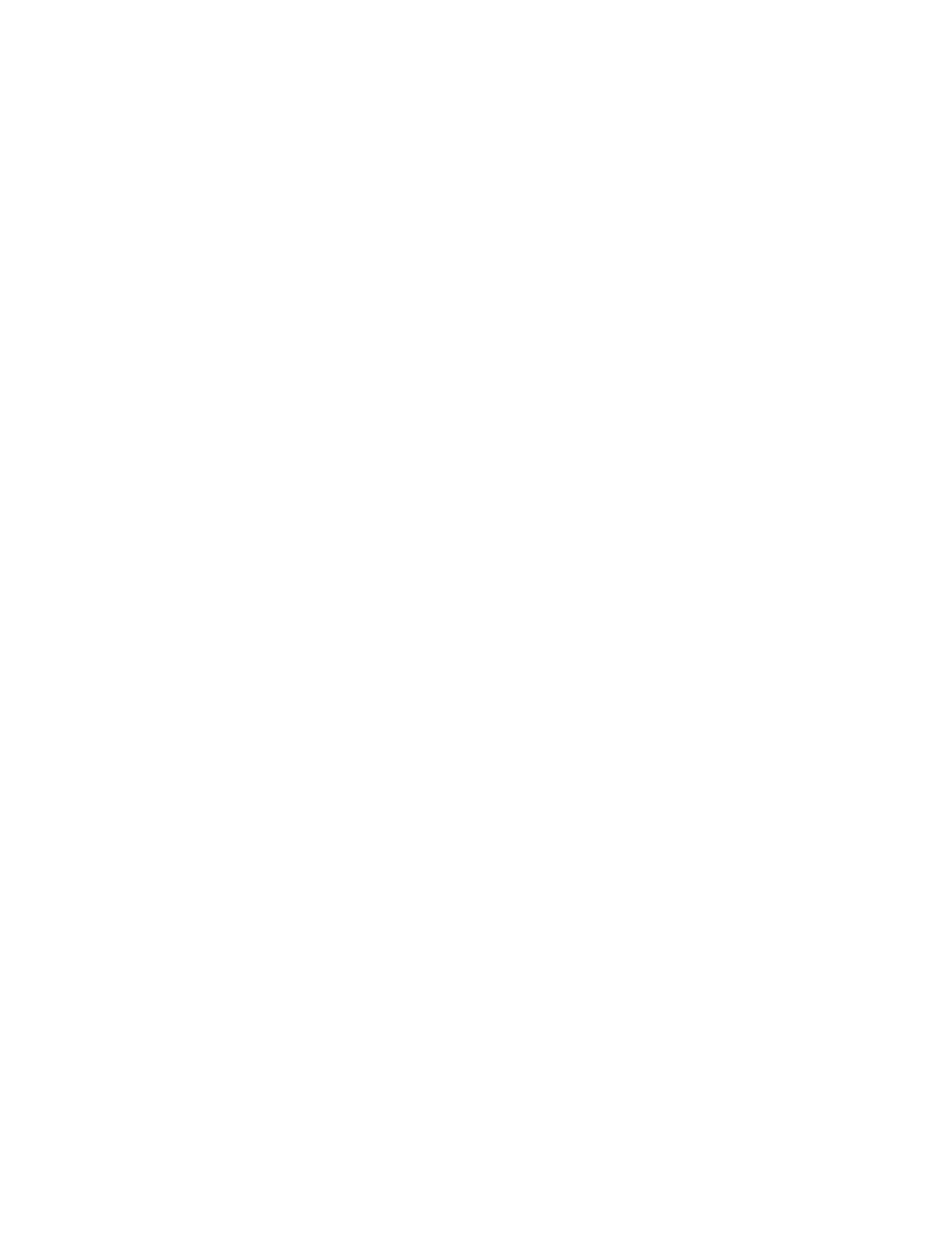
xiv Contents
List of Figures
Figure 1.1
Connections Between Hosts and Storage Systems .................................... 2
Figure 1.2
Path Management Window................................................................ 5
Figure 1.3
Options Window ............................................................................ 7
Figure 2.1
HDLM System Configuration Using FC-SAN ............................................11
Figure 2.2
IP-SAN System Configuration Using iSCSI HBA ........................................13
Figure 2.3
IP-SAN System Configuration Using iSCSI Software and NIC ........................13
Figure 2.4
LU Configuration Recognized by Host After HDLM Installation.....................15
Figure 2.5
HDLM Program Configuration............................................................17
Figure 2.6
Position of HDLM and MPIO Drivers .....................................................19
Figure 2.7
I/O Flow When Load Balancing is Not Used ...........................................21
Figure 2.8
I/O Flow When Load Balancing is Used ................................................22
Figure 2.9
Overview of Load Balancing .............................................................23
Figure 2.10
Path Switching .............................................................................28
Figure 2.11
Path Status Transitions ...................................................................33
Figure 2.12
Action when an Intermittent Error Occurs in the Path..............................37
Figure 2.13
Action When an Intermittent Error does not Occur in the Path ...................38
Figure 2.14
Action Conditions for Intermittent Error Change during Error Monitoring .......39
Figure 2.15
Data Flow when Collecting Error Information ........................................43
Figure 2.16
Path Switching in a Cluster Configuration.............................................49
Figure 3.1
Flow of HDLM Environment Setup ......................................................57
Figure 3.2
Options Window ...........................................................................67
Figure 4.1
Using the dlnkmgr view -path Command to Confirm LU Addition ............... 152
Figure 4.2
Using the HDLM GUI to Confirm LU Addition........................................ 153
Figure 4.3
Using the dlnkmgr view -path Command to Confirm Path Addition............. 155
Figure 4.4
Using the HDLM GUI to Confirm That a Path Has Been Added ................... 156
Figure 4.5
Displaying the KAPL05301-E Message ................................................ 158
Figure 4.6
Outputting Data to the KAPL05301-E Message...................................... 159
Figure 5.1
Error Location when KAPL08022-E Message is Output ............................. 165
Figure 5.2
Troubleshooting Procedure when a Path Error Occurs ............................ 166
Figure 5.3
Troubleshooting a Program Error ..................................................... 171
Figure 6.1
Window Transitions ..................................................................... 179
Figure 6.2
Path Management Window............................................................. 181
Figure 6.3
Tree Frame in Configuration View.................................................... 182
Figure 6.4
Configuration View: TagmaStore AMS/WMS Series (except the TagmaStore AMS
1000), Thunder 9500V Series (except Thunder 9580V) , or Thunder 9200 ..... 186
Figure 6.5
Configuration View (When Using the TagmaStore AMS 1000 or Thunder 9580V)187
Figure 6.6
Configuration View: Lightning 9900 Series .......................................... 187
Figure 6.7
Configuration View: Lightning 9900V Series ........................................ 188
Figure 6.8
Configuration View: TagmaStore USP ................................................ 188
Figure 6.9
Path List View: TagmaStore USP, Lightning 9900V Series, or Lightning 9900
Series, TagmaStore USP, or Universal Storage Platform V)....................... 196
Figure 6.10
Options Window ......................................................................... 202
Figure 6.11
HDLM Component Information Dialog Box........................................... 203
