HP Hitachi Dynamic Link Manager Software User Manual
Page 189
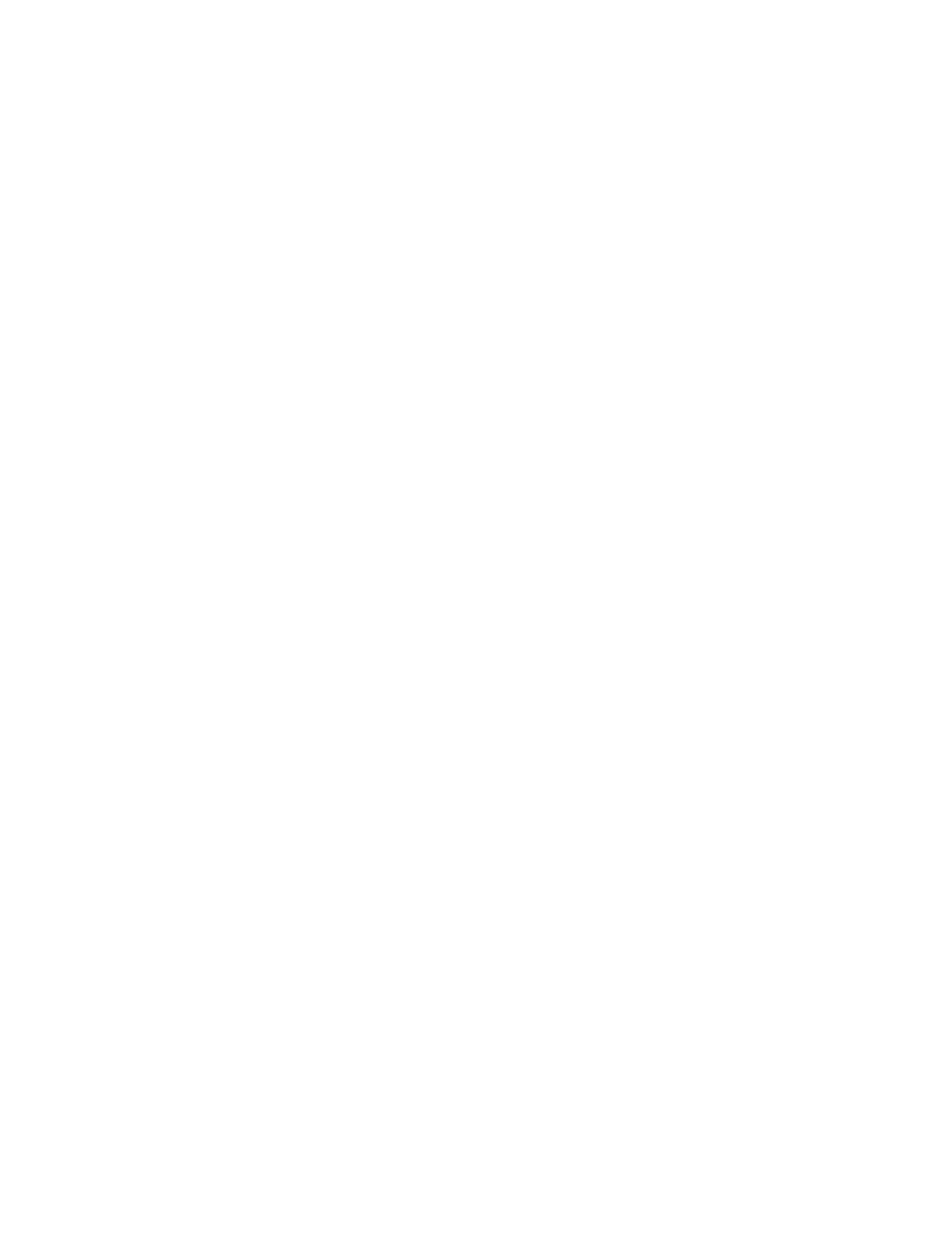
HiCommand
®
Dynamic Link Manager (HDLM) for Windows
®
Systems User’s Guide
173
5.4.1.3 Take Action for the Program Error
Take the action recommended for the program error message as described in Chapter 9. If
the error occurs again after you take the corrective action, use the Options window to check
the status of the HDLM program, and then take the appropriate corrective action.
To check the status of an HDLM program:
1. Display the Path Management window. The Path List view appears in the Path
Management window.
2. Click the Options button. The Options window appears.
3. Click the Component information button. The HDLM Component information dialog box
appears. This dialog box displays information about the HDLM manager, HDLM alert
driver, and HDLM driver.
4. Check the information displayed for HDLM manager, HDLM driver, and HDLM alert
driver, and take the following action:
–
If the status of the HDLM manager shows Dead, start the HDLM manager.
–
If the status of the HDLM alert driver shows Dead, restart the host.
–
If the status of the HDLM driver shows Dead, restart the host.
5.4.1.4 Contact Your HDLM Vendor or Maintenance Company
If the error cannot be resolved, contact your HDLM vendor or maintenance company if there
is a maintenance contract for HDLM, and report the information collected by the
DLMgetras utility.
5.4.2 Using the dlnkmgr Command to Handle a Program Error
The following subsections describe the procedures for handling a program error by using the
HDLM command (dlnkmgr).
5.4.2.1 Examine the Messages
Examine the message that is output to the event log in the host. If an error occurs in an
HDLM program, a message other than KAPL08xxx is output to the event log. Examine the
content of the message. Messages with error level E (Error) or higher require corrective
action.
5.4.2.2 Obtain Program Information
Obtain the information to be reported to your HDLM vendor or maintenance company (if
there is a maintenance contract for HDLM).
