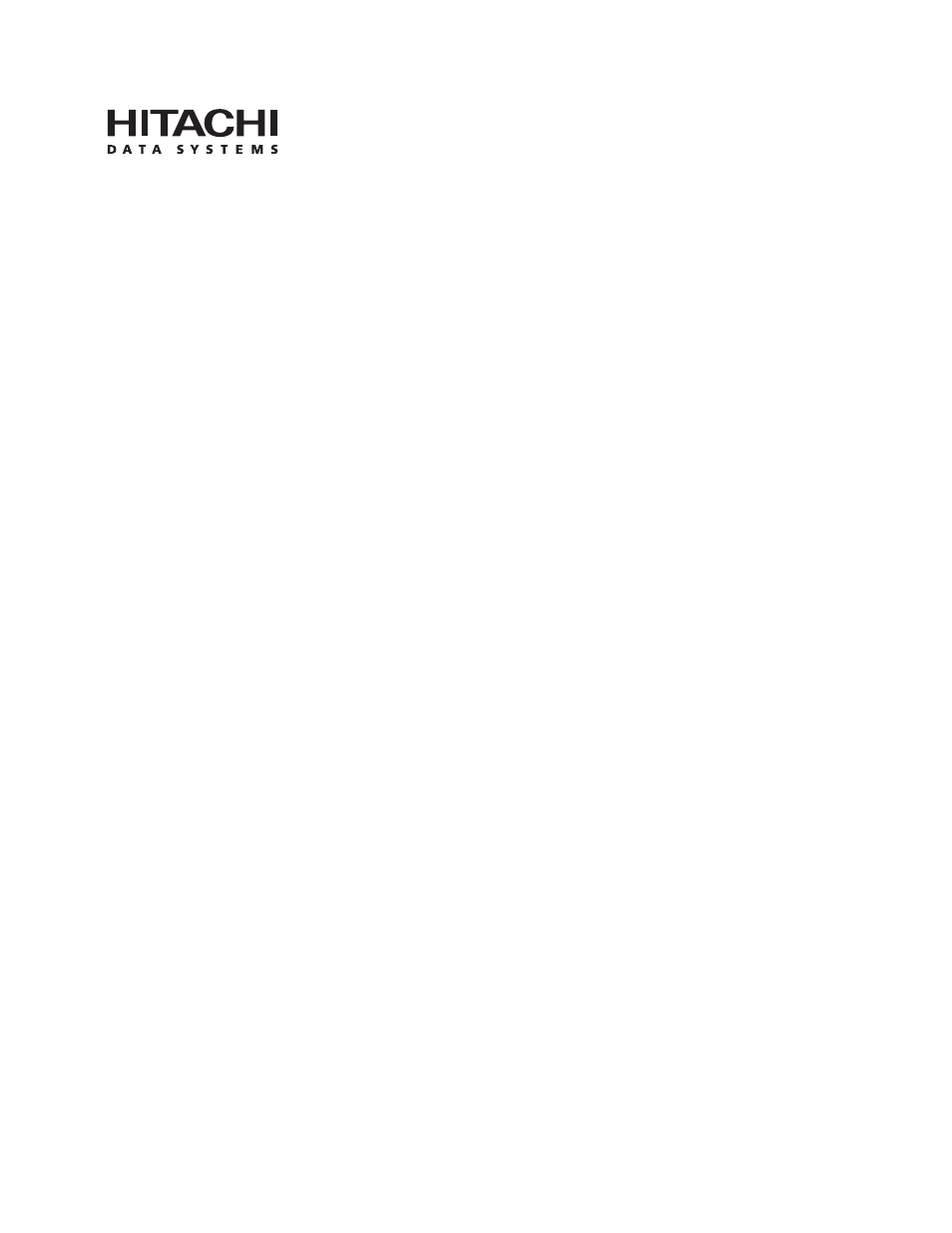HP Hitachi Dynamic Link Manager Software User Manual
Hicommand
Table of contents
Document Outline
- HiCommand® Dynamic Link Manager (HDLM) for Windows Systems
- User’s Guide
- Preface
- Contents
- List of Figures
- List of Tables
- Chapter 1 Overview of HDLM
- Chapter 2 HDLM Functions
- 2.1 Devices Managed by HDLM
- 2.2 System Configuration
- 2.3 LU Configuration
- 2.4 Program Configuration
- 2.5 HDLM and MPIO Driver Position
- 2.6 Load Distribution using Load Balancing
- 2.7 Failover and Failback Using Path Switching
- 2.8 Monitoring Intermittent Errors
- 2.9 Detecting Errors Using Path Health Checking
- 2.10 Dynamic Reconfiguration
- 2.11 Error Management
- 2.12 Cluster Support
- Chapter3 Creating an HDLM Environment
- 3.1 System Requirements
- 3.2 Flow for Creating an HDLM Environment
- 3.3 HDLM Installation Types
- 3.4 Notes on Creating an HDLM Environment
- 3.5 Setting up HDLM
- 3.6 Installing HDLM
- 3.6.1 Preparations for a New Installation of HDLM
- 3.6.2 Preparations for installing HDLM by performing an unattended installation
- 3.6.3 Performing a New Installation of HDLM
- 3.6.4 Upgrade Installation or Re-installation of HDLM
- 3.6.5 Migrating from HDLM 5.4 or Earlier to HDLM 5.5 or Later
- 3.6.6 Installing JRE
- 3.7 Checking the Path Configuration
- 3.8 Setting Up Integrated Traces
- 3.9 Uninstalling HDLM
- Chapter 4 HDLM Operation
- 4.1 Notes on Using HDLM
- 4.2 HDLM Operations Using the HDLM GUI
- 4.2.1 Notes on Operating HDLM GUI Windows
- 4.2.2 Displaying or Closing the Path Management Window
- 4.2.3 Viewing Path Information
- Exporting Path Information to a CSV File
- 4.2.5 Setting Path Statistics to Initial Value
- 4.2.6 Changing the Path Status
- 4.2.7 Refreshing Path Information
- 4.2.8 Viewing or Setting Up the Operating Environment
- 4.2.9 Viewing the HTML Manual
- 4.2.10 Using the HDLM GUI to Perform the Same Operations as Commands
- 4.3 Using Commands for HDLM Operations
- 4.3.1 Notes on Using Commands
- 4.3.2 Viewing Path Information
- 4.3.3 Changing the Status of Paths
- 4.3.4 Viewing LU Information Using an HDLM Command
- 4.3.5 Initializing Statistical Information for Paths
- 4.3.6 Viewing and Setting Up the Operating Environment
- 4.3.7 Viewing License Information
- 4.3.8 Updating the License
- 4.3.9 Viewing HDLM Version Information
- 4.3.10 Viewing HDLM Component Information
- 4.4 Using the Windows Administrative Tool to Check Path Information
- 4.5 Starting and Stopping the HDLM Manager
- 4.6 Reconfiguring the HDLM operating environment
- Chapter 5 Troubleshooting
- Chapter 6 GUI Reference
- Chapter 7 Command Reference
- Chapter 8 Utility Reference
- Chapter 9 Messages
- 9.1 Before Viewing the List of Messages
- 9.2 HDLM Command (dlnkmgr and Operations) Messages
- 9.3 HDLM GUI Messages
- 9.4 HDLM API Messages
- 9.5 HDLM Manager Messages
- 9.6 HDLM Driver (Filter Component) Messages
- 9.7 HDLM Driver (Core Logic Component) Messages
- 9.8 HDLM Management Target Messages
- 9.9 HDLM Installation Program Messages
- 9.10 Messages from the DLMgetras Utility for Collecting HDLM Error Information
- 9.11 Messages from the dlmpr Utility for Canceling the HDLM Persistent Reserve
- 9.12 Messages from the HDLM Remote Access Interface
- 9.13 Messages from the dlmprsvkey Utility for Registration of the HDLM Persistent Reserve
- 9.14 Messages from the HDLM Performance Monitor
- 9.15 Messages from the dlmchkpath Utility for Checking HDLM Paths
- 9.16 Return Codes for the HDLM Remote Access Interface
- Appendix A Functionality Differences Between HDLM Versions
- Acronyms and Abbreviations
- Glossary