Fibre channel settings (wwn settings) screen – HP 1.10GB Virtual Connect Ethernet Module for c-Class BladeSystem User Manual
Page 92
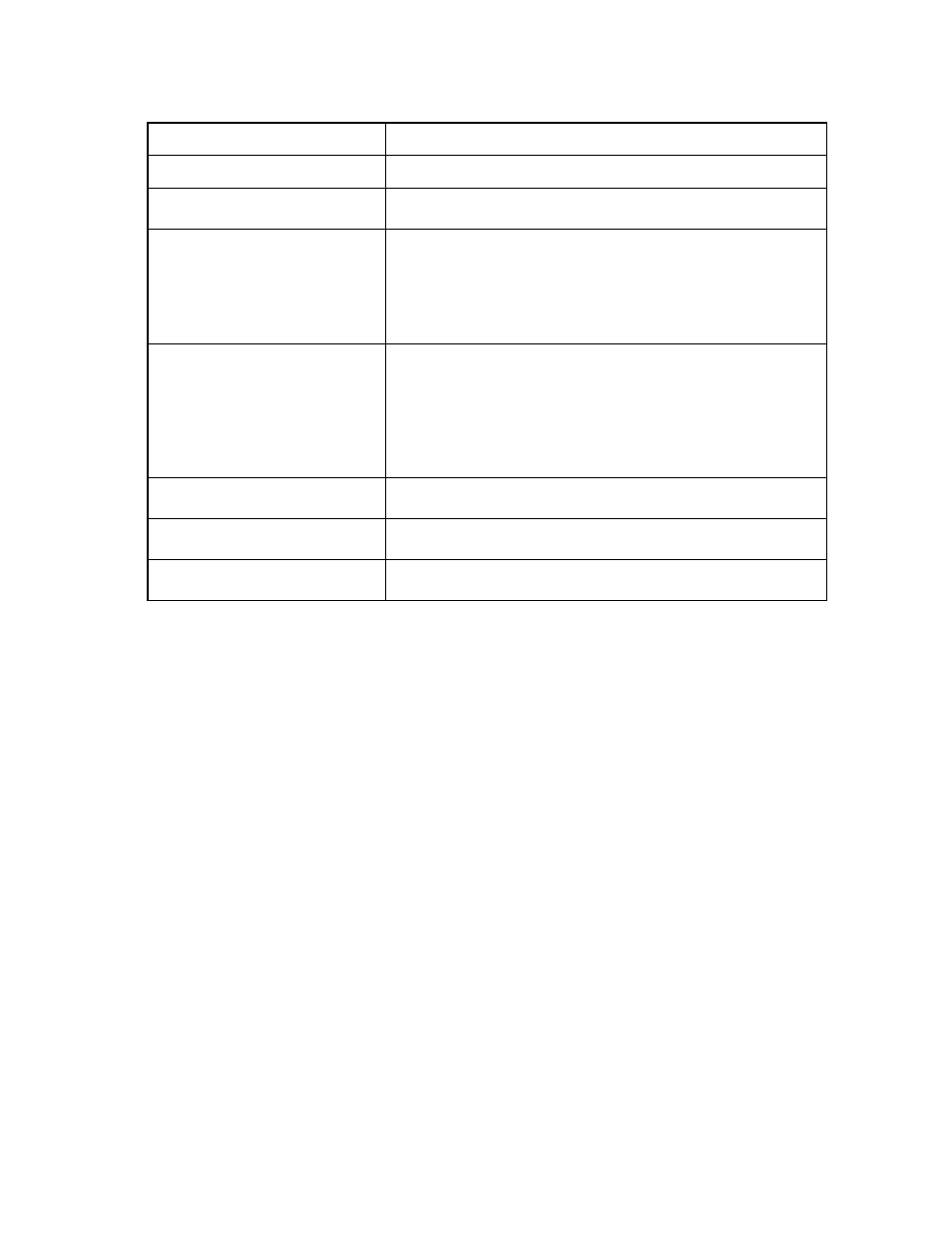
Storage management 92
The following table describes the available actions in the Edit SAN Fabric screen. Clicking another link in the
pull-down menu or left navigation window causes the current edits that have not been applied to be lost.
Task
Description
Modify a fabric name
Type a name in the Fabric Name field. Do not use spaces.
Set the uplink port speed
Click the drop-down arrow in the Configured Speed field and select a
speed.
Change the login re-distribution (on
page
Select the Show Advanced Settings checkbox, and then select Manual or
Automatic. The default is Manual. The Automatic option is only available
on FlexFabric modules, and enables the user to specify an interval, in
seconds, for how long the previously offline links must be stable before
the module can re-distribute logins. For more information, see "Fibre
Channel Settings (WWN Settings) screen (on page
)."
Add an uplink port
Click Add Port.
There might be incorrect entries in the Add Port menu. This occurs when
the domain is imported in double-dense mode and HP VC FlexFabric
10Gb/24-port Modules are installed in I/O Module Bays 5, 6, 7, and
8. The incorrect menu entries are those for Bay 7 and Bay 8. The ports
listed for these menu items should not be used. If they are selected, no
SAN Fabric is created. They cannot be added to an existing SAN Fabric.
Delete an uplink port
Left-click an uplink port row to select it, right-click to display a menu, and
then select Delete Port.
Save changes and remain on this
screen
Click Apply.
Clear the current, unsaved changes
and return to the home page
Click Cancel.
Fibre Channel Settings (WWN Settings) screen
Use this screen to assign World Wide Names.
Each server blade FC HBA mezzanine card ships with factory default port and node WWNs for each FC
HBA port. Each WWN is a 64-bit number that uniquely identifies the FC HBA port/node to other devices on
the network. While the hardware ships with default WWNs, Virtual Connect has the ability to assign WWNs
that will override the factory default WWNs while the server remains in that Virtual Connect enclosure.
When configured to assign WWNs, Virtual Connect securely manages the WWNs by accessing the
physical FC HBA through the enclosure Onboard Administrator and the iLO interfaces on the individual
server blades.
When assigning WWNs to a FC HBA port, Virtual Connect will assign both a port WWN and a node
WWN. Because the port WWN is typically used for configuring fabric zoning, it is the WWN displayed
throughout the Virtual Connect user interface. The assigned node WWN is always the same as the port
WWN incremented by one.
Virtual Connect assigns or migrates WWNs for server FC ports connected to HP Virtual Connect modules.
Virtual Connect also assigns WWNs to FC ports that are not connected to an I/O module because Virtual
Connect modules can be added later. Server FC ports connected to non-Virtual Connect modules retain the
server factory default WWNs.
- Virtual Connect 8Gb 24-port Fibre Channel Module for c-Class BladeSystem Virtual Connect 1.10Gb-F Ethernet Module for c-Class BladeSystem Virtual Connect 8Gb 20-port Fibre Channel Module for c-Class BladeSystem Virtual Connect Flex-10 10Gb Ethernet Module for c-Class BladeSystem 4GB Virtual Connect Fibre Channel Module for c-Class BladeSystem Virtual Connect FlexFabric 10Gb24-port Module for c-Class BladeSystem Virtual Connect 4Gb Fibre Channel Module for c-Class BladeSystem
