Edit shared uplink set screen – HP 1.10GB Virtual Connect Ethernet Module for c-Class BladeSystem User Manual
Page 79
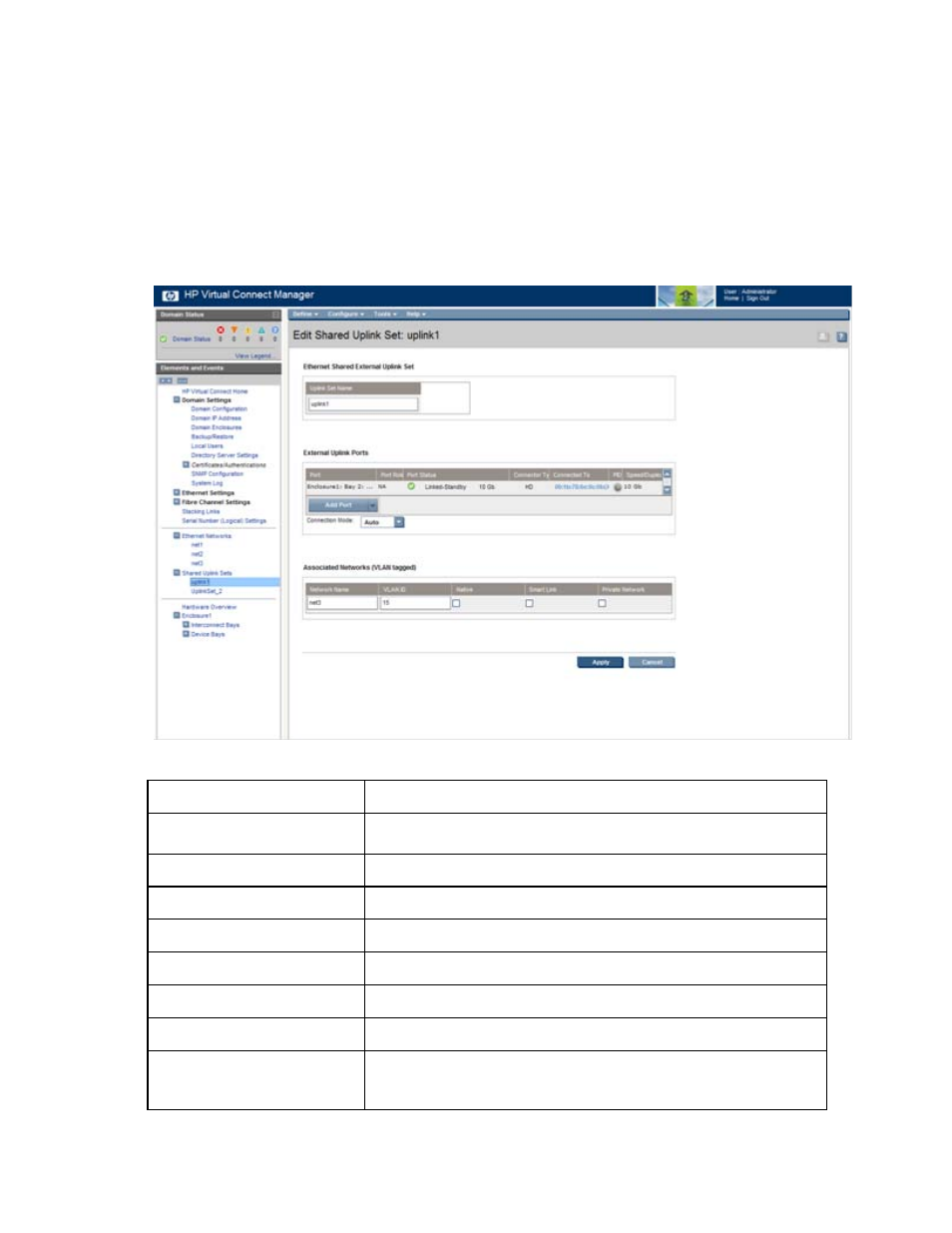
Network management 79
6.
Click Apply. The shared uplink and associated networks are now defined and available for use in
creating server profiles.
Edit Shared Uplink Set screen
To access this screen, click the shared uplink set to be edited in the left VC Manager navigation window.
Use this screen to edit the properties of an existing shared uplink set, add/delete an associated network, or
delete a shared uplink set. This screen has the same fields as the Define Shared Uplink screen. The screen can
be edited only by users with network privileges, but it is viewable by all authorized users.
The following table describes the fields within the Edit Shared Uplink Set screen.
Field name
Description
Ethernet Shared External Uplink
Set
Uplink Set Name
Descriptive name for the shared uplink set. Do not use spaces.
External Uplink Ports
Port
Enclosure, bay, and port number
Port Role
Displays whether the port is designated as primary or secondary
Port Status
Displays linked or unlinked
Connector type
The type of connector on the port; for example, RJ-45
Connected to
If the individual port is connected to a switch that supports LLDP, the switch
MAC address and switch port number appear. A link is provided to obtain
more information about the far-end switch port.
- Virtual Connect 8Gb 24-port Fibre Channel Module for c-Class BladeSystem Virtual Connect 1.10Gb-F Ethernet Module for c-Class BladeSystem Virtual Connect 8Gb 20-port Fibre Channel Module for c-Class BladeSystem Virtual Connect Flex-10 10Gb Ethernet Module for c-Class BladeSystem 4GB Virtual Connect Fibre Channel Module for c-Class BladeSystem Virtual Connect FlexFabric 10Gb24-port Module for c-Class BladeSystem Virtual Connect 4Gb Fibre Channel Module for c-Class BladeSystem
