HP 1.10GB Virtual Connect Ethernet Module for c-Class BladeSystem User Manual
Page 134
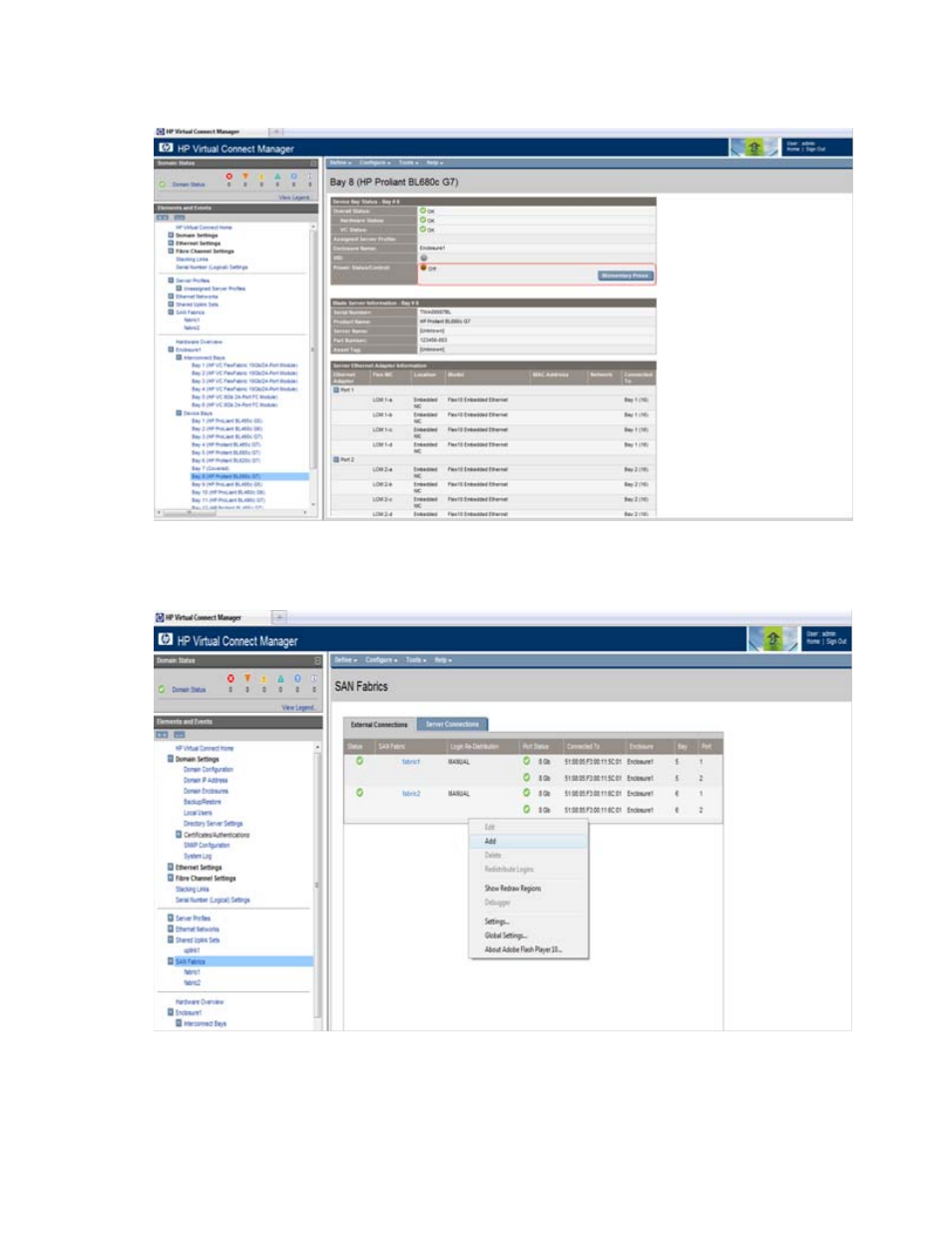
Server management 134
c.
Be sure that the Power Status/Control status value is Off. If the status is On, click Momentary Press
to power down the server blade.
2.
Add a SAN fabric.
a.
Click SAN Fabrics in the left navigation panel, right-click the External Connections tab on the SAN
Fabrics screen, and then select Add.
The Define SAN Fabric screen appears.
This manual is related to the following products:
- Virtual Connect 8Gb 24-port Fibre Channel Module for c-Class BladeSystem Virtual Connect 1.10Gb-F Ethernet Module for c-Class BladeSystem Virtual Connect 8Gb 20-port Fibre Channel Module for c-Class BladeSystem Virtual Connect Flex-10 10Gb Ethernet Module for c-Class BladeSystem 4GB Virtual Connect Fibre Channel Module for c-Class BladeSystem Virtual Connect FlexFabric 10Gb24-port Module for c-Class BladeSystem Virtual Connect 4Gb Fibre Channel Module for c-Class BladeSystem
