Adding and importing a remote enclosure – HP 1.10GB Virtual Connect Ethernet Module for c-Class BladeSystem User Manual
Page 29
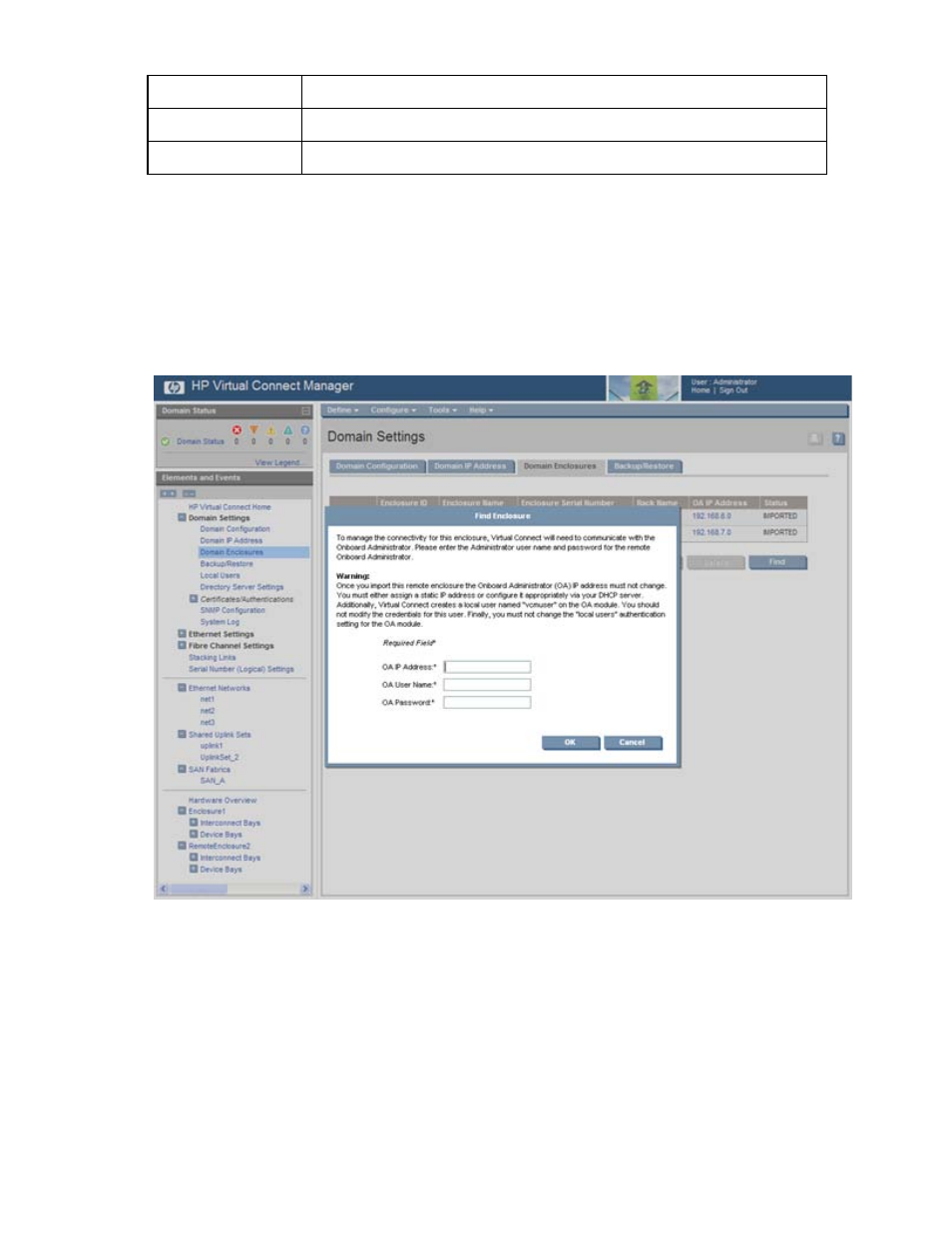
Domain management 29
Column
Description
OA IP Address
Local Enclosure indicates this enclosure is managed by the local OA
Status
Displays whether the enclosure has been imported
Adding and importing a remote enclosure
Adding and importing a remote enclosure requires full domain and server privileges. Virtual Connect
Manager supports up to four c7000 enclosures in a single domain.
To add a remote enclosure:
1.
Click Find on the Domain Settings (Domain Enclosures) screen (on page
2.
Type in the following information:
o
OA IP Address
o
OA User Name
o
OA Password
3.
Click OK.
4.
Select the box next to the discovered enclosure.
This manual is related to the following products:
- Virtual Connect 8Gb 24-port Fibre Channel Module for c-Class BladeSystem Virtual Connect 1.10Gb-F Ethernet Module for c-Class BladeSystem Virtual Connect 8Gb 20-port Fibre Channel Module for c-Class BladeSystem Virtual Connect Flex-10 10Gb Ethernet Module for c-Class BladeSystem 4GB Virtual Connect Fibre Channel Module for c-Class BladeSystem Virtual Connect FlexFabric 10Gb24-port Module for c-Class BladeSystem Virtual Connect 4Gb Fibre Channel Module for c-Class BladeSystem
