HP 1.10GB Virtual Connect Ethernet Module for c-Class BladeSystem User Manual
Page 139
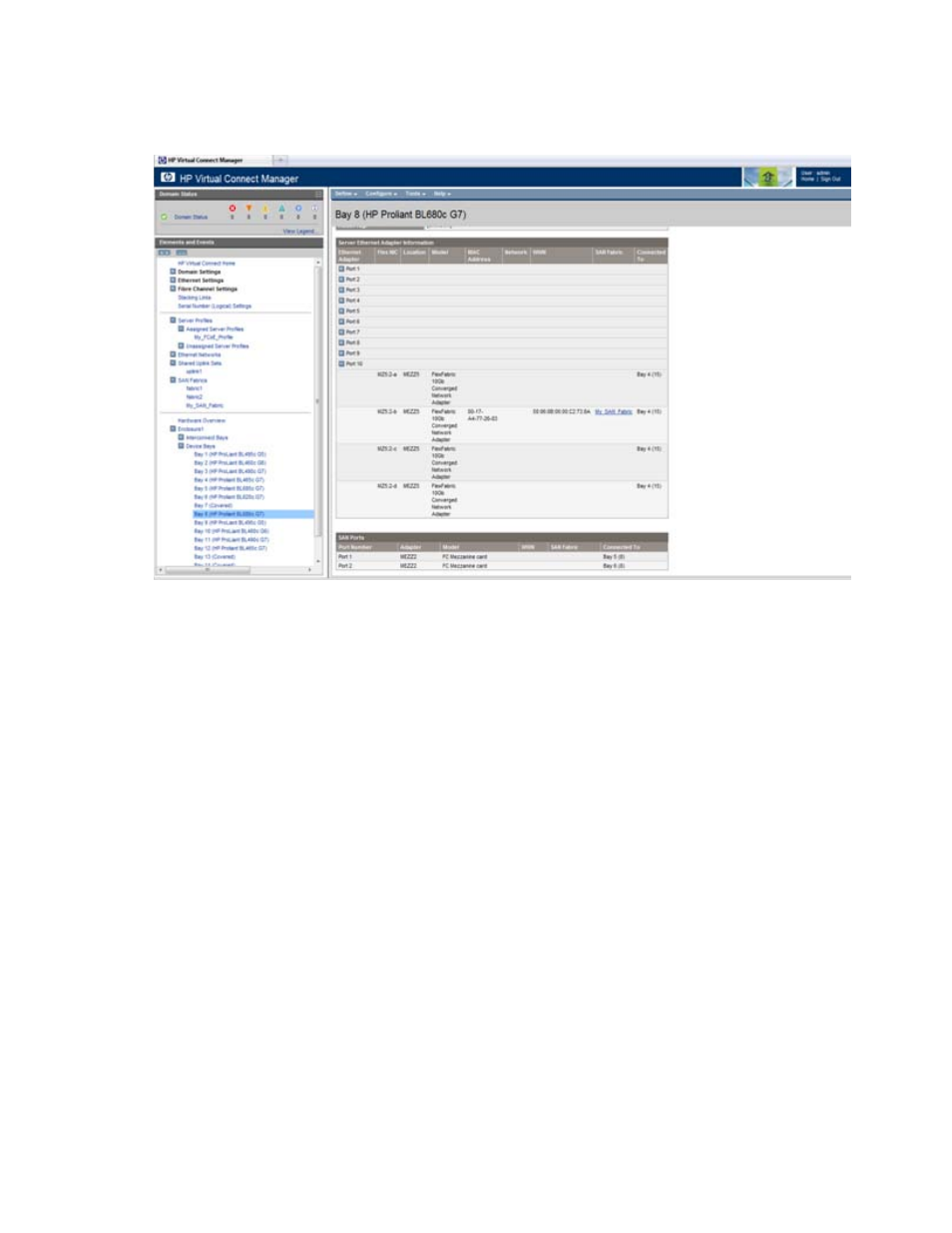
Server management 139
a.
On the Server Bay Status screen for the HP ProLiant BL680c G7 Server Blade, scroll down to the
correct port in the Server Ethernet Adapter Information section to view the FCoE information.
b.
Be sure that the SAN fabric and bay information is correct for the server.
Unassigning a server profile with FCoE connections to
an HP ProLiant BL680c G7 Server Blade and deleting
the SAN fabric
To unassign a server profile with FCoE connections from an HP ProLiant BL680c G7 Server Blade and delete
the SAN fabric:
1.
Be sure that the HP ProLiant BL680c G7 Server Blade is powered down.
a.
Click the HP ProLiant BL680c G7 Server Blade device bay in the Hardware Overview section in the
left navigation panel. The Server Bay Status screen appears.
- Virtual Connect 8Gb 24-port Fibre Channel Module for c-Class BladeSystem Virtual Connect 1.10Gb-F Ethernet Module for c-Class BladeSystem Virtual Connect 8Gb 20-port Fibre Channel Module for c-Class BladeSystem Virtual Connect Flex-10 10Gb Ethernet Module for c-Class BladeSystem 4GB Virtual Connect Fibre Channel Module for c-Class BladeSystem Virtual Connect FlexFabric 10Gb24-port Module for c-Class BladeSystem Virtual Connect 4Gb Fibre Channel Module for c-Class BladeSystem
