HP 1.10GB Virtual Connect Ethernet Module for c-Class BladeSystem User Manual
Page 132
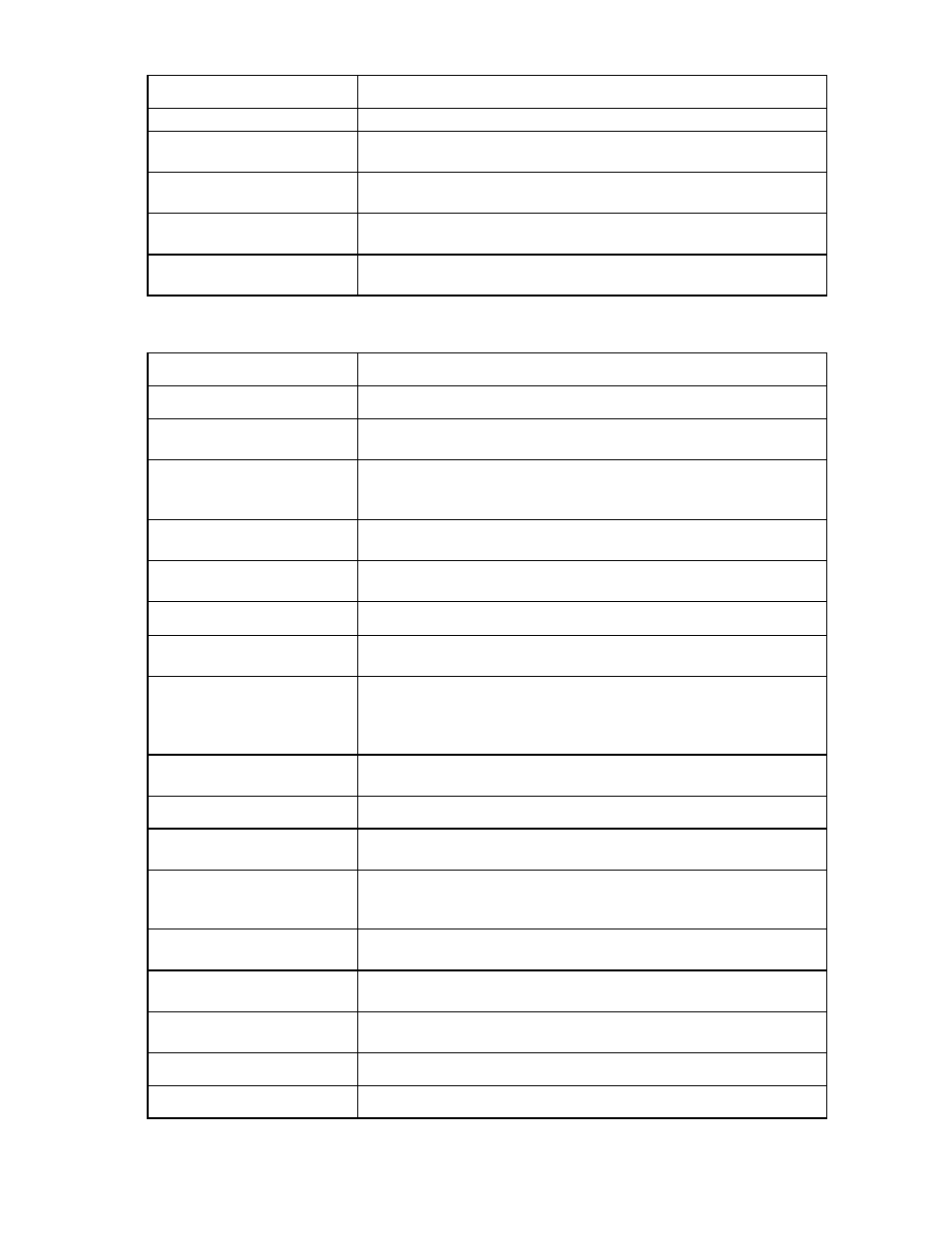
Server management 132
Column name
Description
Port Speed
Speed of the VC module port connected to the port
Allocated Bandwidth
Allocated bandwidth of the port. See "Bandwidth assignment (on page
)".
WWPN
The World Wide Port Name assigned to the port, or "Server Factory Default"
if not using VC-assigned MAC addresses
MAC
The MAC address assigned to the port, or "Server Factory Default" if not
using VC-assigned MAC addresses
Mapped
Server hardware mapping assignment. See "iSCSI and FCoE port
)".
The following table describes the available actions in the Edit a Server Profile screen. Clicking another link
in the pull-down menu or left navigation window causes current edits that have not been applied to be lost.
Task
Action
Edit a profile name
Type a name in the Profile Name field.
Assign a Network Name
Click the drop-down arrow in the Network Name field, and then select a
network.
Change the port speed setting
Click the drop-down arrow in the Port Speed Setting column, and then select
Preferred, Auto, or Custom. If Custom is selected, set the port speed, and then
click OK.
Enable or disable PXE, or use the
Use BIOS setting
Click the drop-down arrow in the PXE column and select Enabled, Disabled,
or Use BIOS.
Delete a connection
Left-click to highlight the row, right-click to display a menu, and then click
Delete. The first two Ethernet connections cannot be deleted.
Add a connection
Right-click in the table to display a menu, and then click Add.
Enable or disable iSCSI boot or
offload
Click the drop-down arrow in the Boot Settings column and select Primary,
Secondary, USE-BIOS, or Disabled.
View or modify iSCSI boot
configuration
To modify, click on the Edit icon next to the ‘primary’ or ‘secondary’ boot
setting. When creating an iSCSI boot for the first time, after selecting Primary
or Secondary in Boot Setting, click anywhere to display the iSCSI boot
configuration page.
Change the SAN fabric
connection
Click the drop-down arrow in the FC SAN name box.
Change or disable the port speed Click the drop-down arrow in the Port Speed box.
View Fibre Channel Boot
Parameters
Select the Fibre Channel Boot Parameters checkbox.
Enable Fibre Channel Boot on a
port
Select the Fibre Channel Boot Parameters checkbox. Click the drop-down
arrow in the SAN Boot box, and then select the boot order. Enter a valid Boot
Target name and LUN in the edit boxes.
Disable Fibre Channel Boot on a
port
Select the Fibre Channel Boot Parameters checkbox. Click the drop-down
arrow in the SAN Boot box, and then select Disabled.
Revert to BIOS settings for Fibre
Channel Boot
Select the Fibre Channel Boot Parameters checkbox. Click the drop-down
arrow in the SAN Boot box, and then select Use BIOS.
Change the profile bay
assignment
Click on the bay in the Connected To column, and then select the server bay
or Unassigned.
Change the FCoE connection
Click the drop-down arrow in the FC SAN name box.
Change the FCoE port speed
Click the drop-down arrow in the Port Speed name box.
- Virtual Connect 8Gb 24-port Fibre Channel Module for c-Class BladeSystem Virtual Connect 1.10Gb-F Ethernet Module for c-Class BladeSystem Virtual Connect 8Gb 20-port Fibre Channel Module for c-Class BladeSystem Virtual Connect Flex-10 10Gb Ethernet Module for c-Class BladeSystem 4GB Virtual Connect Fibre Channel Module for c-Class BladeSystem Virtual Connect FlexFabric 10Gb24-port Module for c-Class BladeSystem Virtual Connect 4Gb Fibre Channel Module for c-Class BladeSystem
