Ethernet networks (server connections) screen – HP 1.10GB Virtual Connect Ethernet Module for c-Class BladeSystem User Manual
Page 62
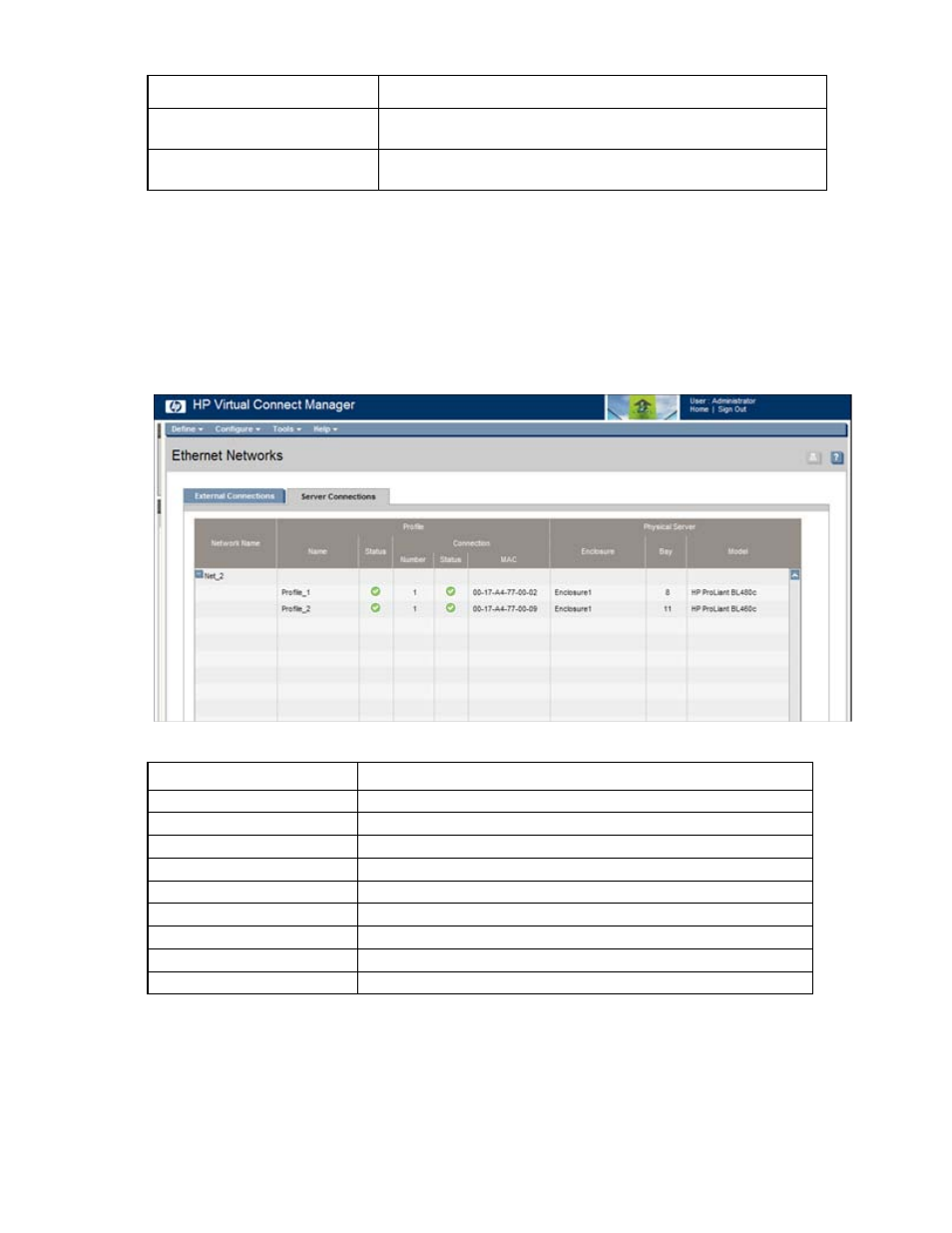
Network management 62
Task
Action
Delete a network
Left-click on the network row, right-click to display a menu, and then select
Delete. Type in the network name, and then click OK.
Illuminate the PID for all uplink ports
associated with a network
Click on the circle next to the network in the list.
Ethernet Networks (Server Connections) screen
To access this screen, click the Ethernet Networks link in the left VC Manager navigation window, and then
click the Server Connections tab.
This summary screen lists the server ports connected to each network in the Virtual Connect domain. This
screen is viewable by all authorized users.
The following table describes the columns within the Ethernet Networks (Server Connections) screen.
Column name
Description
Network Name
Name of the Network
(Profile) Name
Name of the profile
(Profile) Status
Overall status of the server profile
(Profile) Number
Number of the profile
(Profile Connection) Status
Shows the overall status of the individual server port
(Profile Connection) MAC
Lists the MAC address for the server port
(Physical Server) Enclosure
Enclosure number where the server resides
(Physical Server) Bay
Bay number where the server resides.
(Physical Server) Model
Model of the server.
The following table describes the available actions in the Ethernet Networks (Server Connections) screen.
Clicking another link in the pull-down menu or left navigation window causes current edits that have not been
applied to be lost.
- Virtual Connect 8Gb 24-port Fibre Channel Module for c-Class BladeSystem Virtual Connect 1.10Gb-F Ethernet Module for c-Class BladeSystem Virtual Connect 8Gb 20-port Fibre Channel Module for c-Class BladeSystem Virtual Connect Flex-10 10Gb Ethernet Module for c-Class BladeSystem 4GB Virtual Connect Fibre Channel Module for c-Class BladeSystem Virtual Connect FlexFabric 10Gb24-port Module for c-Class BladeSystem Virtual Connect 4Gb Fibre Channel Module for c-Class BladeSystem
