Creating iscsi connections – HP 1.10GB Virtual Connect Ethernet Module for c-Class BladeSystem User Manual
Page 115
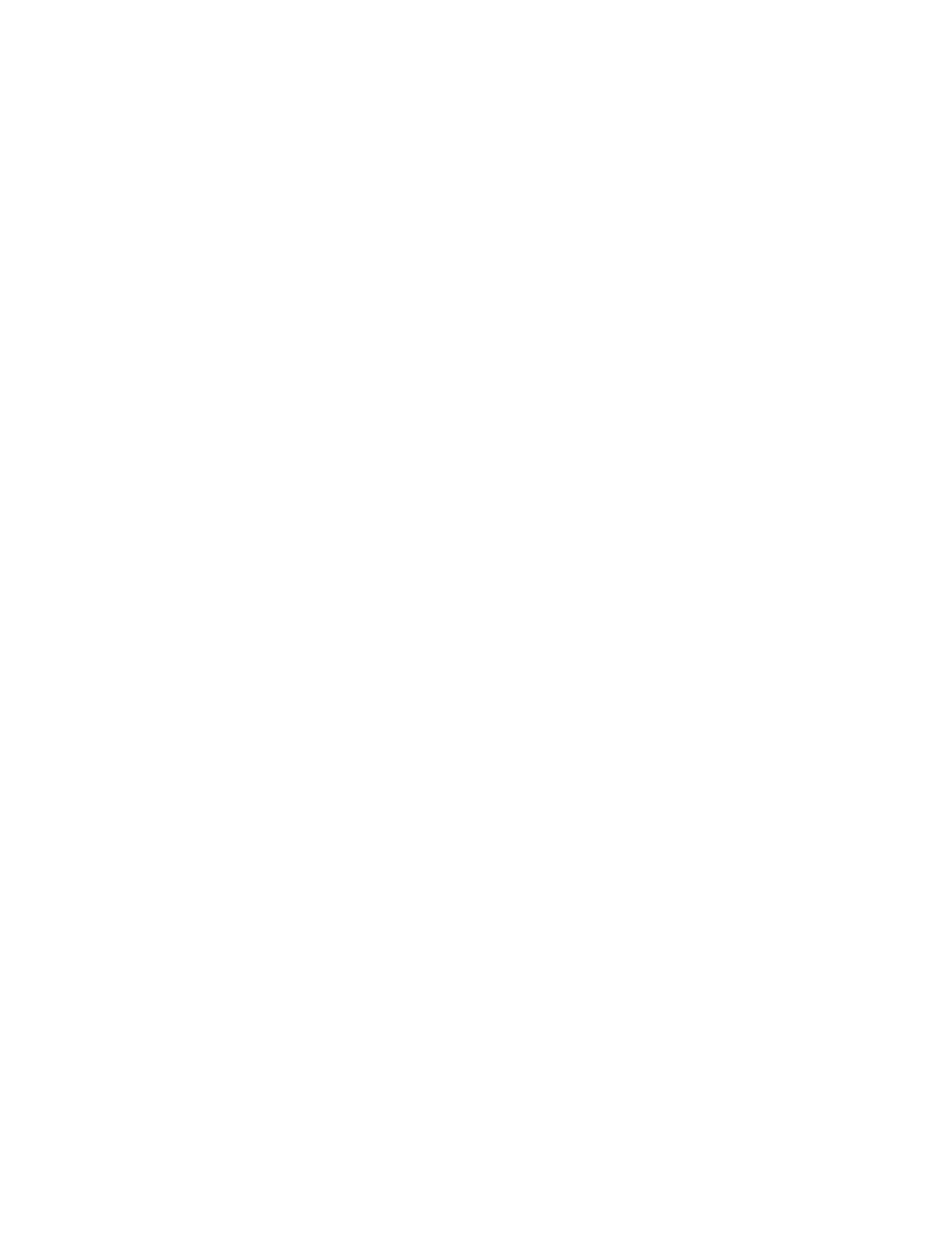
Server management 115
PXE allows an Ethernet port to be used for a network boot. PXE should only be enabled on a port that
is connected to a network with a properly configured PXE environment.
4.
If the server will use more than two network connections, right-click in the Ethernet Adapter Connections
table to display a menu, and then select Add.
5.
Set up iSCSI HBA connections. See "Creating iSCSI connections (on page
)."
6.
Set up FC HBA connections. Two Fibre Channel connections exist for each set of horizontally adjacent
interconnect bays in the enclosure that contain VC-FC modules. For each port, do the following:
a.
Click the down arrow under FC SAN Name to select an available SAN.
b.
Click the down arrow under Port Speed to select Auto, 2Gb, 4Gb, 8Gb, or Disabled for that port.
The default is Auto.
7.
To modify the Fibre Channel boot parameters, select the Show Fibre Channel Boot Parameters
checkbox. See "Fibre Channel boot parameters (on page
)."
After selecting an item from the pull-down menu in the Boot Setting column, you must click outside the
grid to complete the selection. This is the same procedure that is followed when selecting a fabric or
network for an FC or Ethernet connection, respectively. Once the Boot Setting column has been
completed, you can then edit the Target Port Name and LUN.
8.
Set up FCoE HBA connections:
o
Click on the down arrow under FC SAN Name to select an available SAN.
o
Click on the Port speed to select 1,2,4,8,Custom, or Disabled. The default is 4Gb and the Custom
option allows you to choose a value between 100Mb and 10Gb in 100Mb intervals.
9.
To assign the server profile to a device bay, click the down arrow next to Select Location to select an
enclosure and bay number. This step can be deferred.
If the VC domain is configured for double-dense server mode, and a profile is assigned to an empty
server bay, then a hot-plug installation of a single-dense server into that server bay results in the profile
not being activated. To recover the profile, unassign the profile, and then reassign it.
Be sure that the type of server blade in the bay, or planned for the bay, can support the configuration.
For example, not all server blades support FCoE connections.
If a server blade is present in the selected location, it must be powered off for the profile to be saved and
assigned properly.
For more information on server power requirements when assigning or removing server profiles, see
"Server profile troubleshooting (on page
)."
10.
Click Apply.
Creating iSCSI connections
VCM assigns FCoE connections by default. If you are not going to configure FCoE connections, delete the
default connections so that those ports are available. In the FCoE HBA Connections section, right-click the
connection, and then select Delete Connection.
In the iSCSI HBA Connections section, select a VC network, and then select a boot setting:
•
Disabled—Only iSCSI offload is available. Boot is unavailable.
•
Primary—Enables you to set up a fault-tolerant boot path and displays the Flex-10 iSCSI connections (on
) screen.
•
USE-BIOS—Indicates if boot will be enabled or disabled using the server BIOS CTRL-S utility.
- Virtual Connect 8Gb 24-port Fibre Channel Module for c-Class BladeSystem Virtual Connect 1.10Gb-F Ethernet Module for c-Class BladeSystem Virtual Connect 8Gb 20-port Fibre Channel Module for c-Class BladeSystem Virtual Connect Flex-10 10Gb Ethernet Module for c-Class BladeSystem 4GB Virtual Connect Fibre Channel Module for c-Class BladeSystem Virtual Connect FlexFabric 10Gb24-port Module for c-Class BladeSystem Virtual Connect 4Gb Fibre Channel Module for c-Class BladeSystem
