Domain settings (domain enclosures) screen – HP 1.10GB Virtual Connect Ethernet Module for c-Class BladeSystem User Manual
Page 28
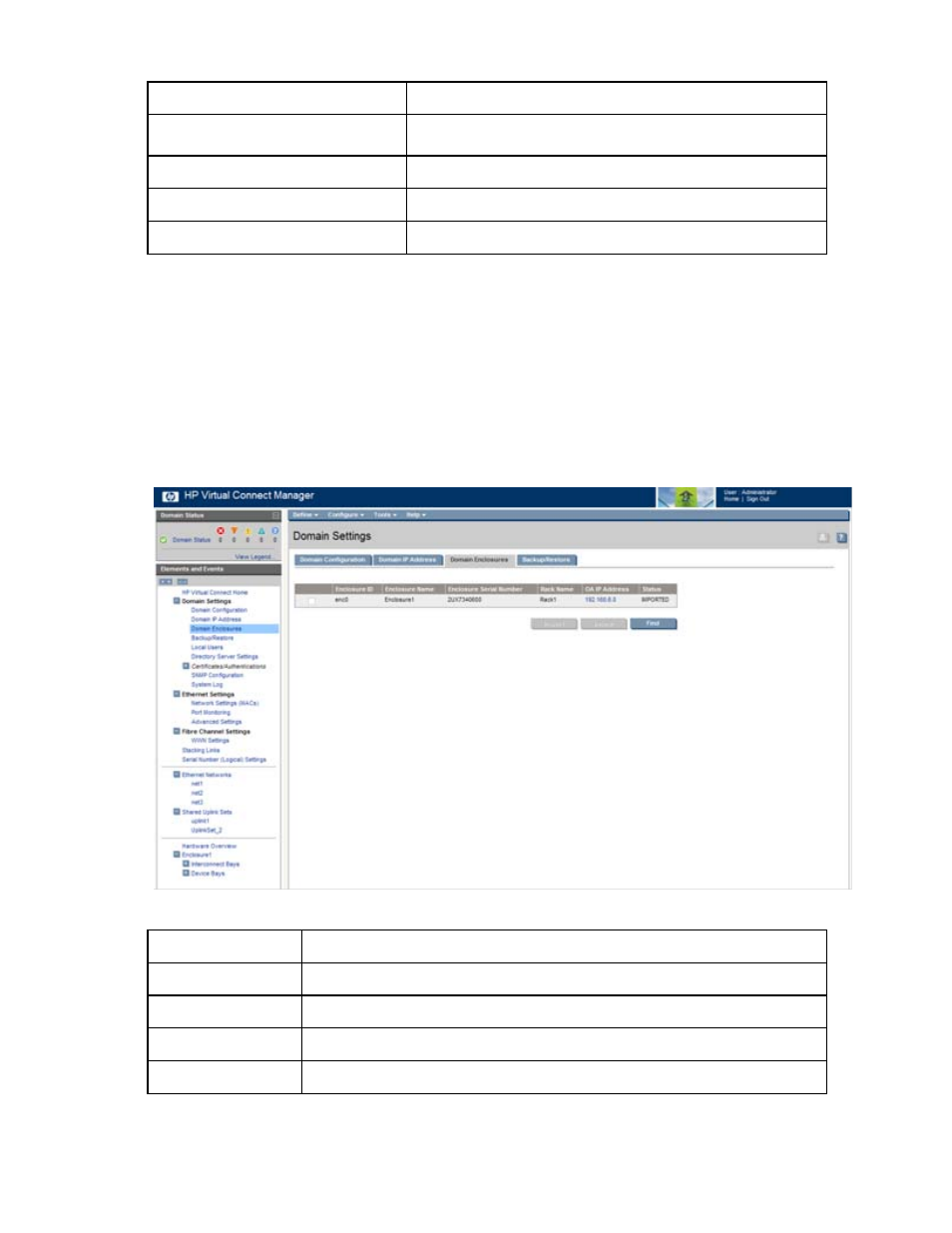
Domain management 28
Task
Action
Use a VC domain IP address
Select the box next to Use Virtual Connect Domain IP Address, and
then enter the IP Address, Subnet Mask, and Gateway.
Clear unsaved changes on the screen
Click Clear.
Save changes and remain on this screen Click Apply.
Cancel without saving changes
Click Cancel.
Domain Settings (Domain Enclosures) screen
Use this screen to import, delete, or add enclosures in the domain.
Multiple enclosures are supported only if an appropriate Primary and Secondary VC module is running in the
primary enclosure.
For additional information on adding and importing a remote enclosure and connecting multiple enclosures,
see the HP Virtual Connect for c-Class BladeSystem Setup and Installation Guide.
The following table describes the columns within the Domain Settings (Enclosures) screen.
Column
Description
Enclosure ID
Assigned ID of the enclosure
Enclosure name
Name of the enclosure
Enclosure serial number Serial number of the enclosure
Rack name
Name of the rack (assigned through the Onboard Administrator)
- Virtual Connect 8Gb 24-port Fibre Channel Module for c-Class BladeSystem Virtual Connect 1.10Gb-F Ethernet Module for c-Class BladeSystem Virtual Connect 8Gb 20-port Fibre Channel Module for c-Class BladeSystem Virtual Connect Flex-10 10Gb Ethernet Module for c-Class BladeSystem 4GB Virtual Connect Fibre Channel Module for c-Class BladeSystem Virtual Connect FlexFabric 10Gb24-port Module for c-Class BladeSystem Virtual Connect 4Gb Fibre Channel Module for c-Class BladeSystem
