Advanced network settings – HP 1.10GB Virtual Connect Ethernet Module for c-Class BladeSystem User Manual
Page 57
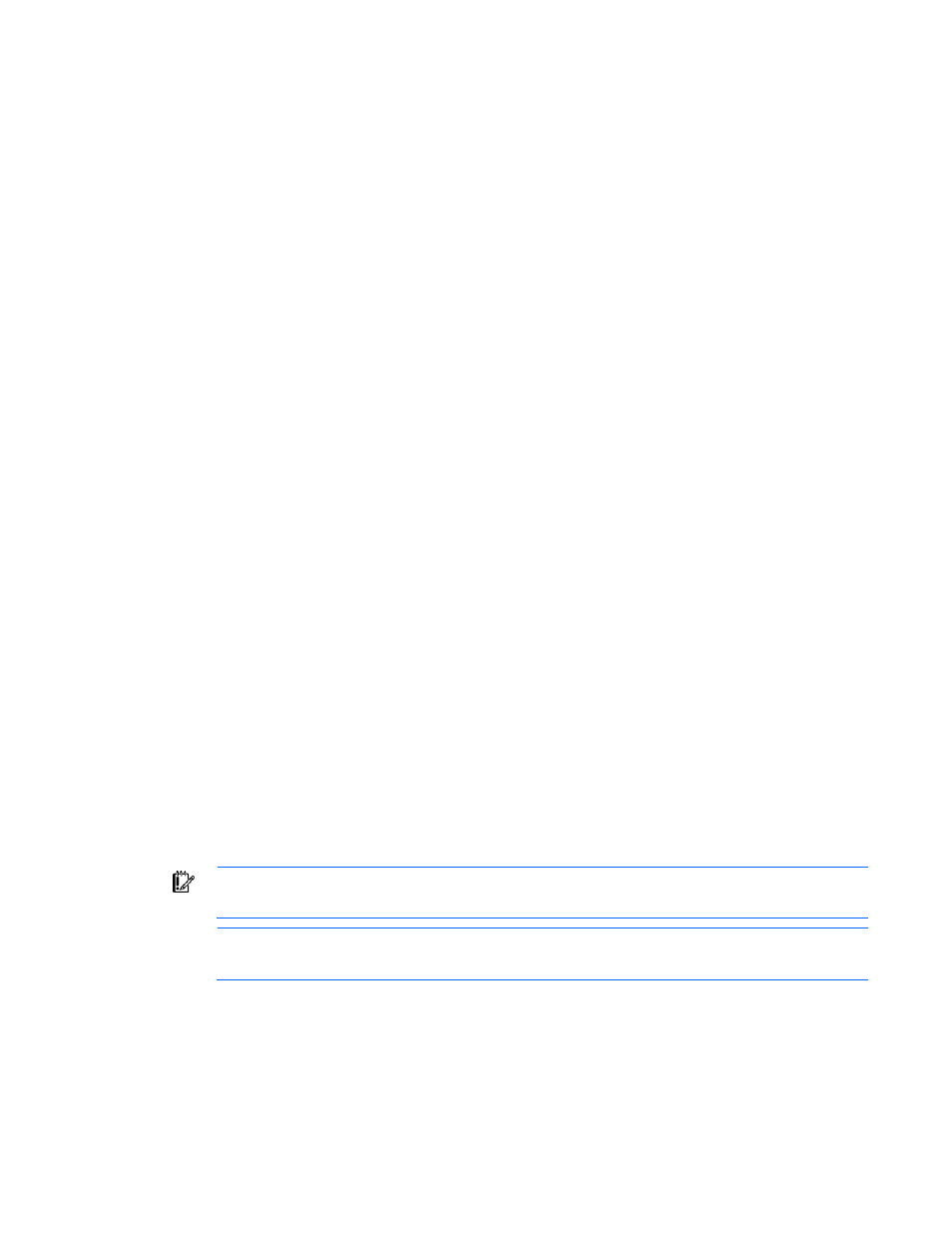
Network management 57
This option is only available if the 'Tunnel VLAN Tags' radio button was previously selected on the
Advanced Settings tab of the Ethernet Settings screen.
5.
If the network is to be used only internal to the Virtual Connect domain or enclosure, go to step 7 (do not
add any external ports).
6.
Use the Add Port pull-down menu to add one or more external ports. To ensure a high availability
connection, select two or more ports.
Only available ports are listed, displaying the current port link status.
To create an internal network, which connects one server to another, do not select a port. Enter the
network name, and then click Define Network.
7.
Select the Connection Mode:
o
Auto (recommended)—This mode enables the uplinks to attempt to form aggregation groups using
IEEE 802.3ad link aggregation control protocol, and to select the highest performing uplink as the
active path to external networks.
Aggregation groups require multiple ports from a single Virtual Connect Ethernet module to be
connected to a single external switch that supports automatic formation of LACP aggregation
groups, or multiple external switches that utilize distributed link aggregation. HP has guidelines
available for users who wish to connect to external switches that support distributed link
aggregation capabilities.
Multiple aggregation groups may be formed from the ports selected for the network. The highest
performing aggregation group is selected as active, with other aggregation groups and individual
links used as standby connections.
o
Failover—If this mode is selected, set the port to Primary or Secondary. Only a single link is used as
the active link to the external networks, with other ports used as standby connections.
8.
Click Apply. The network is now defined and available for use in creating server profiles.
To define a network that uses an existing Shared Uplink Set, either use the Define/Edit Shared Uplink Set
screen, or define the additional network as follows:
1.
Enter the network name.
2.
Select the Use Shared Uplink Set box.
3.
Select an existing Network from the dropdown list, or click the Create icon.
If the Create icon is selected, the Define a Shared Uplink Set screen appears so that a new Shared
Uplink Set can be created.
4.
Enter an external VLAN ID.
5.
Click Apply.
IMPORTANT:
For best performance, HP recommends limiting the number of VLANs on one
shared uplink set to 128 and limiting the number of shared uplinks sets in one domain to two.
NOTE:
By default, Virtual Connect supports Jumbo Frames up to 9KB.
Advanced Network Settings
These settings affect only newly created profiles. Changing these settings does not affect any assigned
profiles.
- Virtual Connect 8Gb 24-port Fibre Channel Module for c-Class BladeSystem Virtual Connect 1.10Gb-F Ethernet Module for c-Class BladeSystem Virtual Connect 8Gb 20-port Fibre Channel Module for c-Class BladeSystem Virtual Connect Flex-10 10Gb Ethernet Module for c-Class BladeSystem 4GB Virtual Connect Fibre Channel Module for c-Class BladeSystem Virtual Connect FlexFabric 10Gb24-port Module for c-Class BladeSystem Virtual Connect 4Gb Fibre Channel Module for c-Class BladeSystem
