HP 1.10GB Virtual Connect Ethernet Module for c-Class BladeSystem User Manual
Page 133
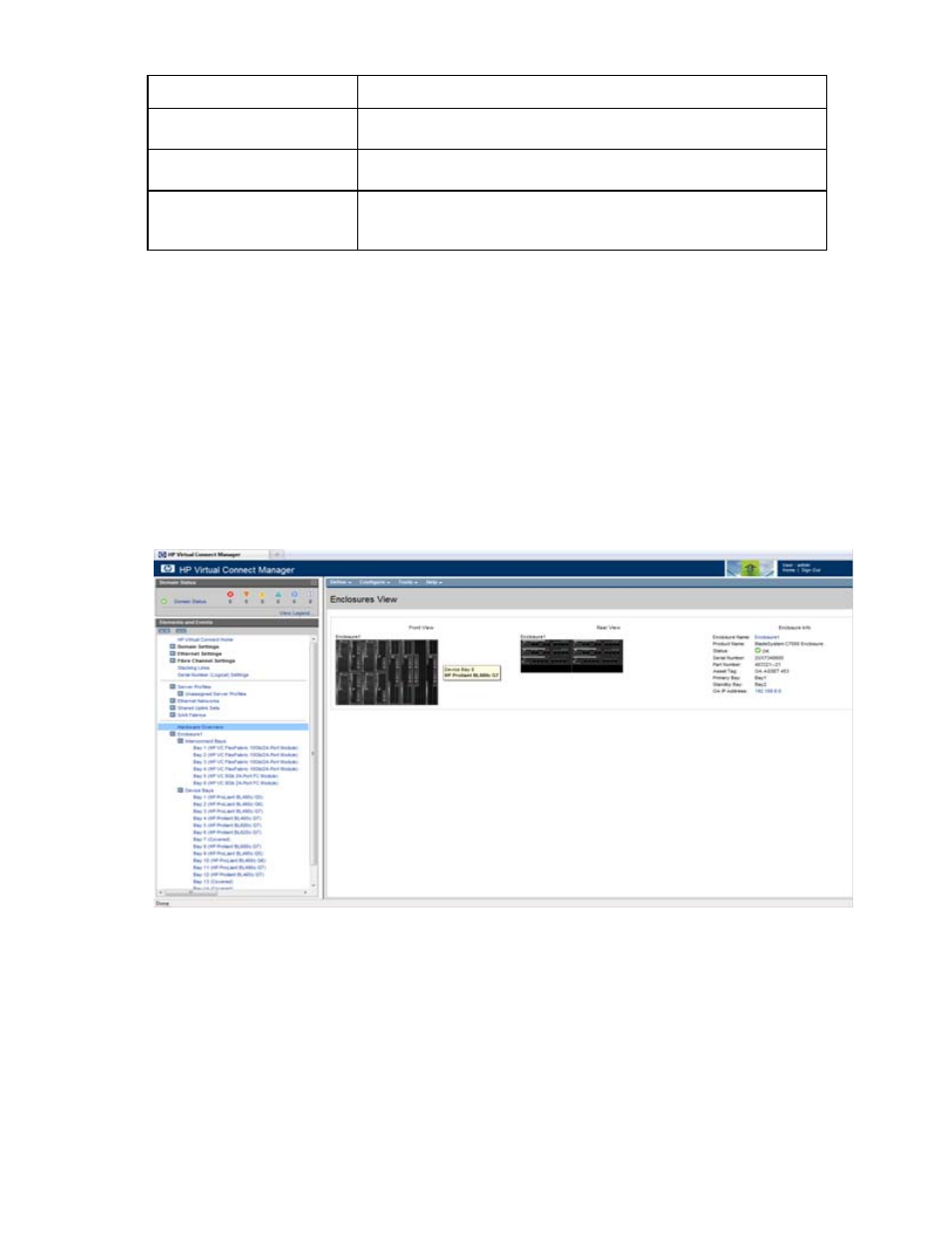
Server management 133
Task
Action
Clear unsaved changes on the
screen
Click Clear.
Save changes and remain on this
screen
Click Apply.
Cancel without saving changes
and return to the All Server
Profiles screen
Click Cancel.
Assigning a server profile with FCoE connections to
an HP ProLiant BL680c G7 Server Blade
To create a server profile with FCoE connections, and then assign it to an HP ProLiant BL680c G7 Server
Blade:
1.
Be sure that the HP ProLiant BL680c G7 Server Blade is installed correctly and powered down.
a.
Click Hardware Overview in the left navigation panel to display the Enclosures View screen.
b.
Hover your mouse over each server blade in the Front View of the enclosure to find the HP ProLiant
BL680c G7 Server Blade, and then click the server blade.
The Server Bay Status screen appears. You can also view this screen by clicking the HP ProLiant
BL680c G7 Server Blade device bay in the Hardware Overview section in the left navigation panel.
- Virtual Connect 8Gb 24-port Fibre Channel Module for c-Class BladeSystem Virtual Connect 1.10Gb-F Ethernet Module for c-Class BladeSystem Virtual Connect 8Gb 20-port Fibre Channel Module for c-Class BladeSystem Virtual Connect Flex-10 10Gb Ethernet Module for c-Class BladeSystem 4GB Virtual Connect Fibre Channel Module for c-Class BladeSystem Virtual Connect FlexFabric 10Gb24-port Module for c-Class BladeSystem Virtual Connect 4Gb Fibre Channel Module for c-Class BladeSystem
