HP 1.10GB Virtual Connect Ethernet Module for c-Class BladeSystem User Manual
Page 59
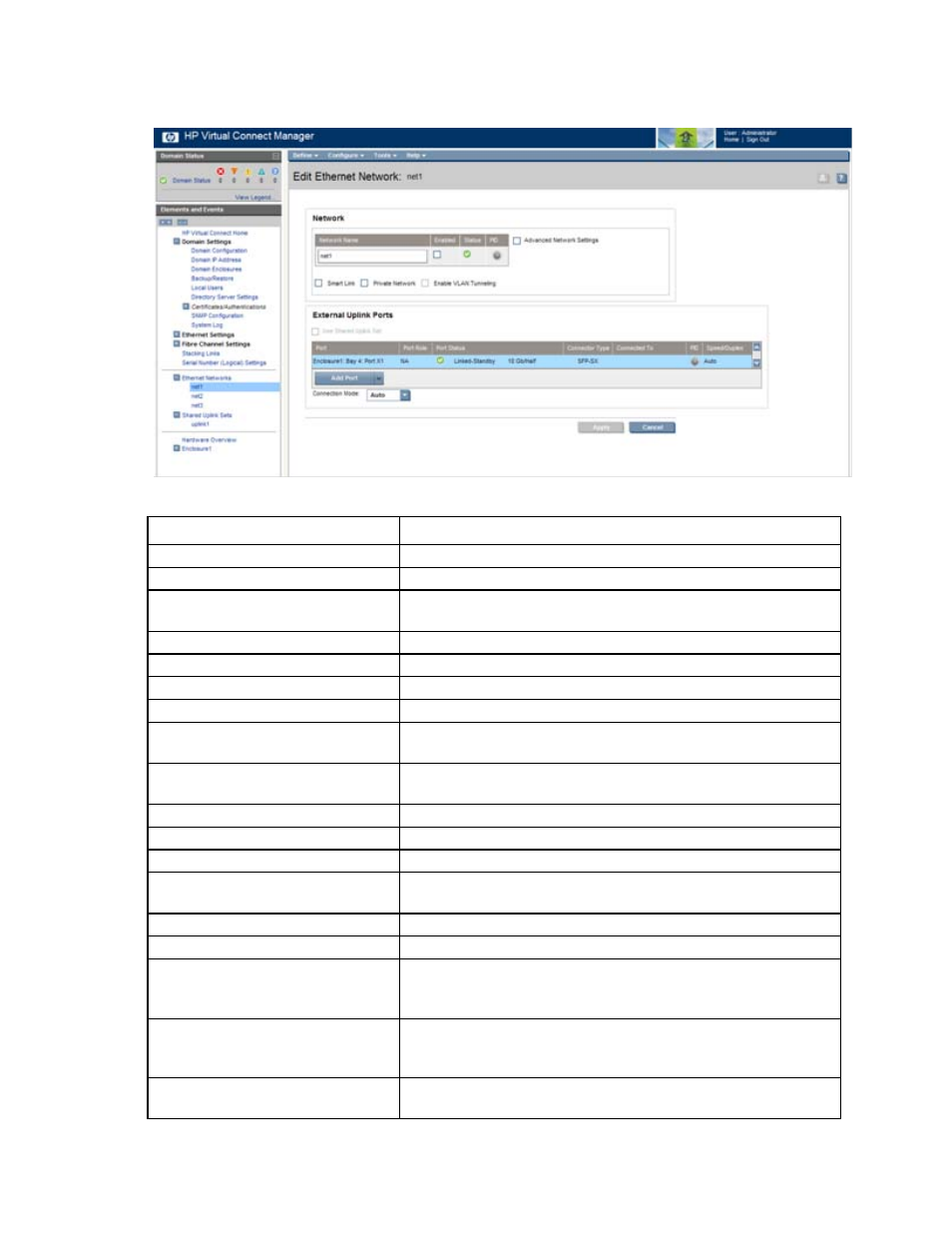
Network management 59
This screen has similar fields to the Define Ethernet Network screen (on page
). This screen can only be
edited by users with network privileges, but it is viewable by all authorized users.
The following table describes the fields within the Edit Network screen.
Field name
Description
Network
Network Name
Name of the network
Enabled
Displays the current state of the network as enabled (checked) or
disabled (unchecked)
Status
Displays the current status of the network
PID
PID status for the overall network
Advanced Network Settings
If checked, displays additional selections for advanced network settings
Smart Link
Shows whether Smart Link is enabled (checked) or disabled (unchecked)
Private Network
Shows whether this network is designated (checked) or not designated
(unchecked) as a private network
Enable VLAN Tunneling
Shows whether VLAN tunneling is enabled (checked) or disabled
(unchecked)
External Uplink Ports
Use Shared Uplink Set
Enables selection or creation of a shared uplink set
Port
Network port locations (enclosure, bay, and port numbers)
Port Role
Applicable when Failover Connection Mode is selected. The port can be
designated as Primary or Secondary.
Port Status
Displays the current linked status of the selected port
Connector Type
Displays the type of connector on the port; for example, RJ-45
Connected to
If the port is connected to a switch that supports LLDP, the switch MAC
address and switch port number appear. A link is provided to obtain
more information about the far-end switch port.
PID
When selected, this option sets/clears the port identifier color as blue on
the VC E-net module to aid in the location of the specific uplink. The PID
status for the overall network also appears.
Speed/Duplex
Pull-down menu to specify the speed and duplex (where applicable) of
the uplink port
- Virtual Connect 8Gb 24-port Fibre Channel Module for c-Class BladeSystem Virtual Connect 1.10Gb-F Ethernet Module for c-Class BladeSystem Virtual Connect 8Gb 20-port Fibre Channel Module for c-Class BladeSystem Virtual Connect Flex-10 10Gb Ethernet Module for c-Class BladeSystem 4GB Virtual Connect Fibre Channel Module for c-Class BladeSystem Virtual Connect FlexFabric 10Gb24-port Module for c-Class BladeSystem Virtual Connect 4Gb Fibre Channel Module for c-Class BladeSystem
