App index – Yokogawa Removable Chassis DX1000N User Manual
Page 212
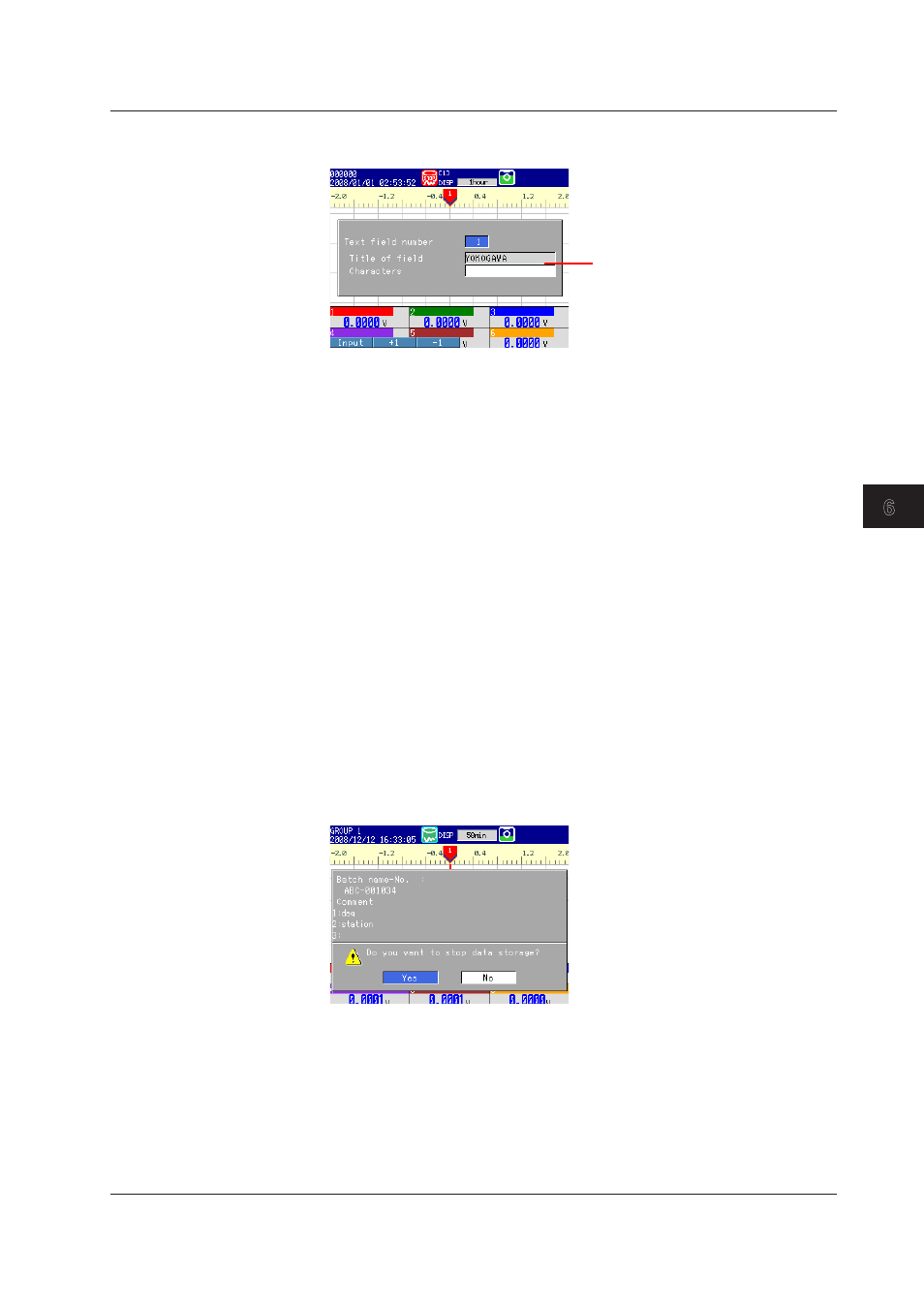
6-9
IM 04L41B01-01E
Saving and Loading Data
1
2
3
4
5
6
7
8
9
10
11
12
App
Index
3.
Select
Input, and press DISP/ENTER. The text field screen appears (release
numbers 4 and later).
The settings that you made in setting
mode appear here.
Select a text field number, and enter text. However, you cannot specify the Tilte of
field. (Firmware version numbers 4.11 and later)
Press
DISP/ENTER.
The start recording screen will appear.
If you press the
+1 and –1 soft keys to increase and decrease the text field
number, any text field numbers whose Title of field have not been set will be
skipped. If you press the
Input soft key to enter text field numbers directly, any
text field numbers whose Title of field have not been set are also displayed.
The text fields that you specify here will only be saved to the measured data file
whose recording you are starting. The text fields that you set in setting mode (see
page 6-6) will not change.
4.
Move the cursor (blue) to
START, and then press DISP/ENTER.
The internal memory icon in the status display section changes from the icon that indicates
that memory sampling is stopped to the icon that indicates that memory sampling has
started.
• If you are recording display or event data in Free mode, recording will start.
• If you are recording event data in a trigger mode (Single or Repeat), the DX will enter a
trigger-wait state.
• Stopping Recording (Memory stop)
1.
Press
STOP. A confirmation window opens.
2.
Select
Yes, and press DISP/ENTER.
If the DX is equipped with computation functions (/M1 and /PM1 options), select
Mem+Math
or
Memory and press DISP/ENTER.
On DXs with the /AS1 advanced security option, if there are alarms upon which the alarm
ACK operation has not been performed, a confirmation message will appear. Perform the
alarm ACK operation as necessary.
The internal memory icon in the status display section changes to the icon that indicates
that memory sampling is stopped.
6.3 Using the Batch Function
