Starting the hardware configurator, And viewing operation logs -45 – Yokogawa Touch Screen GP20 User Manual
Page 75
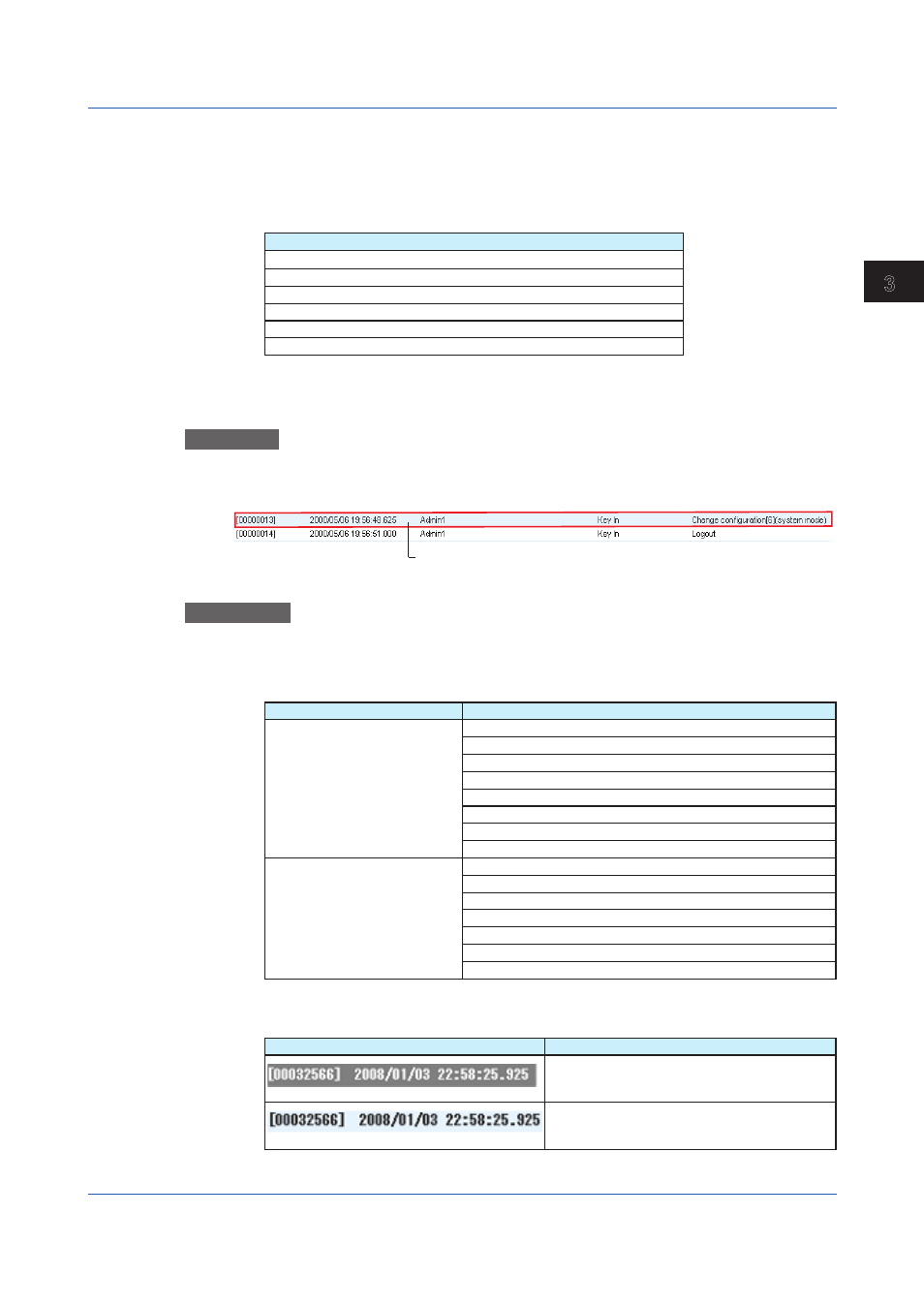
3-45
IM 04L61B01-01EN
Displaying and Converting Data
1
2
3
4
5
6
7
8
9
10
11
12
App
Index
Additional Information
For log entries that cannot be displayed in a single line, the
Data Display button is enabled.
The button will not appear for DX100P or DX200P.
When the operation is one of the operations listed in the following table, clicking Data
Display opens the Additional Info. dialog shown in step 3 on the previous page.
Operation
AlarmSet[CH Channel number/Lvl Alarm level]
Input calibration point change[CH Channel number/Pt Calibration point]
Input calibration value change[CH Channel number/Pt Calibration point]
AlmDlaySet[CH Channel number]
Set message[Message number]
FolderSet
3.6.2
Starting the Hardware Configurator
*
and Viewing Operation Logs
* DAQSTANDARD (DXA120) Hardware Configurator
Procedure
1
On the Operation Log tabbed page, double-click an entry that is emphasized with text
shadowing (operation log entry of setting change).
Double-click a setting change operation log entry (with a shadow).
DAQSTANDARD Hardware Configurator starts and displays settings.
Explanation
You can use the configuration software to view all the settings of the recorder that took effect
after changes were made.
The table below shows the types of operations in a log that enable you to start the
configuration software.
Model
Display
DX100P, DX200P
Change settings [No]
Change settings [No] (system mode)
Change settings [No] (engineering mode)
Change settings [No] (system and engineering modes)
Change settings [No] (login information)
Change settings [No] (system mode and login information)
Change settings [No] (login information and engineering modes)
Change settings [No] (all)
DX1000, DX1000N DX2000
with the /AS1 option
Change settings [No] (setting mode)
Change settings [No] (basic setting mode)
Change settings [No] (login information)
Change settings [No] (basic setting mode and setting mode)
Change settings [No] (login information and setting mode)
Change settings [No] (basic setting mode and login information)
Change settings [No] (all)
These types of entries are displayed with bold characters as shown below.
(The shading in the background indicates that the entry is within the cursor range.)
Display
Description
Indicates that this entry is a setting change within
the cursor range and that the configuration software
can be started
Indicates that this entry is a setting change outside
the cursor range and that the configuration software
can be started
3.6 Listing the Operation Log
