5 displaying cursors and marks, Displaying cursors and marks -27 – Yokogawa Touch Screen GP20 User Manual
Page 57
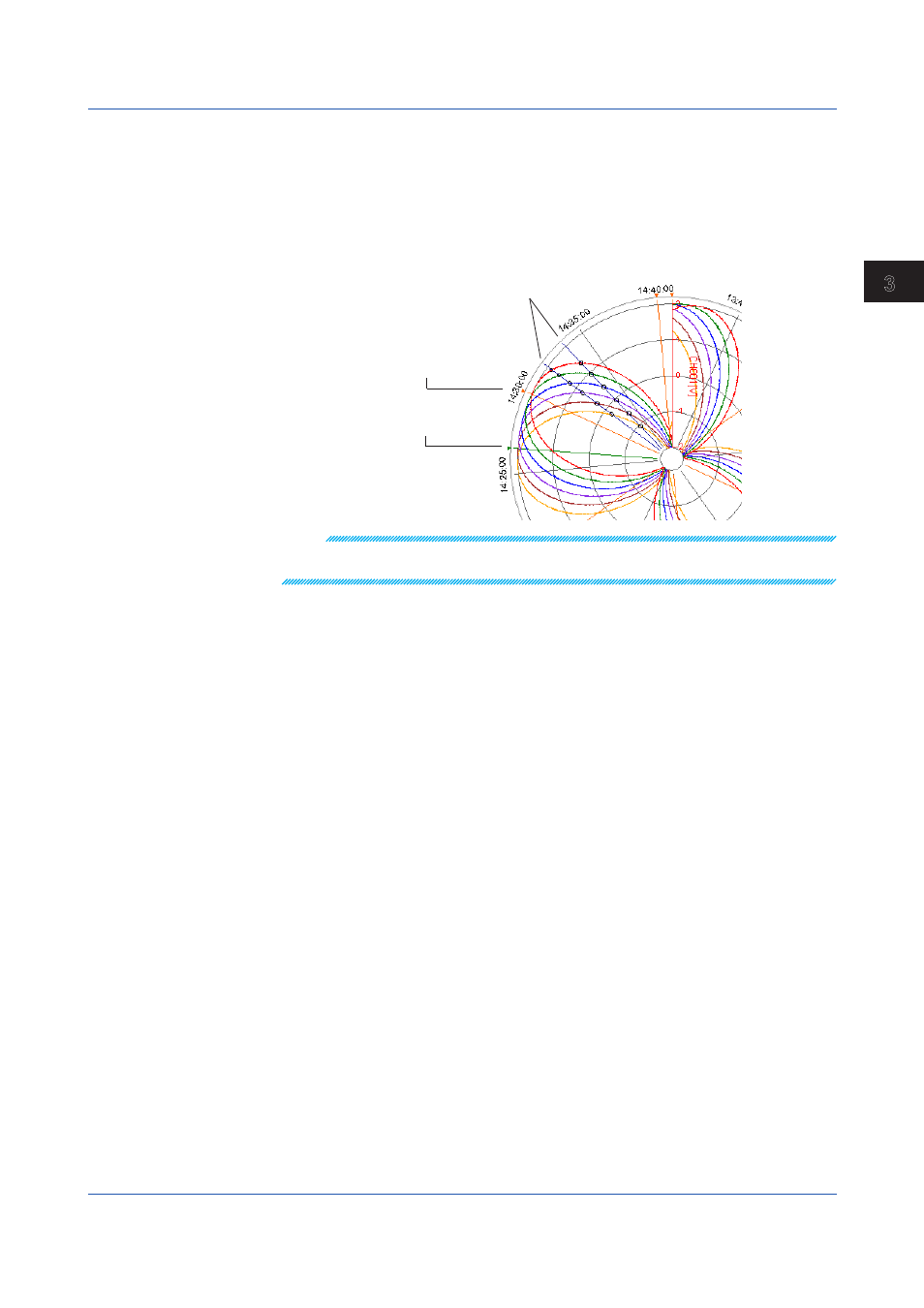
3-27
IM 04L61B01-01EN
Displaying and Converting Data
1
2
3
4
5
6
7
8
9
10
11
12
App
Index
3.2.5
Displaying Cursors and Marks
• The way to specify cursors in the circular display window is the same as in the waveform
display window. Click a location in the graph area to display cursor A. Drag the cursor and
release it at a different location to display cursor B. However, you cannot place cursor B
outside the current display range.
• The way to add, delete, and reset marks in the circular display window is the same as in
the waveform display window. A mark on a circular display is shown with a pointer and
line (see the figure below).
Cursors A and B
A mark added on Universal Viewer
(displayed in green)
A mark in the data file
(displayed in orange)
Note
If you set, clear, or reset items in the circular display window, the result of the operation is reflected
in the other displays.
3.2 Displaying Waveforms on a Circular Chart
