3 saving link information files, Saving link information files -11 – Yokogawa Touch Screen GP20 User Manual
Page 27
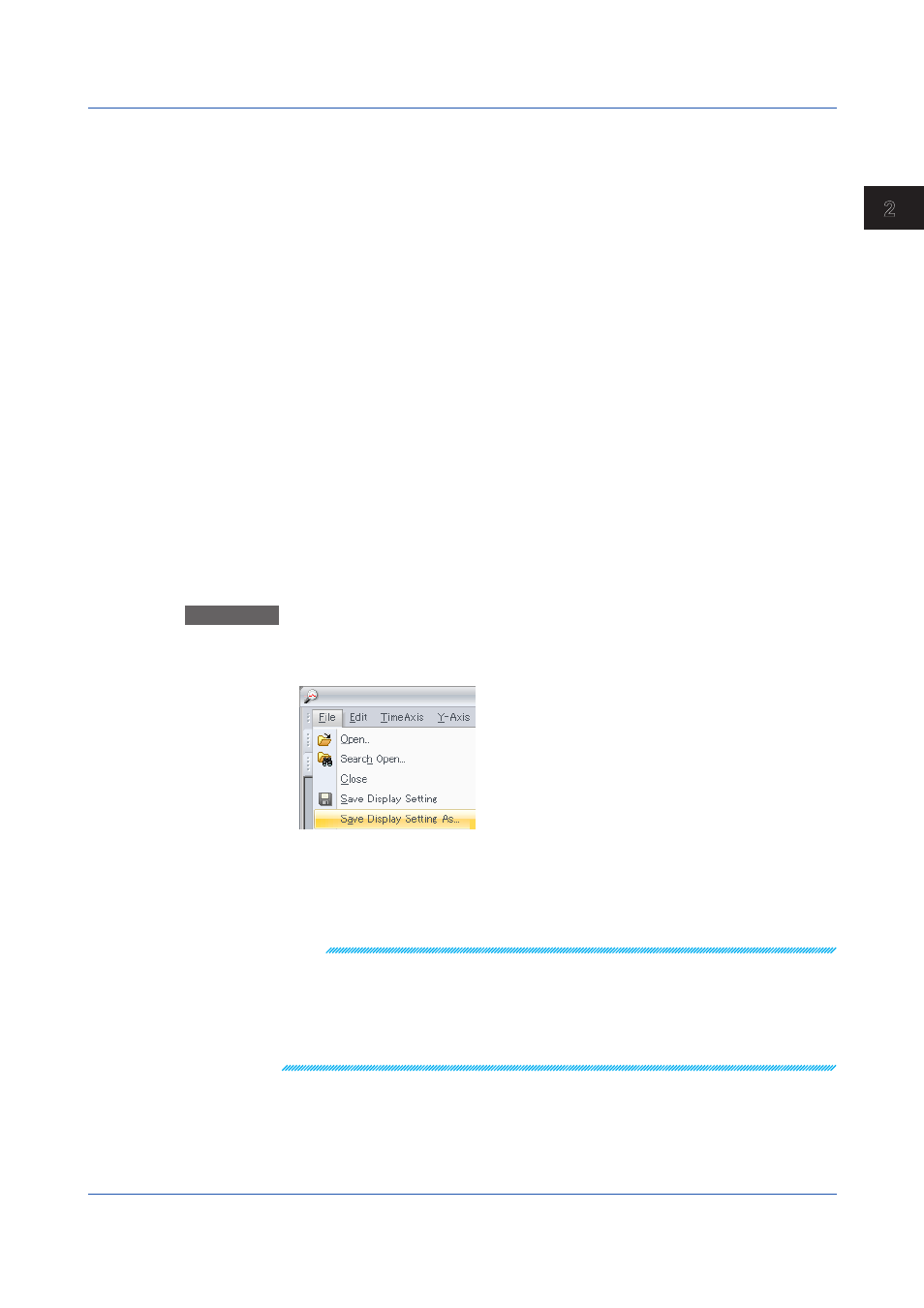
2-11
IM 04L61B01-01EN
Basic Operation
1
2
3
4
5
6
7
8
9
10
11
12
App
Index
Missing Data Files
You can identify which data files are missing from the set of data files that is currently
displayed.
The names of missing data files are indicated as “Lack,” and the background is gray.
Information about how many files make up a missing section is not displayed.
Information about missing data files before and after the set of data files that is currently
displayed is not displayed.
Candidate Data Files for Linking
Candidate data files that can be linked to the set of data files that is currently displayed are
displayed. The background of the names of candidate data files is gray. Link icons are not
displayed.
Candidate files are those that meet the following conditions.
• The data file is a component of a single recording data file that is also composed of the
data files that are currently displayed.*
• There will be no missing data when the data file is linked.
• The recording data file is in the same folder as the data files that are currently displayed.
* A single recording data file is composed of data files that are created through one recording
session (from recording start to recording stop).
Linking Data Files
You can link data files by linking the previous file, linking the next file, or linking all files.
When you link the previous file, the file containing data before the active data is linked.
When you link the next file, the file containing data after the active data is linked. When you
link all files, all candidate data files are linked.
2.3.3
Saving Link Information Files
You can save the link information of the linked data files that are currently shown.
Procedure
1
After linking data files in the File Configuration dialog box, from the
File menu, click
Save Display Setting As.
A Save As dialog box appears.
2.
Click
Save.
The link information file is saved in the same folder as the individual files.
The file name will be the original file name with the .ldx extension. You can also specify a different
name to save the file.
Note
• Files with the .ldx extensions contain link information and display conditions. To open the linked
data files, the original data files are necessary.
• If there are missing files in the middle of a batch data file, you cannot save the link information
file.
• To save the link information file, use the Save Display Setting As command. Using Save Display
Setting will not save the link information file (*.ldx).
• For details on saving display conditions, see section
.
2.3 Linking Data Files
