5 adding a mark, Adding a mark -30 – Yokogawa Touch Screen GP20 User Manual
Page 60
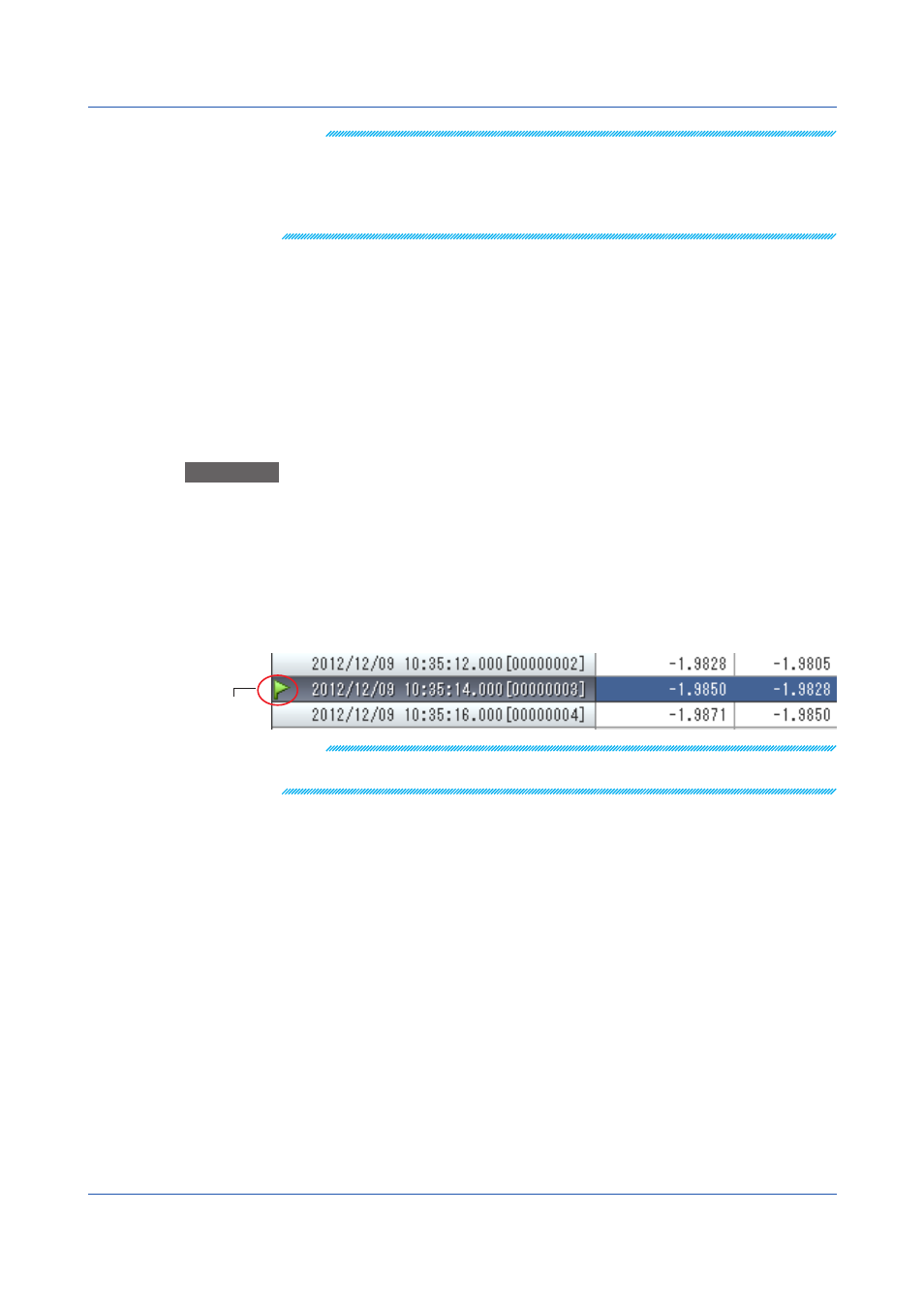
3-30
IM 04L61B01-01EN
Note
You can use the keys below to move the display range.
• Press the UP ARROW key to scroll a line up and the DOWN ARROW key to scroll a line down.
• Press the PAGE UP key to show the previous page and the PAGE DOWN key to show the next
page.
• Press the RIGHT ARROW key or LEFT ARROW key, respectively, to move one channel to the
right or left.
Selecting All Data Points
On the
Edit menu, click Select All to move cursor A to the beginning of the data and cursor
B to the end of the data.
Copying Data
On the
Edit menu, click Copy to copy the data between cursors A and B.
3.3.5
Adding a Mark
In this window, click a line to add a mark.
For details, see “Adding, Editing, and Deleting Marks” in section 3.1, “Displaying
Waveforms.”
Procedure
1
Click the line where you want to add a mark.
Cursor A is set.
2
On the
Edit menu, click Append Mark. Or, click the corresponding button on the
toolbar.
The Mark Settings box appears.
3
Edit the mark information, and click
OK.
A mark is added to the cursor A line.
Mark
Note
If you set, clear, or reset cursors or markers in the digital display window, the result of the operation
is reflected in the other displays.
3.3 Displaying Digital Values
