Yokogawa Touch Screen GP20 User Manual
Page 38
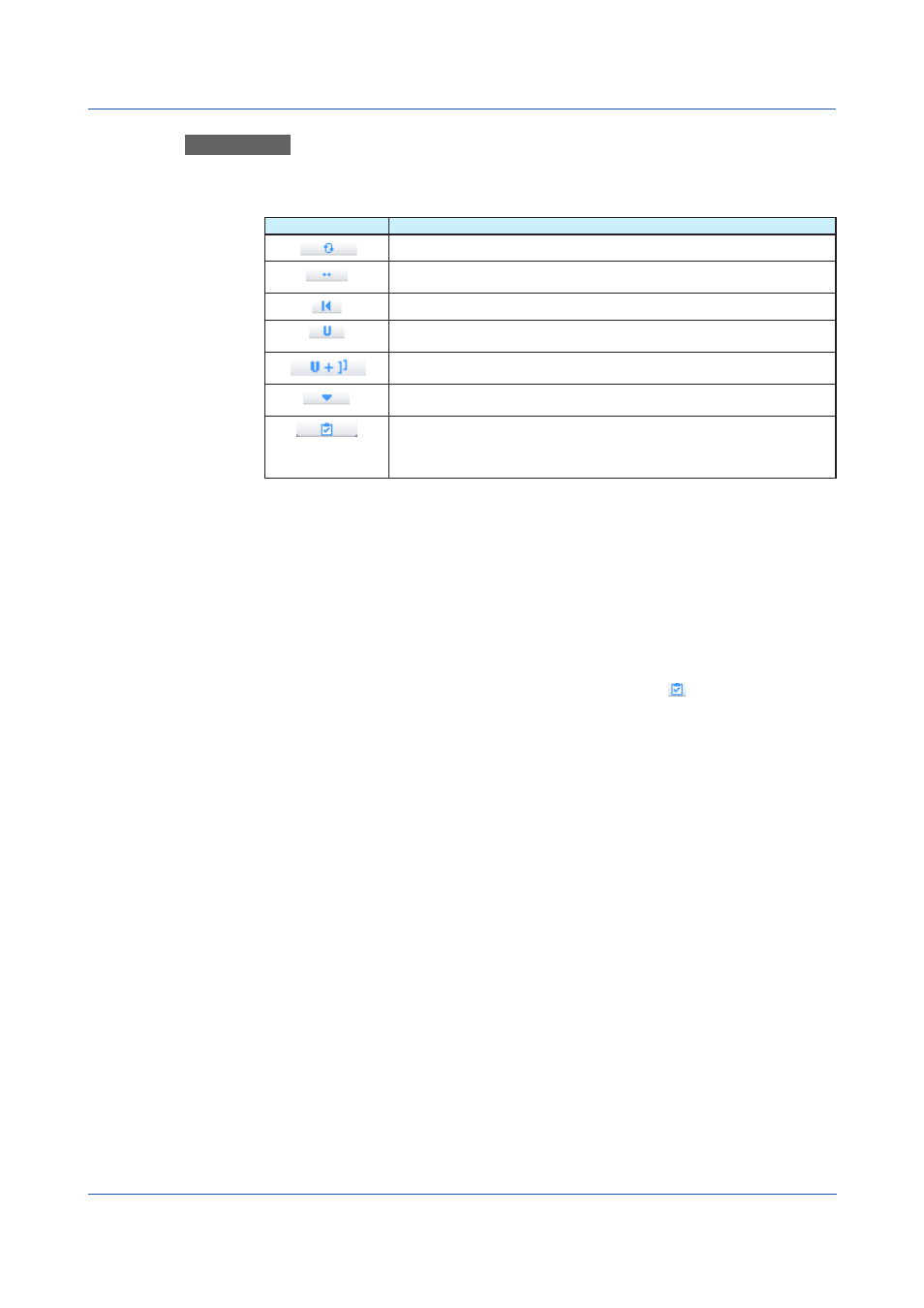
3-8
IM 04L61B01-01EN
Explanation
To collectively edit setup data, you must select the target setup data and then click a button
on the action bar, which is at the bottom of the window. The result varies depending on the
type of button you press on the action bar.
Button Type
Result
Switch the check box state between selected and unselected
Assign consecutive channel numbers by taking the first waveform in the
selected range to be the reference
Reset the value to default
Group channels that have the same unit and assign the same Y-axis within each
group
Group channels that have the same unit and scale and assign the same Y-axis
within each group
Copy the value of the first waveform in the selected range to the other
waveforms
Switch between selected and unselected for items to be pasted when copying
between waveforms The items are normally selected (pasted). Clicking one of
these buttons causes the corresponding item to become unselected and will not
be pasted.
In addition to dragging the cursor to select the setup data of multiple waveforms (step 2 in
the procedure), the following methods are available.
• Using the
Shift key
After selecting the starting line, hold down the Shift key, and click the ending line.
• Selecting All Lines
Click
No. (the title) to select all setup data.
Copying Data between Waveforms
You can copy setup data by using the Copy and Paste buttons at the bottom of the window.
Select a range of setup data to copy, and click
Copy. Select a range of setup data to paste
to, and click
Paste to paste the copied contents.
You can also select which items to paste using the copy flag icon .
When you copy, if a Y-axis number does not exist in the options of a paste destination, the
Y-axis number specific to the waveform at the paste destination will be used.
Automatically Calculating Scale Values
The software can automatically calculate the display range values for multiple data sources.
To do so, select the range of setup data that you want to edit, and click
Scale Calc at the
bottom of the window.
The scale values will be set to the maximum and minimum values in the measured data of
the channel assigned to each waveform.
3.1 Displaying Waveforms
