8 setting cursors, Setting cursors -15 – Yokogawa Touch Screen GP20 User Manual
Page 45
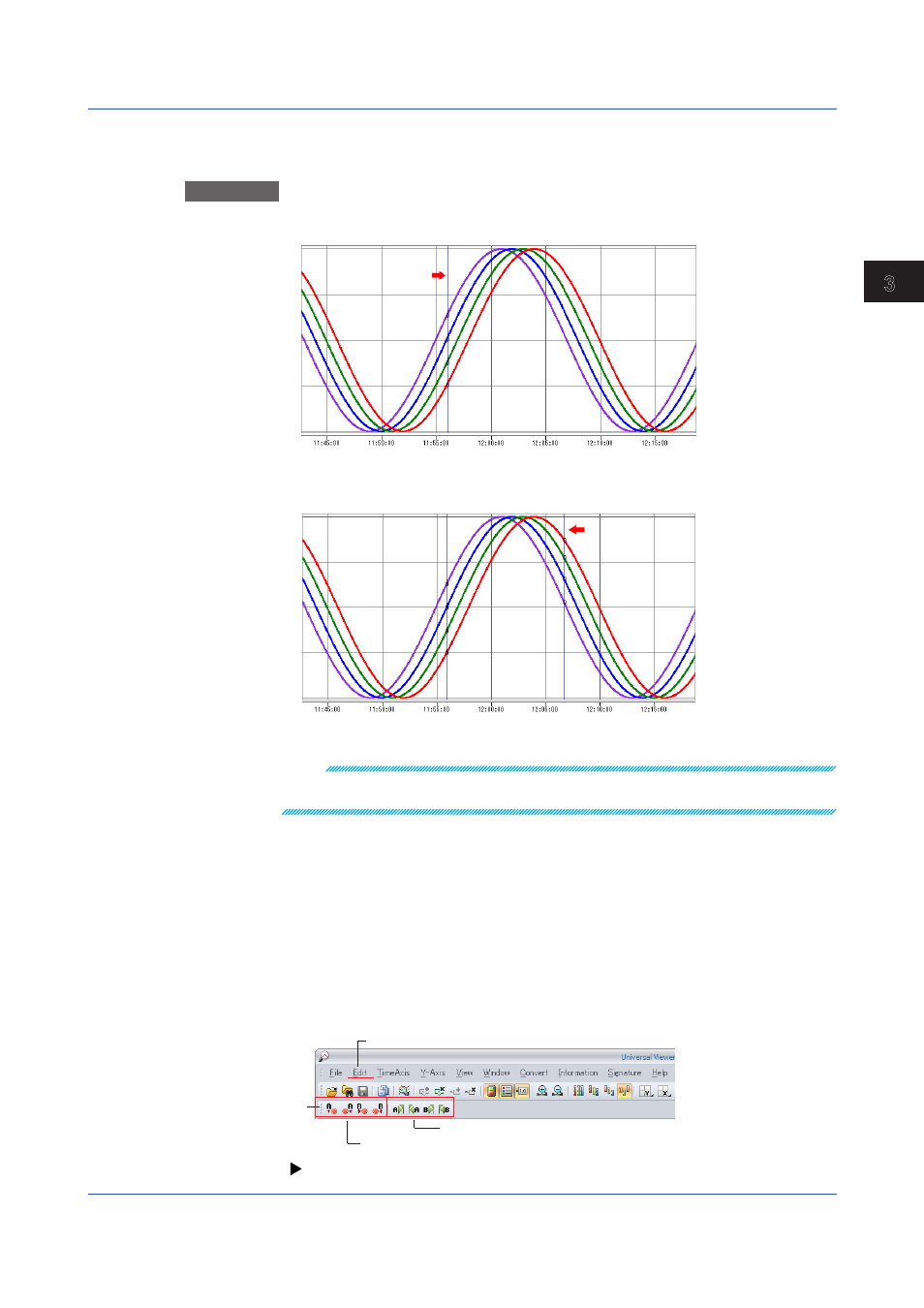
3-15
IM 04L61B01-01EN
Displaying and Converting Data
1
2
3
4
5
6
7
8
9
10
11
12
App
Index
3.1.8
Setting Cursors
Specifying Cursors
Procedure
1
Click a location in the graph area.
Cursor A appears.
2
Drag the cursor and release the mouse button.
Cursor B appears at the released position. The cursor positions will be set to the closest data
positions.
Note
To position Cursor B outside the displayed data range, drag the cursor outside the graph area on
the left or right. The displayed data will scroll toward the cursor.
Selecting All Data Points
On the
Edit menu, click Select All. Cursor A will move to the beginning of the data, and
cursor B to the end.
Clearing Cursors
On the
Edit menu, click Erase Cursor.
Moving Cursors by Searching
You can search for alarm transition points or mark positions and move the cursors to the
found positions.
On the
Edit menu, click Search Alarm or Search Mark, and select the position. Or, click the
corresponding button on the toolbar.
Click here to select Search Alarm or Search mark.
Move the cursor to the alarm change point.
Move the cursor to a mark.
Search
bar
Searching for alarms and marks (
“3.4 Displaying a List of Alarms and Marks”
)
3.1 Displaying Waveforms
