9 displaying cursor values and statistics, Displaying cursor values and statistics -17 – Yokogawa Touch Screen GP20 User Manual
Page 47
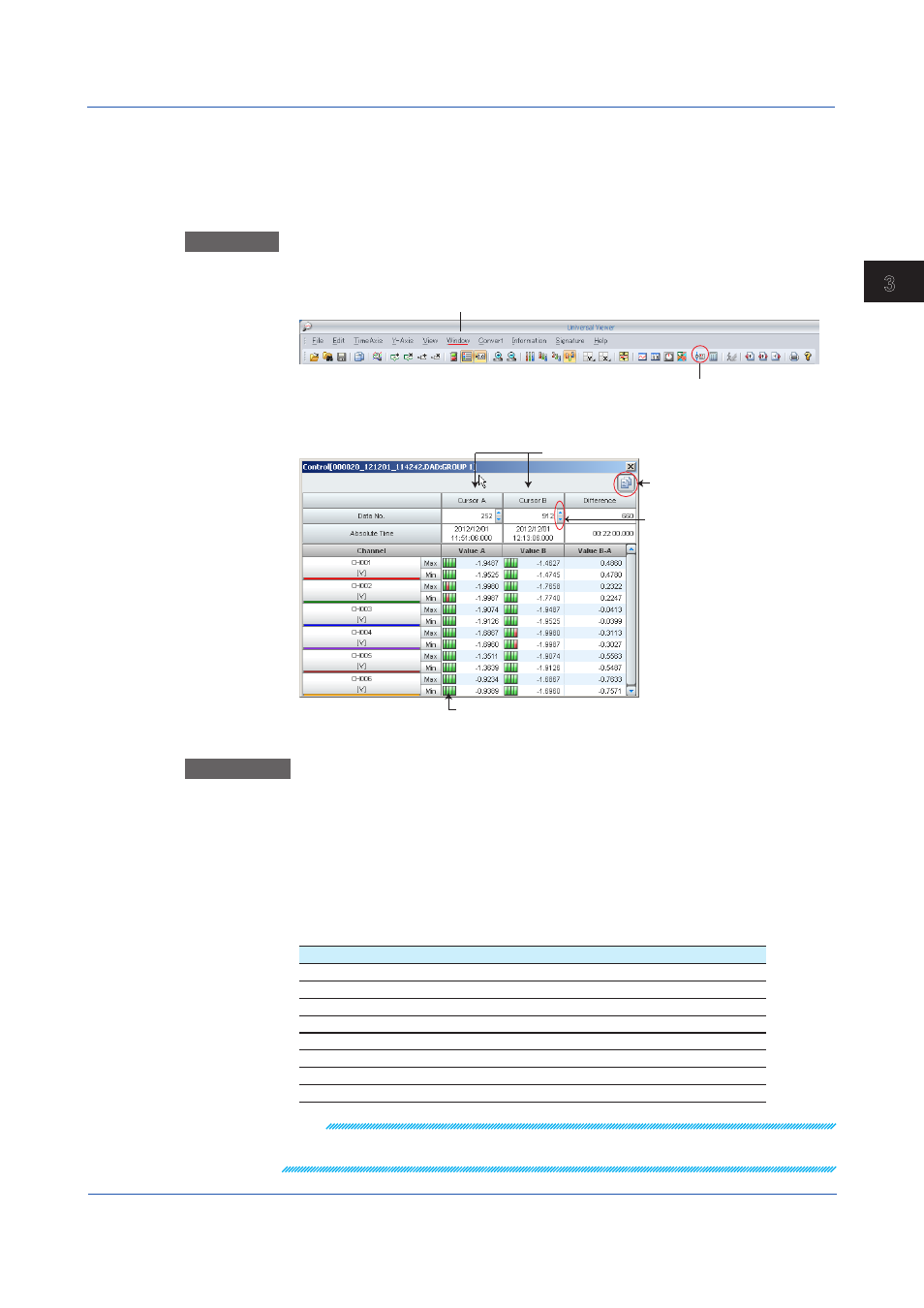
3-17
IM 04L61B01-01EN
Displaying and Converting Data
1
2
3
4
5
6
7
8
9
10
11
12
App
Index
3.1.9
Displaying Cursor Values and Statistics
Control
The Control dialog box shows values at cursor positions and value differences between
cursors. You can also move cursor positions, show alarm information, and copy data to the
clipboard.
Procedure
1
On the
Window menu, click Control. Or, click the corresponding button on the toolbar.
Click here to select.
Open the Control window
The Control dialog box appears.
Copy button
Alarm display
(displays the conditions
of alarms 1, 2, 3, and 4 from the left)
The values of cursors A and B
on the waveform display screen
Cursor movement
buttons
Explanation
The Control dialog box lists the waveform display window’s cursor A and B values and their
differences. Clicking a cursor movement button changes the cursor A and B position values
and the cursor positions.
When the alarm display is on, alarm conditions are displayed. Alarms that are activated are
displayed in red, and those that are not are displayed in green.
Clicking the Copy button copies the contents of the Control dialog box to the clipboard. You
can paste the contents to a tab separated text file or to an Excel spreadsheet.
Digital Value Display of Error Data
Error data is displayed in the following manner.
Display
Description
+OVER
Measured or math data is over the positive limit.
-OVER
Measured or math data is below the negative limit.
SKIP
Skip data
LACK
Calculation error or missing data
INVALID
Invalid data
BURNOUT
Burnout data
ILLEGAL
Illegal data
Nothing
Data during a power-failure period
Note
If no cursors are displayed in the waveform display window, the Cursor Value area will be blank.
Differences between cursors will be indicated as “INVALID.”
3.1 Displaying Waveforms
