Specifying the display position (zone), Trip 1 to 4, Specifying the y-axis grid line spacing – Yokogawa Touch Screen GP20 User Manual
Page 36: Specifying waveform colors
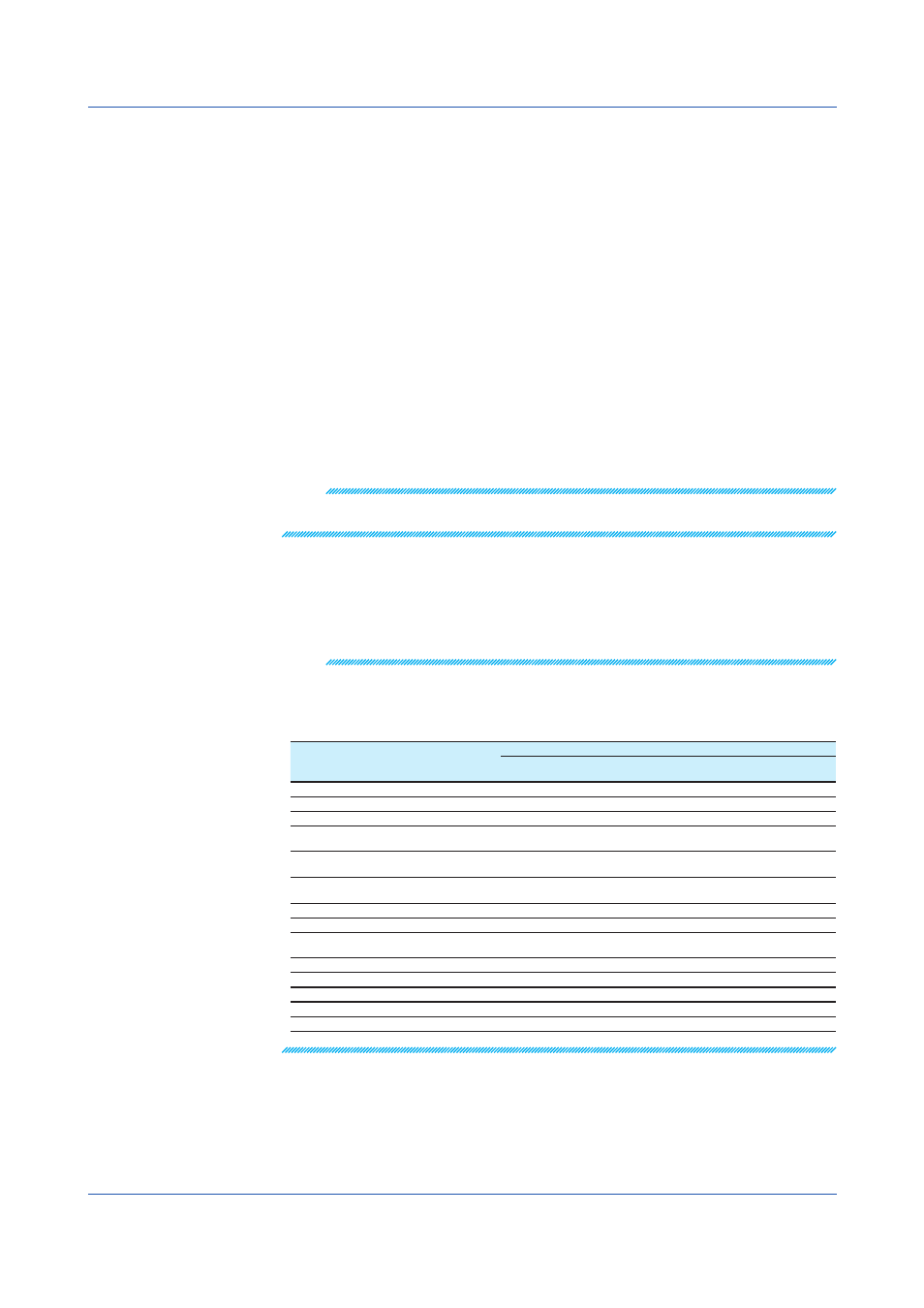
3-6
IM 04L61B01-01EN
Specifying the Display Position (Zone)
You can set the waveform display position by setting the upper and lower boundaries as
percentages of the waveform display area. The lower edge of the waveform display area is
0%, and the upper edge is 100%. Click the zone display area to enter values.
The input ranges are as follows:
• Lower boundary: 0 to 99%
• Upper boundary: 1 to 100%
• Decimal place: Fixed at 1
Trip 1 to 4
You can set up to four trip lines for each waveform. Only the trip lines of the active waveform
are displayed on the waveform display screen. Select the check boxes for the trip lines you
want to display. Click the value display area to enter values. You can also specify colors.
In the waveform display window, you can drag trip lines to change their positions.
Specifying the Y-Axis Grid Line Spacing
You can display Y-axis grid lines at the specified spacing.
Select the grid line spacing check box. (If unselected, the default grid line spacing will be
used.) Click the value display area to enter values. Click
OK to display the Y-axis grid lines
at the specified spacing.
Note
When you specify the Y-axis grid line spacing in the Display Group Setting dialog box, the Y-axis
grid setting on the menu and toolbar will be voided.
Specifying Waveform Colors
You can assign colors to waveforms. To assign a color, click the appropriate color cell to
display the Color Setting dialog box. Select from the basic colors available. To assign a
custom color, click Define Custom Colors in the dialog box. The procedure is the same as
that for the standard Windows color setting dialog box.
Note
The items in the tabbed pages of the Display Group Setting dialog box apply to the tabbed pages
of the waveform display, digital display, and circular display. The table below shows the setup
operations that affect and the results that are applied to these tabbed pages. When each operation
is performed, the displays marked as “Yes” are affected.
Setup Operation
Displays Affected by the Operation
Waveform
Display
Circular Display
Digital Display
Cursor Value
Display
Change the active display group
Yes
Yes
Yes
Yes
Edit the display group name (tab title name)
Yes
Yes
Yes
Yes
Turn waveform displays on and off
Yes
Yes
Yes
Yes
Register channels (assign channels to
waveforms)
Yes
Yes
Yes
Yes
Specify the Y-axis to share between
waveforms
Yes
Yes
Set the Y-axis display mode (detail or
compact)
Yes
Yes
Set the Y-axis scale type (linear or logarithmic)
Yes
Yes
Edit the Y-axis title
Yes
Yes
Set the display format of waveform values
(normal or exponential)
Yes
Yes
Yes
Yes
Set the Y-axis scale range
Yes
Yes
Specify the Y-axis display position (zone)
Yes
Yes
Display trip lines
Yes
Yes
Specify the Y-Axis grid line spacing
Yes
Yes
Specify waveform colors
Yes
Yes
Yes
Yes
3.1 Displaying Waveforms
