Yokogawa Touch Screen GP20 User Manual
Page 50
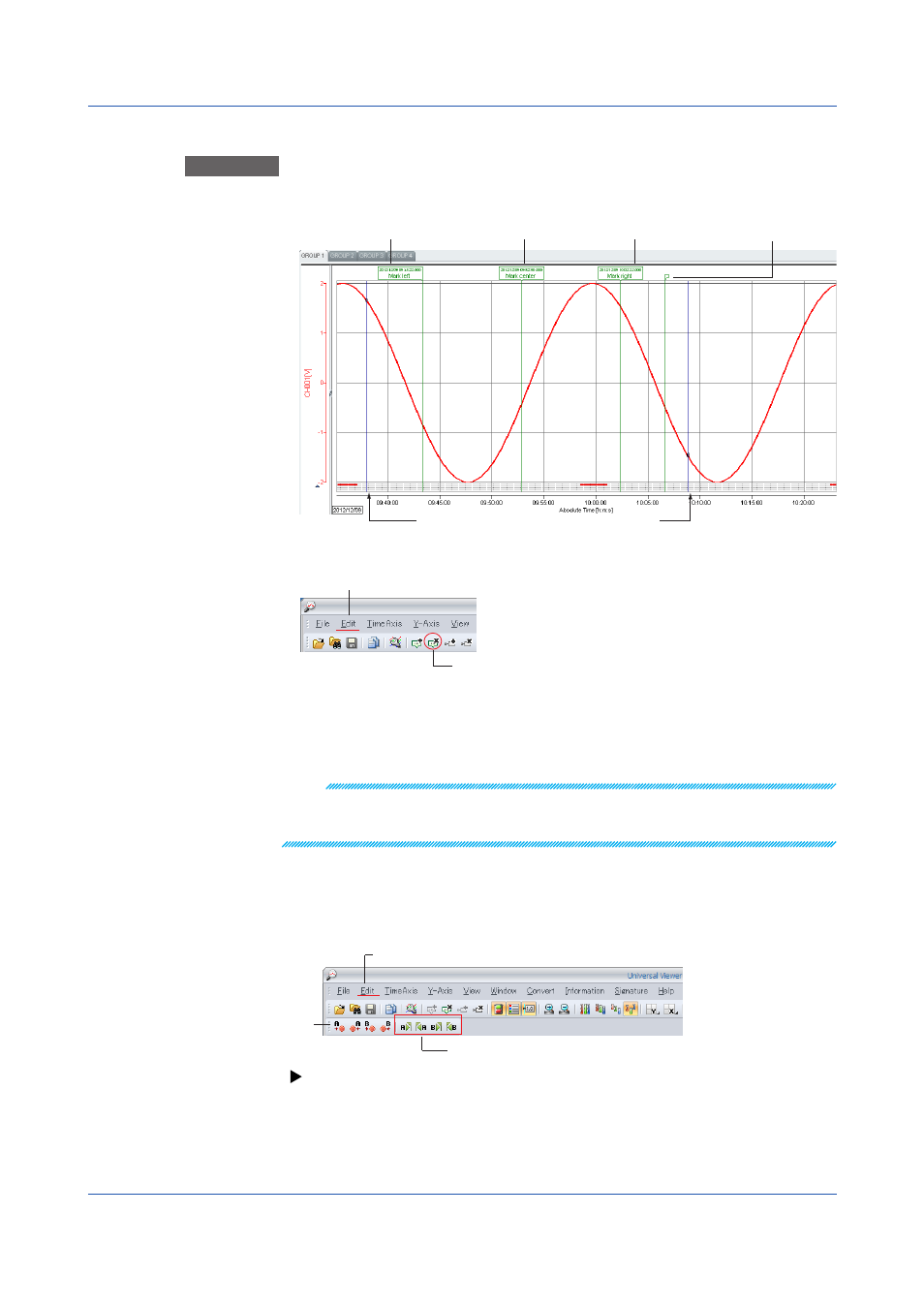
3-20
IM 04L61B01-01EN
Deleting Marks
Procedure
1
Specify cursors A and B so that the marks you want to delete fall between the cursors.
Select the range with cursors A and B.
Display position: Left Display position: Center Display position: Right
Flag
2
On the
Edit menu, click Delete Mark. Or, click the corresponding button on the toolbar.
Click here to select.
Delete marks.
All the marks within the cursor range (including those at the cursor positions) are deleted.
Resetting the Marker Display
On the
Edit menu, click Reset Mark to delete all marks. Marks (messages and triggers)
saved in data files are not deleted.
Note
If you select Delete Mark from the menu, the marks between cursors A and B, the marks at the
cursor positions, and the marks saved in the data file are cleared from the display. If you reset the
marks, only the marks saved in the data file are displayed.
Searching for Marks
You can search for mark positions and move the cursors to the found positions.
On the
Edit menu, click Search Mark, and select a position. Or, click the corresponding
button on the toolbar.
Click here to select Search Mark.
Move the cursor to a mark.
Search
bar
Searching for alarms and marks (
)
Changing the Display Order of Marks
If multiple marks overlap and you want to change their display order, hold down the Shift key
and click a mark. Each time you click, the mark switches between being displayed in front
and back.
3.1 Displaying Waveforms
