3 linking data files, 1 linking files using the menu or toolbar, Linking data files -9 – Yokogawa Touch Screen GP20 User Manual
Page 25: Linking files using the menu or toolbar -9
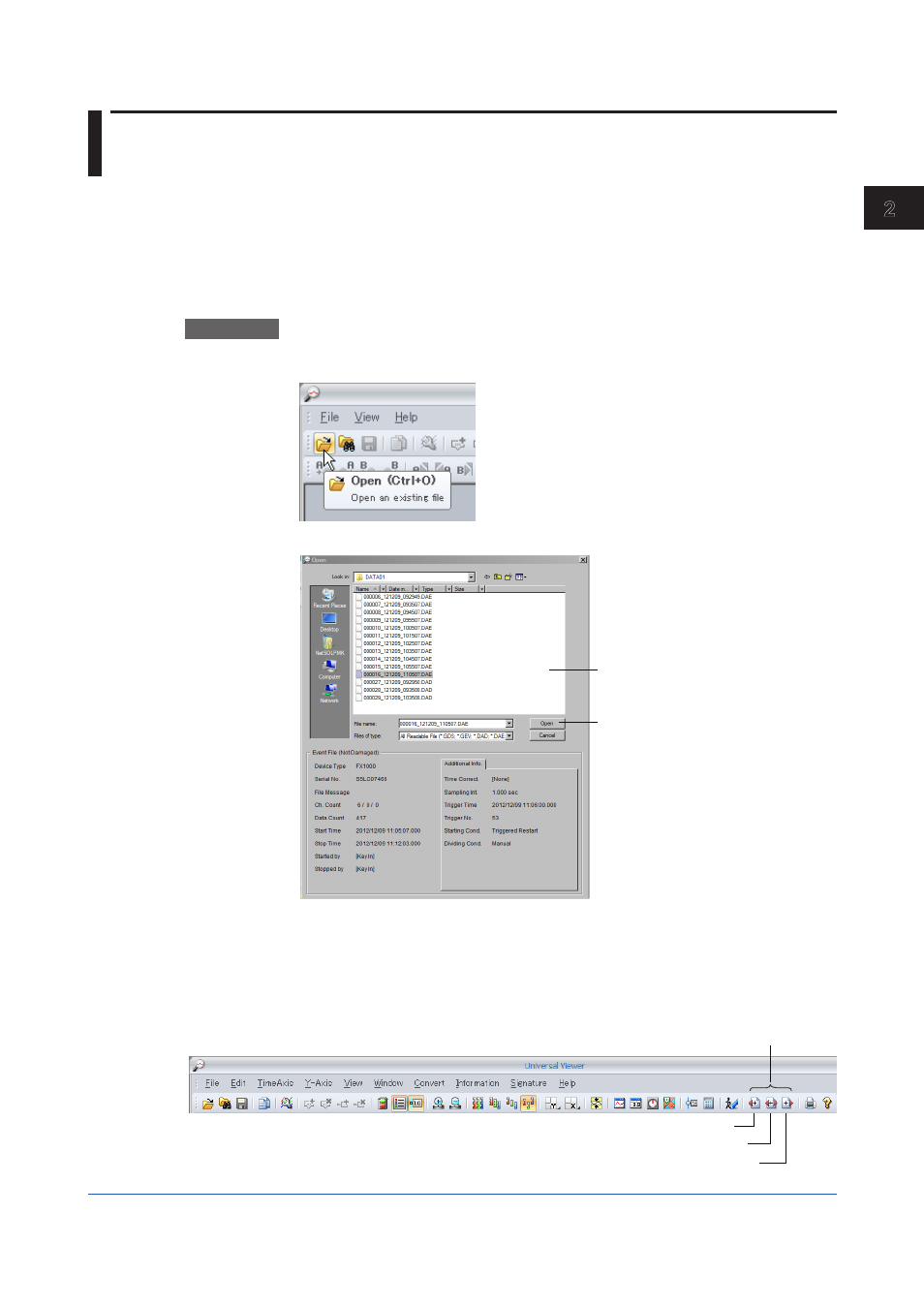
2-9
IM 04L61B01-01EN
Basic Operation
1
2
3
4
5
6
7
8
9
10
11
12
App
Index
2.3 Linking Data Files
Files that have been divided by recorders’ auto-save feature or due to power failures can be
linked for display.
There are two ways to link files. One is to use the menu bar or toolbar. The other is to use
the File Configuration dialog box.
2.3.1
Linking Files Using the Menu or Toolbar
You can use menu commands or buttons on the toolbar to link data files.
Only the files in the same directory can be linked.
Procedure
1
On the
File menu, click Open. Or, click Open on the toolbar.
The Open dialog box appears.
Select the first file.
Click here.
The file will open.
2
In the dialog box, select the first data file that you want to link, and click
Open.
Or, double-click the file.
The data appears in the window.
3
From the
File menu, click Link Previous File, Link Next File, or Link All Files. Or, on
the toolbar, click on one of the following buttons.
Click one of these buttons.
File—Link Previous File
File—Link All Files
File—Link Next File
The files will be linked together.
