Yokogawa Touch Screen GP20 User Manual
Page 46
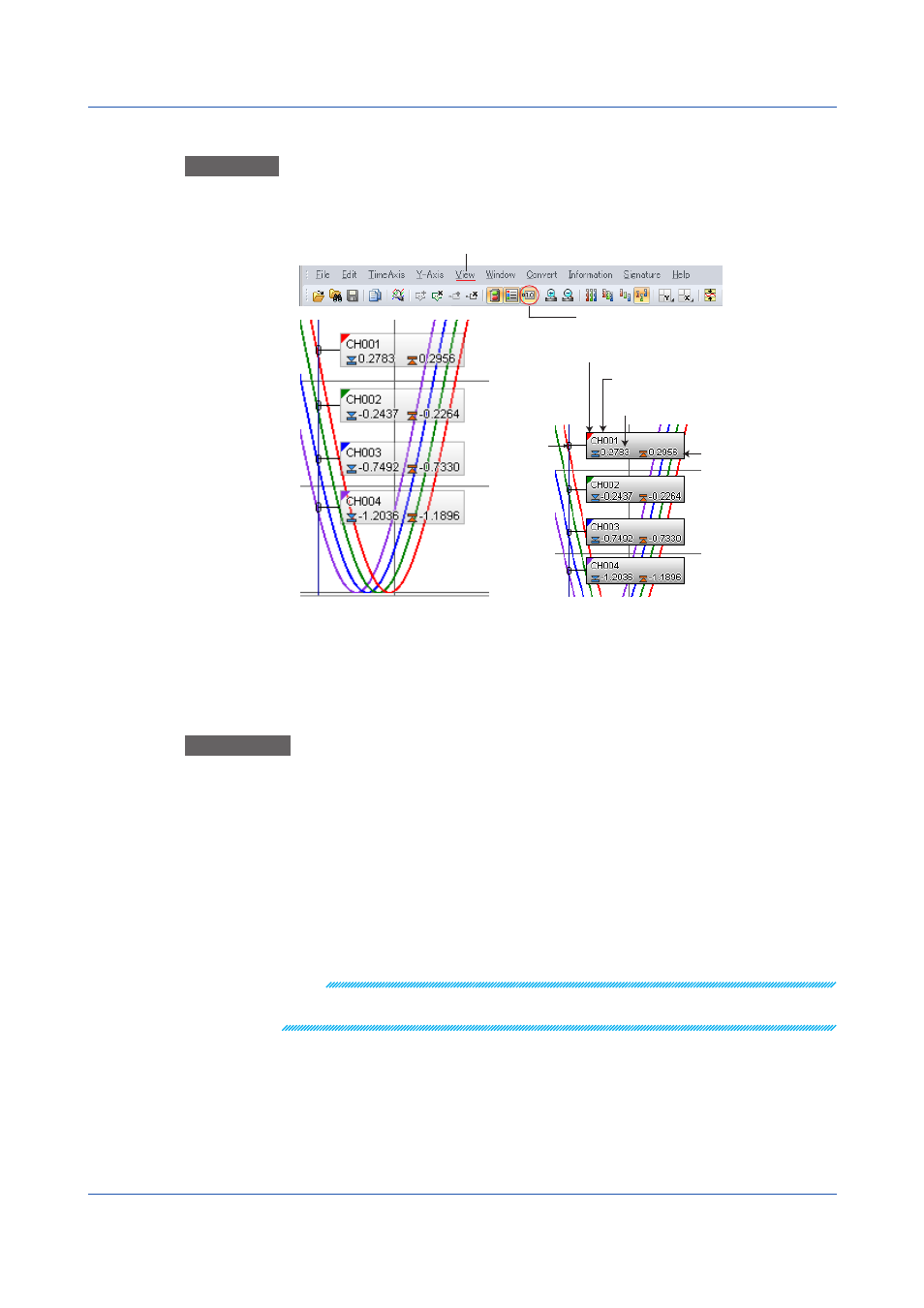
3-16
IM 04L61B01-01EN
Showing and Hiding Cursor Values in the Graph Area
Procedure
1
On the
View menu, click Cursor Value. Or, click the corresponding button on the
toolbar.
Click here to select.
Show or hide cursor values.
Transparent display
Opaque display
Maximum
value
Minimum value
Waveform color
Title
Intersection
Cursor values will appear.
Remove the check mark to hide them.
2
On the
View menu, click Cursor Transparency to select the transparency to use.
Explanation
• Cursor values are usually displayed to the right of the intersection between a cursor and
a waveform.
If they cannot be displayed to the right or they overlap the cursor on the right, they are
displayed to the left of the intersection. If they cannot be displayed to the left either, they
are not displayed.
• If a cursor is at a skip, error, undetermined, or power-failure data position, values are not
displayed.
• If the cursor values of multiple channels overlap with each other, the values of only
the front-most cursor are displayed. Cursor values are displayed with the following
precedence: the active waveform, waveforms with the same Y-axis as the active
waveform, and waveforms with small waveform numbers.
• If the data file is an event data file, instantaneous values are displayed.
Note
If you set, clear, or reset cursors or markers in the waveform display window, the result of the
operation is reflected in the circular and digital display windows.
3.1 Displaying Waveforms
