Index – Yokogawa Touch Screen GP20 User Manual
Page 71
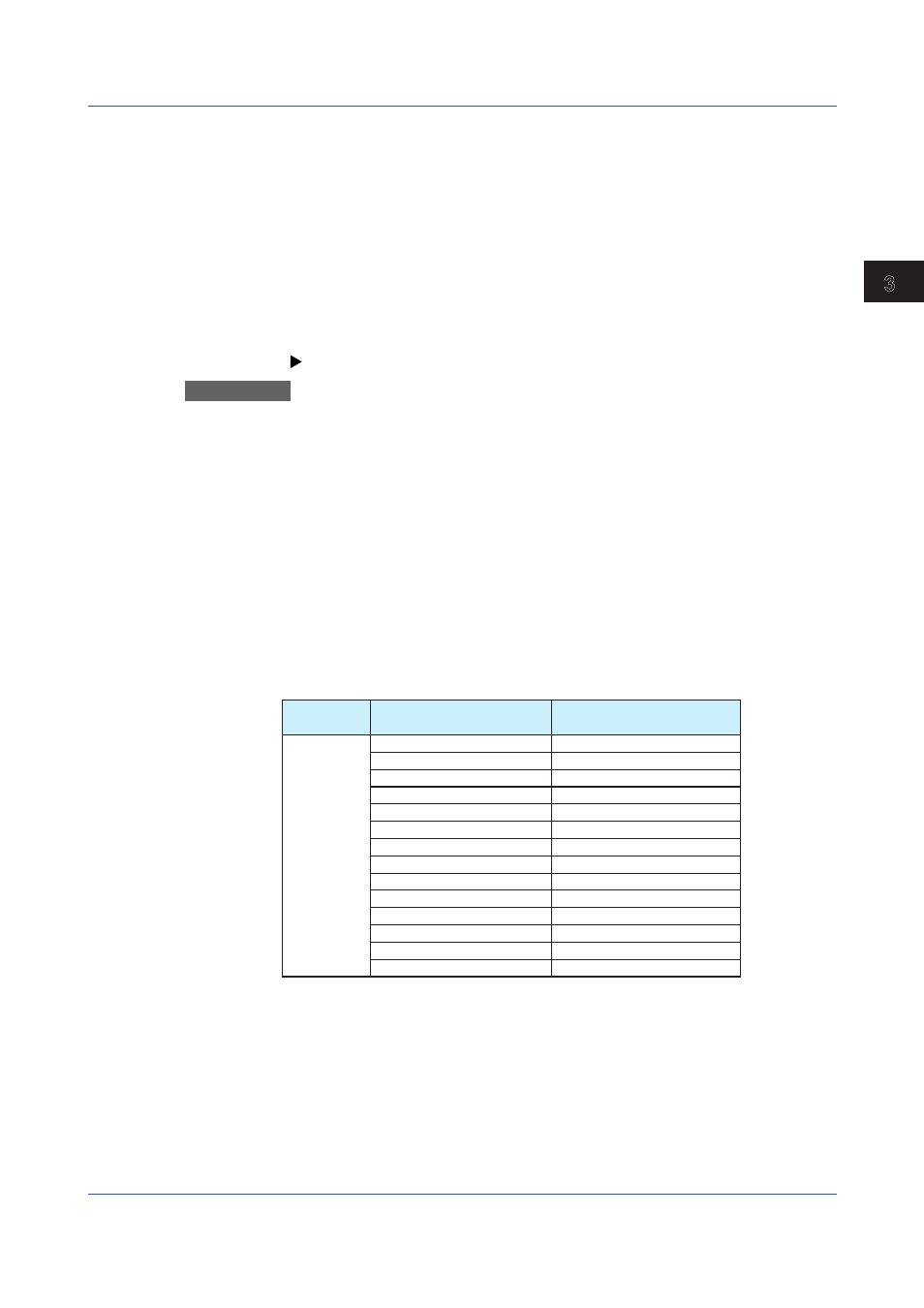
3-41
IM 04L61B01-01EN
Displaying and Converting Data
1
2
3
4
5
6
7
8
9
10
11
12
App
Index
You can also perform the following operations on the Operation Log tabbed page.
• Switch between absolute and relative time (Time Axis menu)
• Switch the time display format (Time Axis menu)
• Select all data (Edit menu)
• Reset marks (Edit menu)
• Sort data (Edit menu)
• Copy data (Edit menu)
Converting Data
The operation log information in the data file that is currently displayed can be converted
and saved in Excel or ASCII format. On the
Convert menu, click Operation Log to open the
Operation Log dialog box. Set the conditions for converting and saving the file in this dialog
box.
Converting data (
)
Explanation
The items on the Operation Log tabbed page and their descriptions are provided below.
Log No.
Serial number of operation log entries
Time
Time when the operation took place
User
Displays the user name
Kind
Displays the type of information according to the recorder product
In case of an error or alarm, “Error” or “Alarm” appears followed by the type of error or alarm
in parentheses. For example, if an error occurred when a key was pressed, “Error(Key In)”
appears. If an alarm occurred when a key was pressed, “Alarm(Key In)” appears.
Device Type DX100P/DX200P
DX1000/DX1000N/DX2000
with the /AS1 option
Display
Key In
Key In
Remote In
Remote In
User Key In.
Comm. In
Comm. In
Event
PC Software
System
Meas. Srv.(Monitor)
PC Software
FTP Server
Warning
Test Srv.(Setting)
Error
Test Srv.(Monitor)
Unknown
Serial Comm.
Auto
Warning
Error
Unknown
Operation
The type of operation that took place is displayed. Operations vary depending on the model.
The table on the next page shows the operations that are displayed on the Operation Log
tabbed page.
3.6 Listing the Operation Log
