Maple Systems OIT Family User Manual
Page 99
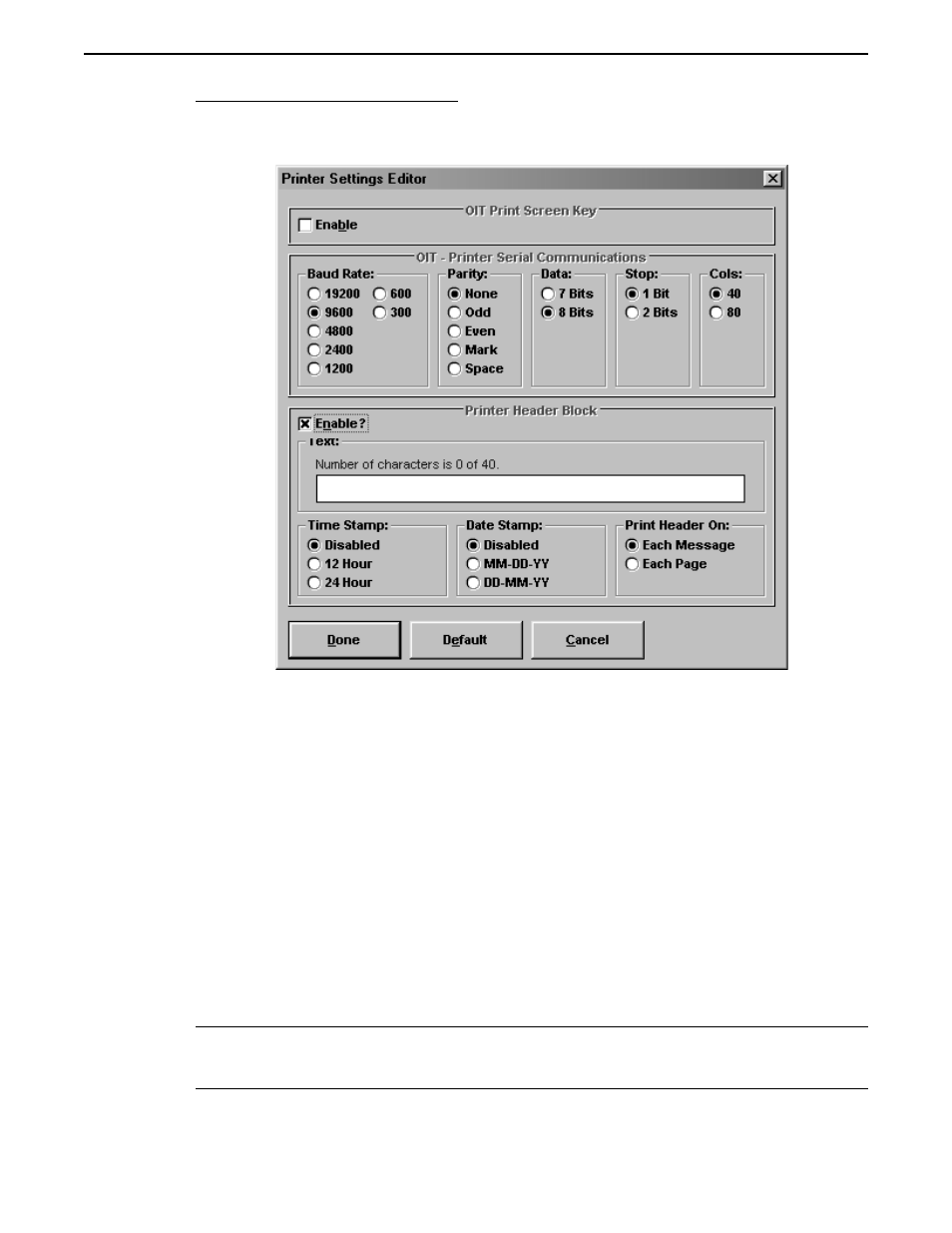
To configure the printer options:
1. From the Configuration menu, choose Printer Settings Editor. The Printer Settings
Editor dialog box appears.
2. To enable the PRINT SCREEN key, in the OIT Print Screen Key group box, select
the Enable check box.
3. In the OIT - Printer Serial Communications group box, select the option buttons from
the Baud Rate, Parity, Data, Stop, and Cols group boxes that correspond to your
printer’s settings.
4. To enable the header, in the Printer Header Block, select the Enable? check box. The
rest of the Printer Header Block group box activates.
•
If you would like line one of the header to print a string of text, in the Text text box, enter the
string of text.
•
If you would like line two of the header to print the time, in the Time Stamp group box, select
the 12 Hour or 24 Hour option button.
•
If you would like line two of the header to print the date, in the Date Stamp group box, select
the MM-DD-YY or DD-MM-YY option button.
•
In the Print Header On group box, select the Each Message or Each Page option button to spec-
ify where the header should print.
5. Choose the Done button to return to the OITware-200 main screen.
NOTE: You will not be able to use a serial printer on the OIT’s second port (Port 2) if the PLC
port (Port 1) RTS and CTS lines are being used or are connected to the PLC. The RTS
and CTS lines on Port1 are also the RXD and TXD lines for Port2.
Using a Serial Printer
99
1010-0099, Rev. 07
