Set points 72, Timer event (oit3250, oit4450, oit5400 only) 72, Timer event 72 – Maple Systems OIT Family User Manual
Page 72: Set points, Timer event
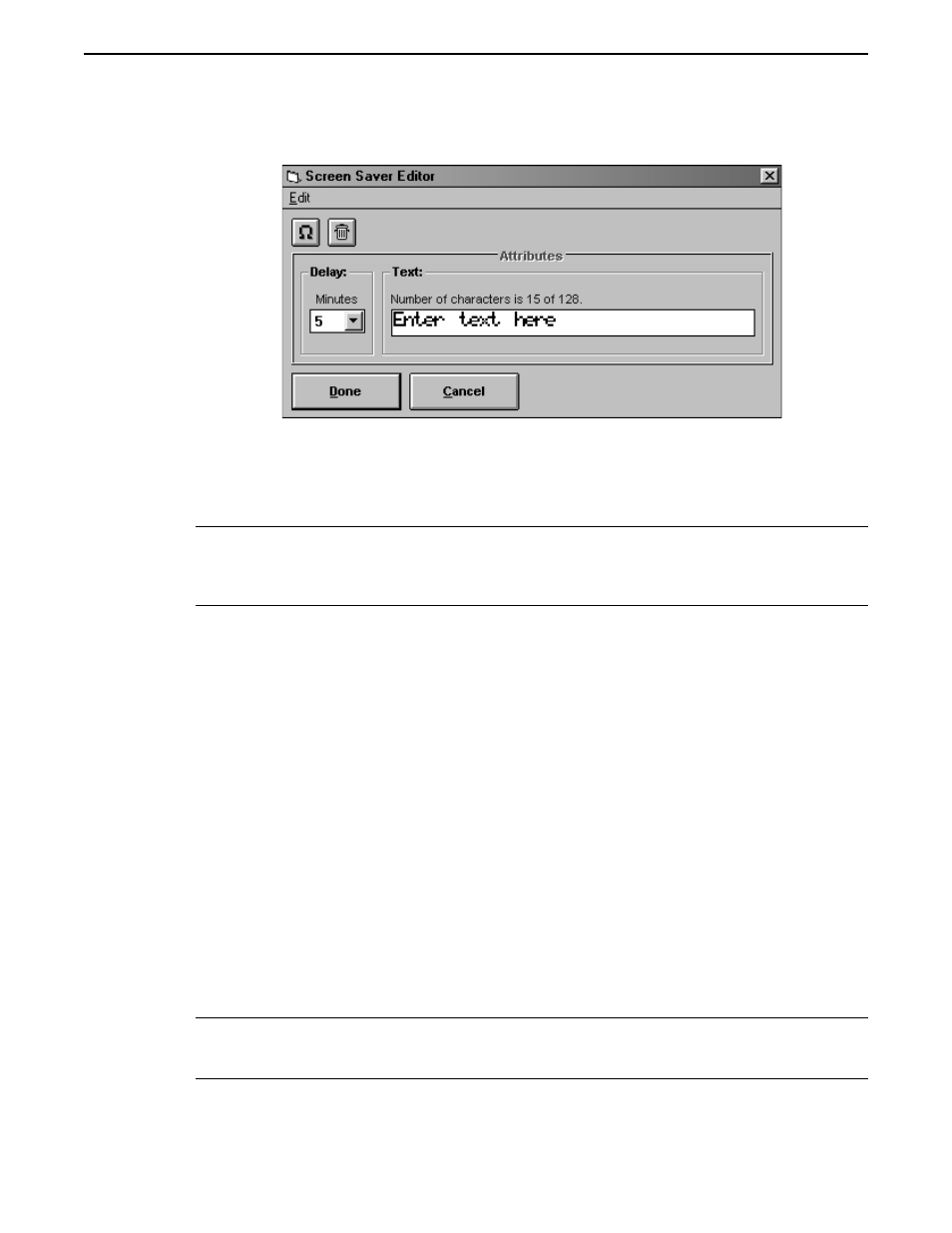
2. In the Screen Saver group box, select the Enable? check box. The Editor button activates.
3. In the Screen Saver group box, choose the Editor button. The Screen Saver Editor
dialog box appears.
4. In the Delay group box, in the Minutes drop down list box, select the number of
minutes the OIT should wait when inactive before starting the screen saver. The
available options include every 5 minutes from 5 to 60.
5. In the Text group box, type the text to display when the screen saver is active.
NOTE:To delete the string of text from the Text group box, choose the garbage can button.
To insert characters from the extended character set, from the Edit menu, choose Insert Special
Character. The Insert Special Characters dialog box appears. For instruction on using this
dialog box, refer to the Special Characters section in CHAPTER 3: Stored Screens.
6. Choose the Done button, to return to the OIT General Settings dialog box.
7. Choose the Done button, to return to the OITware-200 main screen.
Set Points
Each OIT can have up to 16 set points. For each set point, the OIT monitors the value in a
PLC register. When that value exceeds the specified low or high limit, the specified
stored screen is displayed. For more information, refer to the Set Points section in
CHAPTER 4: PLC Register Monitors.
Timer Event
(OIT3250, OIT4450, OIT5400 only)
The OIT3250, OIT4450, and OIT5400 include a real-time clock that can be used by the OIT
as a timer. This allows the OIT to display a stored screen and set a coil in the PLC at a
particular time during a particular day of the week, or daily. For example, a timer event could
be configured to display screen 5 and set PLC coil CR100 every Monday at 10:30 a.m. Up to
16 timer events can be programmed. Timer events are checked by the OIT once every minute.
NOTE:If an alarm screen is active when the timer event activates, the screen associated with
the timer event will be lost unless the screen stack is enabled. For more information on
the screen stack, refer to the Screen Stack section in this chapter.
Displaying Stored Screens
72
1010-0099, Rev. 07
