Configuring 38 – Maple Systems OIT Family User Manual
Page 38
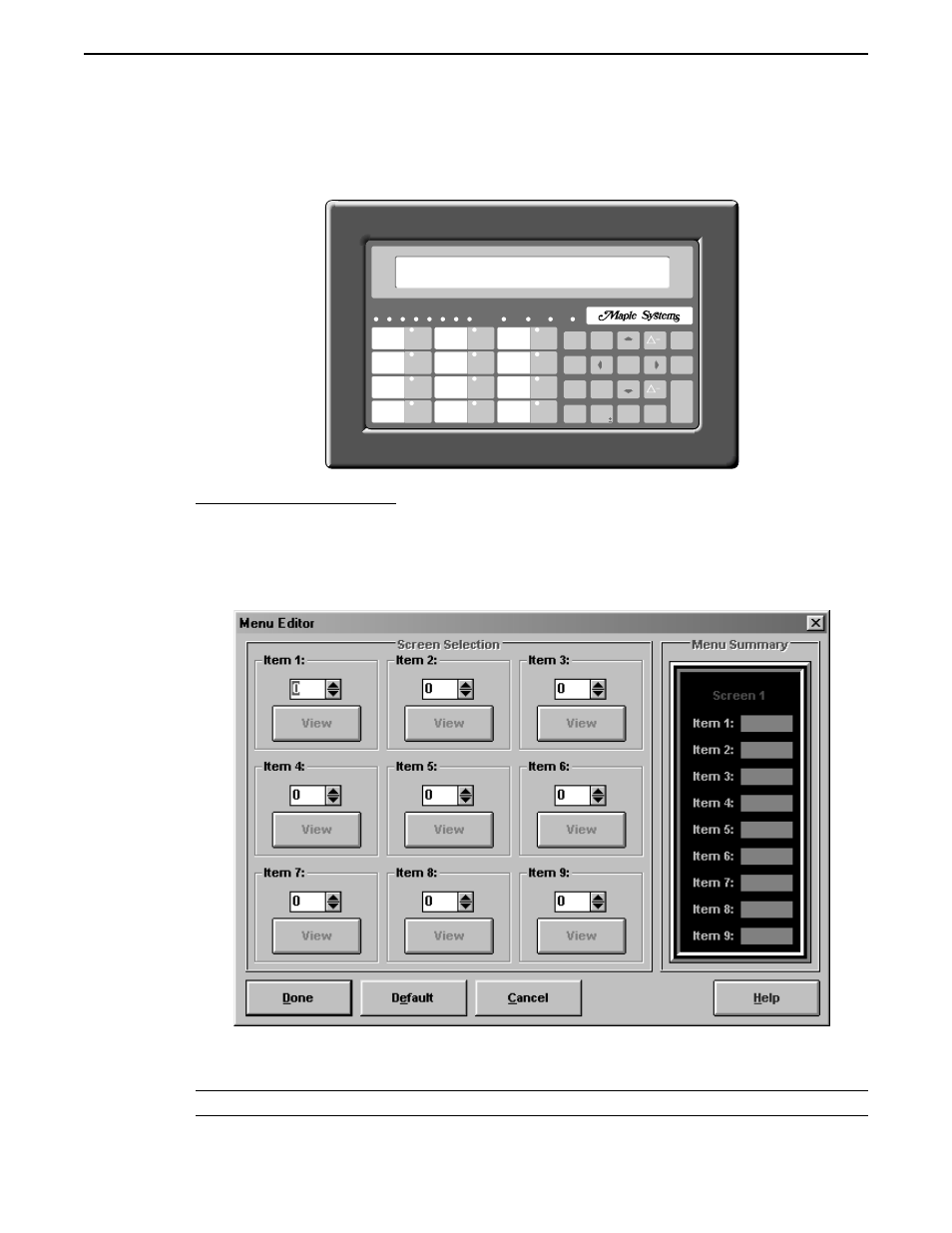
Sometimes it is difficult to fit descriptions for all nine menu options on one screen. When
this happens, all you need to do is configure two or more menu screens and chain them
together. Then each screen can have the same nine options, but the descriptions can be
divided between the screens. For more information on chaining menu screens, refer to the
Screen Chain section in this chapter.
To create a menu screen:
1. In the Screen Type group box, select the Menu option button.
2. In the Screen Type group box, choose the Editor button. The Menu Editor dialog box
appears. The Menu Editor dialog box is used to assign the numeric keys to other
message, recipe, or menu screens.
3. In the Screen Selection group box, select the screen to branch to for each numeric
key.
NOTE:Any or all of the nine numeric keys can be used.
4. Choose the Done button, to return to the Screen Editor.
Stored Screens
38
1010-0099, Rev. 07
2
3
4
6
5
7
8
MESSAGE ALARM
RUN
1
0
7
4
8
5
1
2
9
6
3
.
PAGE
ACK
ALARM
DOWN
MESSAGE
PAGE
UP
NEXT
LAST
MESSAGE
TOGGLE
HELP
SETUP
SCREEN
DELETE
CLEAR
E
N
T
E
R
F1
F5
F9
F2
F6
F10
F3
F7
F11
F4
F8
F12
3 Mix Control
4 Inventory Status
1 Bottling Control
2 Bottling Status
