Maple Systems OIT Family User Manual
Page 46
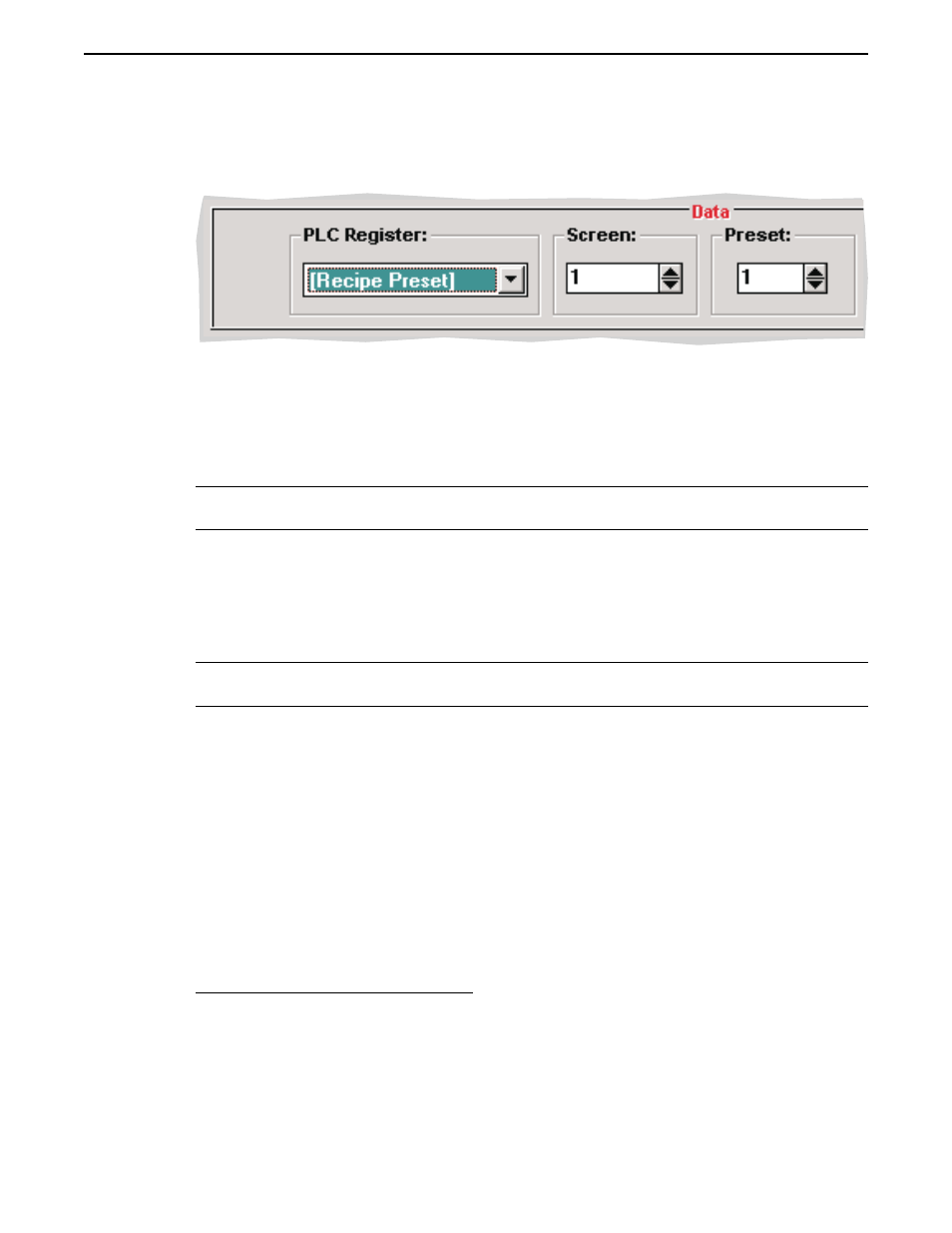
1. In the Data area, select [Recipe Preset] from the PLC Register List. It will be the last
item in the list. When [Recipe Preset] is selected, the Address and Sub-Element
boxes in the Data area of the Register Monitor Editor are changed to Screen and
Preset, respectively.
2. In the Screen box, enter the number of the Recipe Screen whose Preset value is to be
changed. The value entered into the Screen box must be an existing Recipe screen.
3. In the Preset box, enter the number of the Preset whose value is to be changed. The
value entered into the Preset box must be a Preset that exists on the indicated Recipe
screen.
NOTE: If either of these conditions is not met, OITware will generate a warning message when
the Add/Replace button is selected.
4. The Format of the new Recipe Preset Register Monitor must match the format of the
existing Recipe Preset.
There is one exception to this rule:
A format of 1/0 Coil, On/Off Coil, or ASCII String may be used with a Recipe
Preset whose format is 1/0 Coil.
NOTE: If the format is not compatible with the Recipe Preset, OITware will generate a warning
message when the Add/Replace button is selected.
5. In order to make the Recipe Preset Register Monitor changeable, the Access of the
new Register Monitor must be set to Read/Write. Any changes made to a Recipe
Preset Value are saved in the OIT’s non-volatile memory.
WARNING: The OIT will write the new Recipe Preset data to the internal FLASH
PROM every time the value is changed. The PROM is capable of a maximum of
100,000 write cycles, after which the PROM can no longer be written to. This means not
only that Recipe presets can no longer be changed, but also that the OIT can no longer be
programmed.
Over a 10-year lifespan, 100,000 write cycles equates to 25 writes per day, 7 days a
week. Therefore, we strongly recommend that the write cycle limitation be considered
when changing Recipe Presets.
To view existing register monitors:
1. In the Register Monitor Editor, choose the Screen List button or from the Tools menu,
choose Register Monitor List. The Register Monitor List dialog box appears.
2. Choose the Done button to close the Register Monitor List dialog box.
PLC Register Monitors
46
1010-0099, Rev. 07
