Import 2, Apiheader.h, Visual basic – Teledyne LeCroy Sierra SAS_SATA Protocol Analyzer STX API Reference Manual User Manual
Page 181: Import, Project
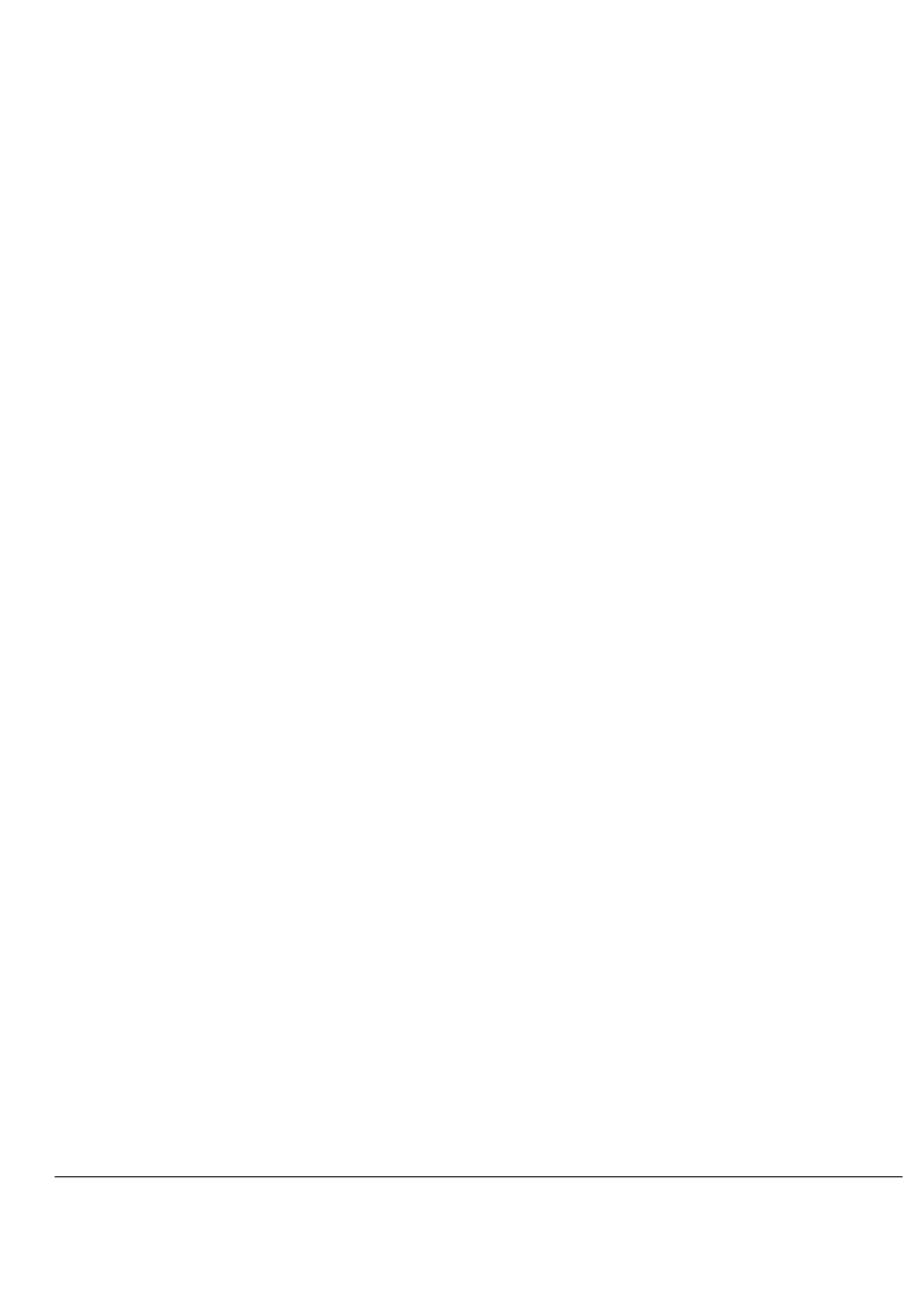
Sierra SAS/SATA Protocol Suite, STX Software API Reference Manual
Visual Basic 181
Import 2
If your API application is under the API Examples\VC\ folder of the main software, you can use
the following to import DLLs:
#import "..\\..\\Exe\\CEIEnums.dll" using namespace CEIENUMSLib;
#import "..\\..\\Exe\\CEIStorageEnum.dll " using namespace CEIENUMSLib;
#import "..\\..\\Exe\\DBE.dll " using namespace CEIENUMSLib;
#import "..\\..\\Exe\\SASEngine.dll " using namespace CEIENUMSLib;
#import "..\\..\\Exe\\SASAutomation.tlb" using namespace
SasAutomationAPILib;
APIHeader.h
If you implement your application with Visual C++, you must include APIHeader.h in your
project. (The APIHeader.h file is in the API\Header folder in the VC++ folder. Go to Project ->
Settings. Under the output file, enter the API folder path for the software release folder
structure. The API folder is under the software release folder (at the same level as Exe and
APIExamples)
Visual Basic
You can import DLLs and make a project.
Import
If you use Visual Basic, import the above DLLs using the following steps:
1. Open your API application in VB IDE.
2. Go to the Project menu and select the References option.
3. Press Browse and go to the Exe folder of the SAS/SATA Protocol Suite, STX software
(where it is installed on the host machine).
4. Select CEIEnums.dll and click Open.
Select CEIStorageEnum.dll and click Open.
Select DBE.dll and click Open.
Select SASEngine.dll and click Open.
Select SASAutomation.tlb and click Open.
Project
If you use Visual Basic, make a project by doing the following steps:
1. Open your API application with Microsoft Visual Basic.
2. Go to the File/Make Project and make an executable of your application in the API
folder.
3. Go to the API folder and run your application.
After doing the above steps, you can continue writing your API application and build and run it.
