Enabling error logging, Enabling read data returns user data, Stcompliance api – Teledyne LeCroy Sierra SAS_SATA Protocol Analyzer STX API Reference Manual User Manual
Page 172: Vb script
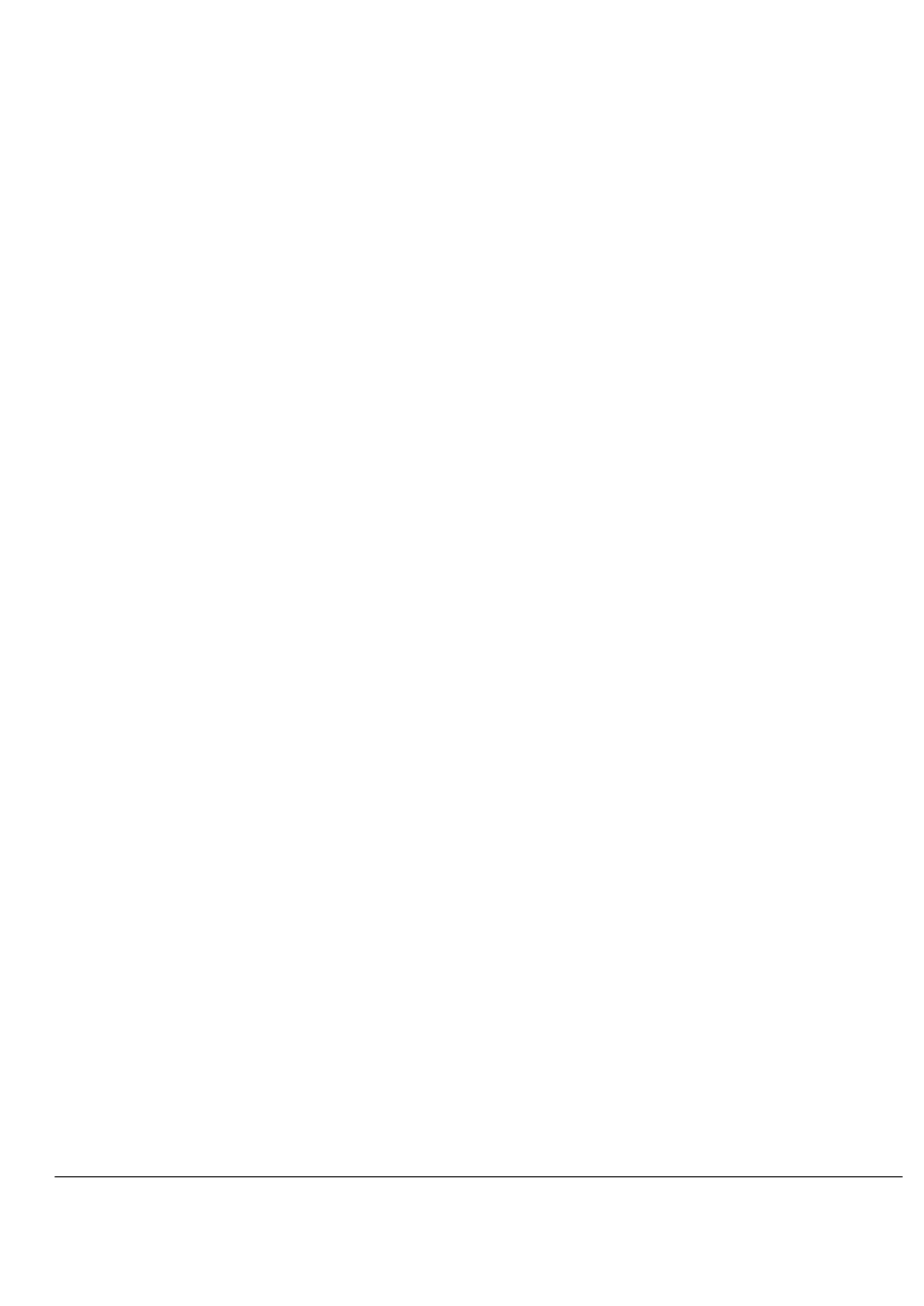
Sierra SAS/SATA Protocol Suite, STX Software API Reference Manual
172
Enabling Error Logging
SetTrgEnableErrorLogging(BOOL bEnableErrorLogging)
GetTrgEnableErrorLogging(BOOL *pbIsValid, BOOL
*pbTrgEnableErrorLogging)
You can set and get the value of “Enable error logging”.
TRUE value sets it, and FALSE value resets it.
Enabling READ DATA returns user data
SetReturnUserSmartReadData(BOOL bReturnUserSmartReadData)
GetReturnUserSmartReadData(BOOL* pbReturnUserSmartReadData)
You can set and get the value of “Read data returns user data”.
TRUE value sets it, and FALSE value resets it.
STCompliance API
The STCompliance API allows you to write VB scripts to automate compliance tests and
generate results as RTF files.
VB Script
To run a test using an STCompliance API VB script:
1. Create an STCompliance object using the CreateObject function:
Set ComplianceObject = CreateObject("LECROY.STCompliance")
2. To attach to the board, use the Attach function to specify connection type, board ID, and
installed-software path:
nErrorCode = ComplianceObject.Attach(2,"020000104CC47777",
"...\ ATA_Protocol_Suite_3.90.336 \")
For USB connection, use 2 as the first parameter, as in the above example.
For TCP connection, use 4 as the first parameter.
The Board ID (second parameter) combines two numbers. The first four digits specify USB or
TCP connection, and other number specifies the actual Board ID.
For USB connection, use 0200 as the first four digits, as in the above example.
For TCP connection, use 0400 as the first four digits.
The last parameter is the “system” folder of your software.
