Chapter 6: decoder scripts, 1 catc decoder scripting files, 2 custom decoder scripts – Teledyne LeCroy FireInspector - Users Manual User Manual
Page 99: 6 decoder scripts, Hapter, Ecoder, Cripts
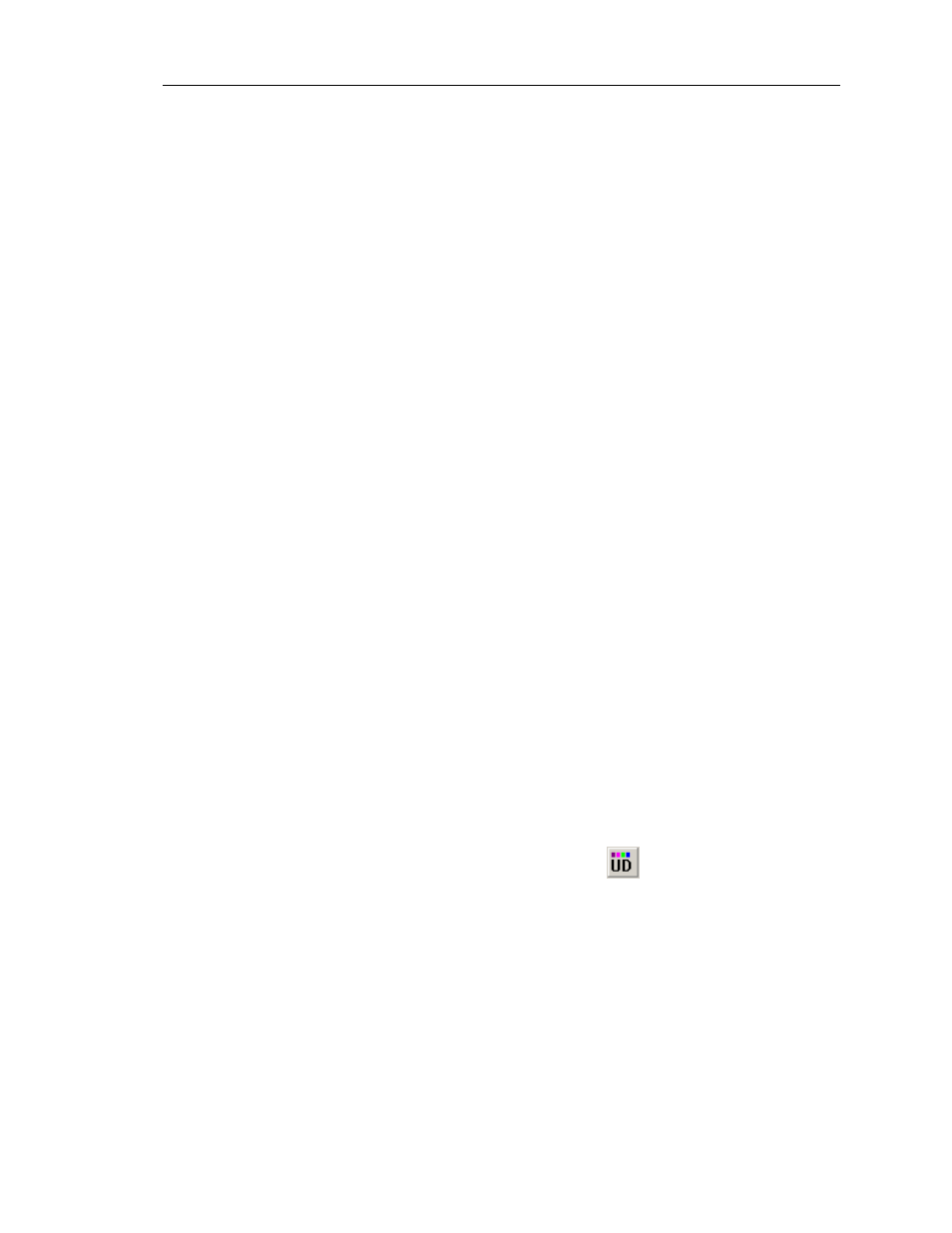
89
CATC F
IRE
I
NSPECTOR
2.01
C
HAPTER
6
User’s ManualDecoder Scripts
C
HAPTER
6: D
ECODER
S
CRIPTS
Several CATC Decoder Scripting files are included with the FireInspector software
installation. These script-based decoders are tools to decode and display transactions. They
can be used as-is or modified by the user. Additionally, you may create custom decoders.
The decoder scripts are written in CATC Scripting Language (CSL). For more information
about CSL, please consult CATC Scripting Language (CSL) Reference Manual for
FireInspec, available on the CATC website at http://www.catc.com.
6.1 CATC Decoder Scripting Files
Decoder scripts for FireInspector are distributed in the \Scripts folder in the FireInspector
installation directory. They are identifiable by the .dec extension. FireInspector looks in the
\Scripts directory and automatically loads all of the .dec files that it finds. To prevent a
particular decoder from being loaded, change its extension to something other than .dec or
move it out of the \Scripts directory.
Note: If you plan to modify any of the scripts that come with FireInspector, it's a good idea to make backups
of the original scripts before making changes.
For additional information about transaction-level decoding, please see Section 5.2.2,
“Transaction-Level Decoding” on page 58.
6.2 Custom Decoder Scripts
Custom decoders can be created for FireInspector using CATC Scripting Language (CSL).
This allows you to add specialized decoders to suit your own, specific development needs.
CSL is used to write and edit the decoder scripts, which should then be placed in
FireInspector's \Scripts directory. For your convenience, the \Scripts directory contains a
folder labeled User Defined, into which you may place your custom decoders.
When FireInspector finds custom decoders in its \Scripts directory, it automatically loads
them. It also adds the decoders' icons to the View Level toolbar, and lists the decoders under
View > View User Defined Transactions on the menu bar. If an icon is not defined in a
decoder script, FireInspector uses the default User-Defined
icon.
