2 saving traffic recording (.fdb) trace files, Saving traffic recording (.fdb) trace files – Teledyne LeCroy FireInspector - Users Manual User Manual
Page 92
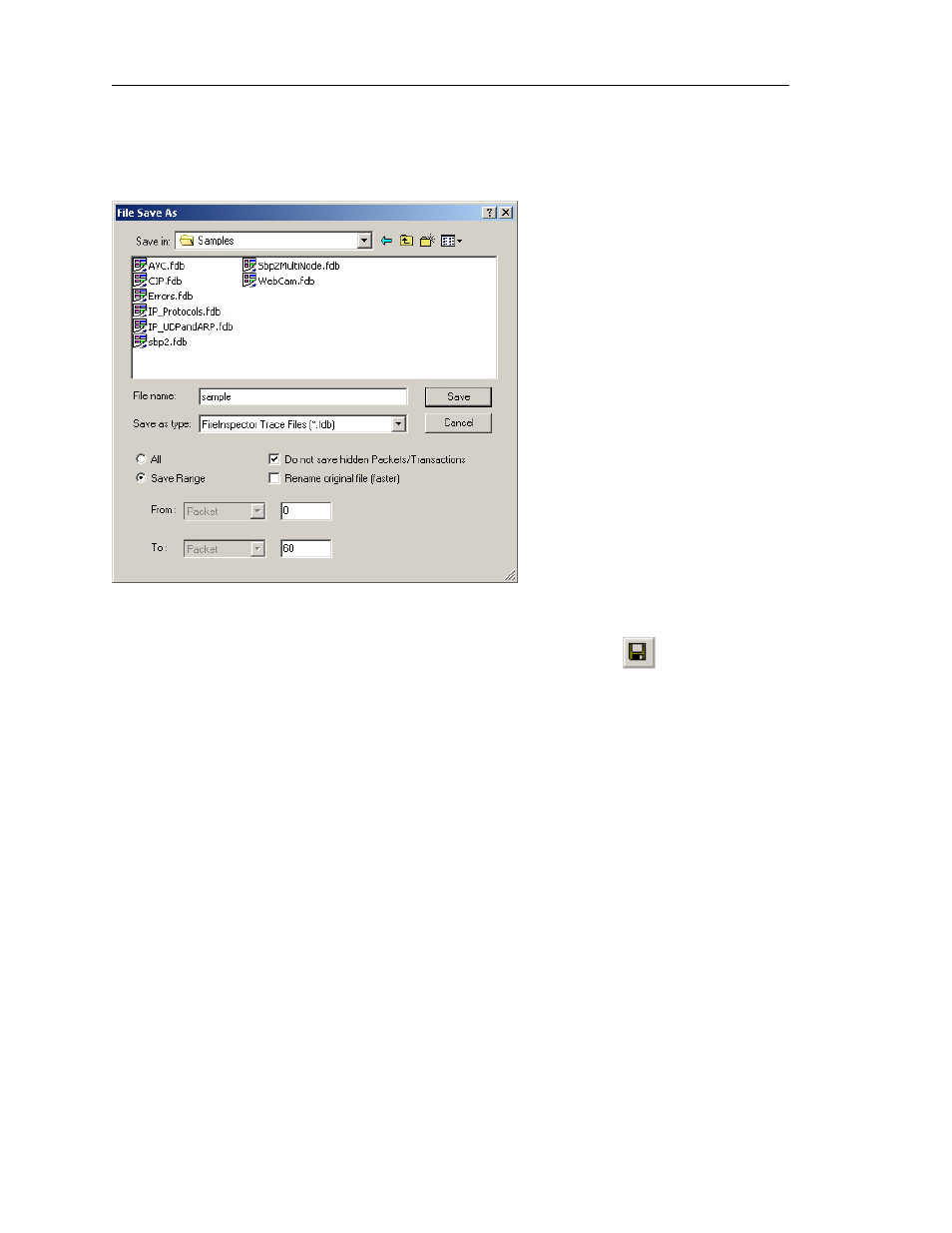
82
CATC F
IRE
I
NSPECTOR
2.01
C
HAPTER
5
User’s ManualCATC Trace Fil
es
5.3.2 Saving Traffic Recording (.fdb) Trace Files
The Save As command allows you to save all or part of a traffic recording (.fdb) Trace file.
To make a copy of the whole Trace:
Step 1
Select File > Save As from the menu bar or click the Save As
button on
the toolbar.
The File Save As dialog (Figure 5-25) will open.
Step 2
In the File Save As dialog box, make sure that All and Rename original file
(faster) are selected.
Step 3
Enter a new name for the copy in the File name field. If you wish to change
the file’s directory location, use the browse controls at the top of the window.
Step 4
Click Save.
To save a portion of a Trace file or the whole file to a unique name:
Step 1
Select Save As from the File menu.
The File Save As dialog (Figure 5-25) will open.
Step 2
In the File Save As dialog box, select Save Range and enter starting and
ending packet numbers. By default, the numbers of the first and the last
packets in the file are entered.
Step 3
(Optional) Check Do not save hidden packets if you want the software to
save the specified packets to the new file, EXCLUDING the currently hidden
packets. If this option is not checked, all specified packets will be saved to
the new file.
Figure 5-25: File Save As dialog
